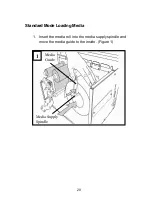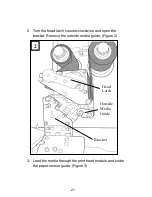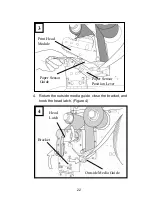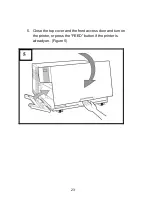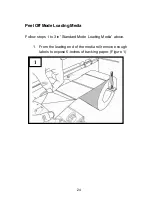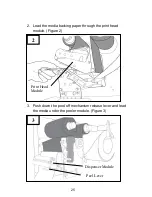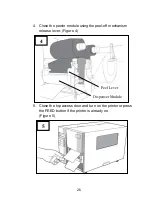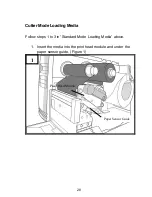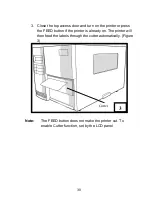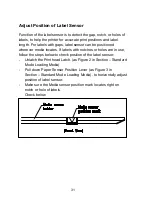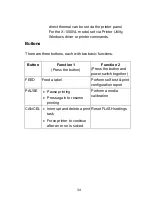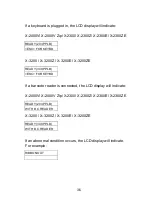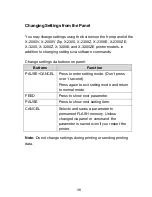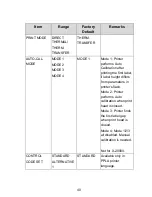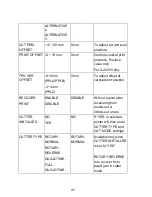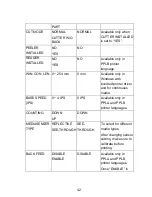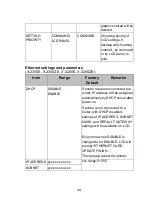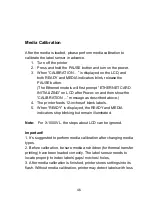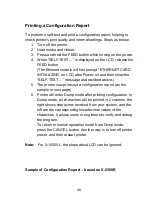34
direct thermal can be set via the printer panel.
For the X-1000VL model, set via Printer Utility,
Windows driver or printer commands.
Buttons
There are three buttons, each with two basic functions.
Button
Function 1
(Press the button)
Function 2
(Press the button and
power switch together)
FEED
Feed a label
Perform self test & print
configuration report
PAUSE
Pause printing
Press again to resume
printing
Perform a media
calibration
CANCEL
Interrupt and delete a print
task
Force printer to continue
after an error is solved.
Reset FLASH settings
Summary of Contents for X-2300
Page 9: ...9 Connect the power cord as below ...
Page 11: ...11 Standard Mode Head Latch Paper Sensor Guide Paper Roller Thermal Print Head ...
Page 12: ...12 Peel Off Mode Cutter Mode ...
Page 47: ...47 accuracy especially for small labels less than 1 5 high ...
Page 49: ...49 1 Firmware Version Information 2 Standard RAM Size ...
Page 64: ...64 The driver should now be installed ...
Page 82: ...82 Figure 1 ...
Page 83: ...83 Figure 2 Figure 3 ...
Page 85: ...85 Figure 1 Figure 2 ...
Page 106: ...106 ...