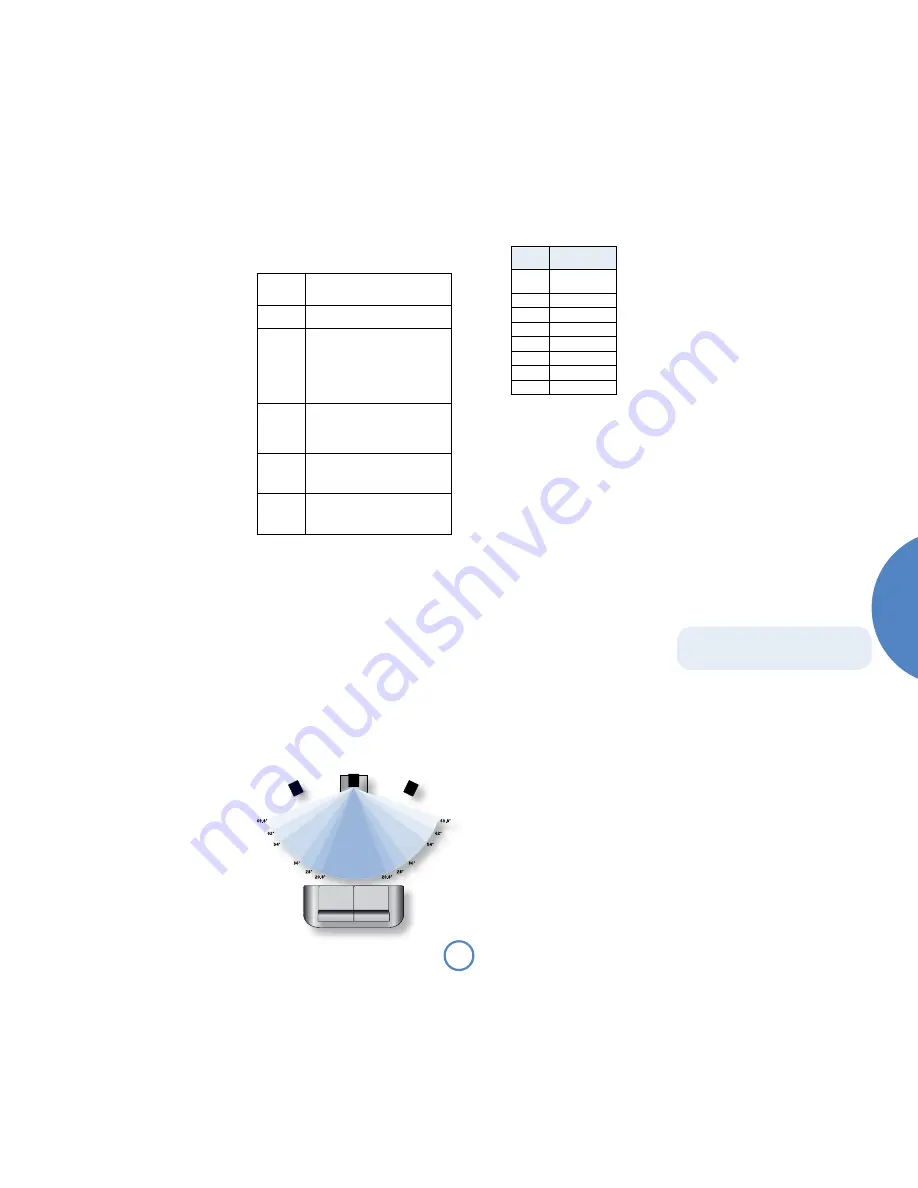
1
En
gl
is
h
mo
vie
5.1
so
l
o
Balance
Balance allows you to increase the volume of one
channel (left or right) relative to the other. Altering
the balance may help to restore the stereo image for
an off-centre listening position.
Bass
This setting boosts the lower frequency components
of your music. If your music is not ‘warm’ enough,
increase this setting; if your music is ‘boomy’,
decreasing this setting may help. See also ‘Bass
correction’, below.
Treble
This setting changes the relative volume of the higher
frequency components of your music. If you feel that
percussion items in the music (for example) are being
lost, increasing this setting may help. If high frequency
sounds are too dominant, decrease this setting.
Bass Correction
This setting should normally be left on minimum.
Bass correction may be used if Solo Movie 5.1 is
connected to limited-frequency-range (‘Small’)
speakers, that cannot reproduce very low frequency
sounds. Increasing this setting progressively increases
very low frequency bass. This control should not be
used at high volumes as it may damage your speakers.
Sub Level *
This adjusts the level of the
SUB
(subwoofer, or LFE
speaker) pre-amp output relative to the other five
channels. Sub level does not apply to headphone
output.
Decoding Mode *
This cycles through the high quality decoding methods
available on Solo Movie 5.1
The decoding mode is remembered separately for
each input source (including separate modes for DVD
and CD discs).
Dolby Pro Logic II decoding is designed to produce a
5-channel analogue output from two-channel source
material. Due to the different recording methods used
for movies and music, it is recommended that the
correct decoding mode for your source material is
used to obtain the best results.
Note that Decoding Mode does not apply to
headphone output.
Choose the decoding method for the stereo source
selected from the options below:
Off
Stereo with crossover to subwoofer (if ‘Small’
front speakers are selected in the Set-up
menu).
Dolby PLII
Movie
Movie mode should be used with material
marked as ‘Dolby Surround’ encoded.
Dolby PLII
Music
Music mode is for use with any stereo music
recording. As the optimum decoding method
varies according to the recording, Music mode
allows user adjustment of the processing
characteristics; information about adjusting
the Music mode by using ‘Dimension’, ‘Centre
Width’ and ‘Panorama’ controls can be found
below.
Dolby PLII
Matrix
The Matrix mode is the same as the
Music mode except that the directional
enhancement logic is turned off. Matrix mode
may be used to enhance mono signals by
making them seem ‘larger’.
Dolby
Pro Logic
Dolby Pro Logic decoding is performed. Dolby
Pro Logic decoding is a legacy mode, and we
recommend using one of the Dolby Pro Logic
II decoding options instead.
Stereo
Direct
By-passes all digital processing for analogue
inputs. (This option is not suitable for use with
‘Small’ speakers, as bass will not be redirected
to a subwoofer.)
Dimension *
(This setting can be adjusted only when
Dolby Pro
Logic II Music
mode is selected.)
‘Dimension’ allows you to adjust gradually the sound
field either towards the front or towards the rear.
If a recording is too spacious or strong from the
surrounds, it can be adjusted ‘forward’ to get a better
balance. Likewise, if a stereo recording is somewhat
too ‘narrow’ sounding, it can be adjusted toward the
rear to get a more enveloping, immersive result. We
recommend ‘Dimension’ is set to 0 for normal use.
Centre Width *
(This setting can be adjusted only when
Dolby Pro
Logic II Music
mode is selected.)
With Dolby Pro Logic II decoding, dominant centre
signals come only from the centre speaker. If no
centre speaker is present, the decoder splits the
centre signal equally to the left and right speakers to
create a ‘phantom’ centre image. The Centre Width
control allows variable adjustment of the centre image
so it may be heard only from the centre speaker; only
from the left/right speakers as a phantom image; or
from all three front speakers to varying degrees. We
recommend ‘Centre Width’ is set to 3 for normal use.
Panorama Mode *
(This setting can be adjusted only when
Dolby Pro
Logic II Music
mode is selected.)
Extends the front centre image to include the
surround speakers for an exciting ‘wrap-around’ effect
with side wall imaging.
Sleep Timer
This timer allows you to specify a listening period,
after which Solo Movie 5.1 will switch automatically
into stand-by. The period can be set in 5-minute
intervals, up to 120 minutes (2 hours).
iPod Option
(This menu item is shown only when the selected
source is
AUX
.)
The default setting is ‘Disabled’, but if you intend
to use Arcam’s
rDock
or
rLead
accessories to
integrate an iPod
®
with your system, you should
set the appropriate option. Connect the
rDock
or
rLead
to the rear of the unit (full details are given in
the quick start guides supplied with the accessory
units) and Solo Movie 5.1 will test for the presence
of a connected iPod. Solo Movie 5.1 takes over the
control and amplification of the source, with iPod text
displayed on the front panel of the system unit.
C
L
R
Display
Centre spreading
effect
0
No centre
spreading
1
20.8°
2
28°
3
36°
4
54°
5
62°
6
69.8°
7
Phantom centre
The ‘Centre Width’ setting for
Dolby Pro Logic II Music Mode
*
Items marked with an asterisk do not
appear when a headphone jack is inserted as they
do not apply to headphone listening.
FM Mode
(This menu item is shown only when the selected
source is
FM
.)
In some weak signal areas, it can be beneficial to force
the FM tuner to mono output, as mono requires a
much lower signal strength to produce acceptable
results. If the signal strength in your area is good, leave
this as ‘stereo’.
DAB Setup
(This menu item is shown only when the selected
source is
DAB
.)
There are two options under this menu item – ‘Scan’
and ‘Erase settings’. Selecting ‘Scan’ causes Solo Movie
5.1 to search for new DAB stations. If any are found,
then they will be added automatically to the list of
available stations.
Scanning for new stations does not erase old stations
that are no longer transmitted – over time, or if you
change location, this may lead to you having a number
of stations in your list that cannot actually be received.
In this case, select ‘Erase settings’, then perform a new
scan; when the scan is complete, only stations that are
available currently in your area will be shown.
Set Preset
(This menu item is shown only when the selected
source is
DAB
,
FM
or
AM
.)
See the section ‘Setting station presets’ on page 25 for
more information.
















































