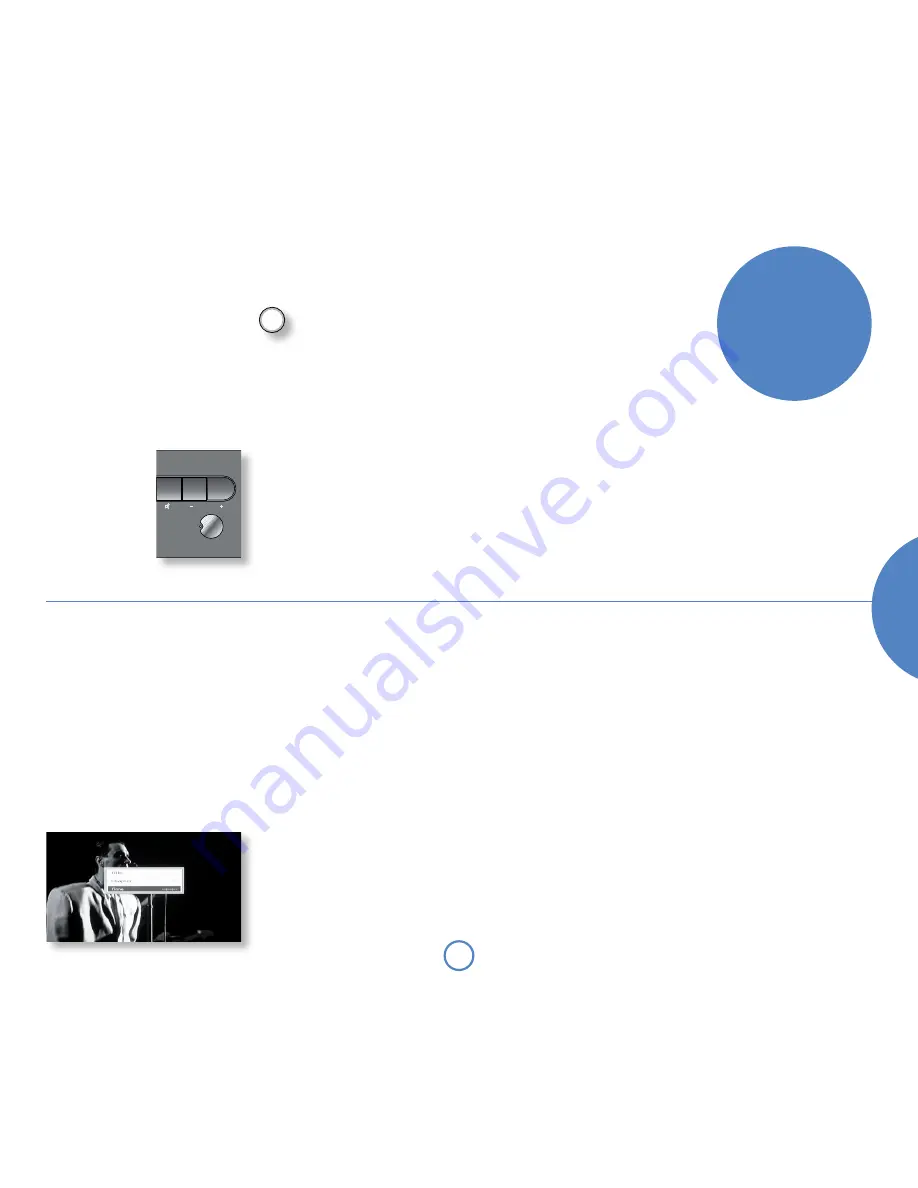
1
En
gl
is
h
mo
vie
5.1
so
l
o
Selecting the DVD player
Press the
DVD
button on the remote control, or use
the front panel
– SOURCe
and
keys to
select the DVD player.
Remember that to use the CR100 remote
control for DVD playback, you first have to
set it to DVD mode by pressing the
DVD
button.
Basic operation
Loading a disc
Press
<
/
1
on the front panel (or
OPeN
on the
remote control) and place the disc on the tray, with
the playback side facing down (some discs are double
sided, in which case the side labelled ‘side A’ should
face up to play side A).
Press
<
/
1
on the front panel to close the tray. The
disc loads after a pause of a few seconds.
Playing a disc
Many DVDs begin playing automatically, but some
titles begin by displaying a menu. Select the menu
item ‘Play movie’ (or similar) using the cursor pad,
then press
OK
to start playback.
For discs that do not play automatically (including
CDs and VCDs), press
4
/
;
.
watching
movies
MENU
SOURCE
INFO
OK
POWER
VOLUME
TAPE
��
�
��������
���
��
�
�
Front-panel controls
Switching on
Ensure that the unit is receiving mains power and the
main switch on the back of the unit is turned on, then
press the
POWeR
button to switch Solo Movie 5.1
between ‘on’ and ‘stand-by’.
When Solo Movie 5.1 is in stand-by the light next
to the power button on the front-panel glows red,
and the front-panel display shows the current time.
Pressing
POWeR
when the unit is in stand-by will
cause the unit to switch on and the power button
light turns blue.
To select ‘hard stand-by’, press and hold the front
panel
POWeR
button. Hard stand-by mode retains
clock settings but reduces power consumption to less
than one watt. Solo Movie
5.1 can only be brought out
of hard stand-by by pressing
the front panel
POWeR
button (not from the remote
control).
Fast play
Press and hold
8
or
7
on the front-panel or
remote control to play fast forwards or backwards.
By pressing the
8
or
7
buttons on the remote
control, more control over the fast forward or
backward speeds of DVDs, VCDs and CDs is
possible. Press the remote control button repeatedly
to cycle through the different fast playback speeds
available: x2, x4, x8, x16, x50 and x100.
To resume normal playback speed, press
4
/
;
.
Fast playback is not available for MP3/WMA discs.
Skipping chapters/tracks
To skip chapters (or tracks on a CD), press
/
or
0
.
When skipping back, the first button press takes you
to the beginning of the current chapter. Pressing the
button again takes you to the start of the previous
chapter.
Pausing playback
Press
4
/
;
on the front panel or
;
on the remote
control to pause playback. To resume playback, press
4
/
;
on the front panel or
4
on the handset.
Stopping playback
Press the
<
/
1
button on the front panel or
<
on
the remote control to stop playback.
DVD/VCD special playback
modes
This section explains the special playback modes for
DVDs and VCDs. The operations described here are
not exactly the same for DVDs and VCDs, but very
similar.
Note that many VCDs have a single track, so some
operations involving tracks will not be relevant.
Jumping to a particular point
Press the
SRCH
button on the remote control to
open the ‘Search’ menu:
A jump can be performed using different specifiers:
jump to a particular time or to a specified chapter/
track on the disc.
Track
(Applies to VCDs only) To jump to a specified track
on a VCD, enter the track number in the ‘Track’ field,
then press
OK
. Note that many VCDs have only one
track.
Closing the Search menu
When displayed, this menu screen can be closed
again by pressing the
SRCH
button (which also has the
effect of cancelling the search).
Special playback modes
Repeat, shuffle or looped (A-B repeat) playback
modes are available.
Repeat
Press the
RPT
button on the remote control to cycle
through the repeat options. For DVDs, a chapter or
title repeat may be selected (i.e., play continuously the
current chapter or the current title). For VCDs, a track
or disc repeat is available.
When a chapter/track repeat is selected, the ‘Repeat
one’ symbol on the front panel display is shown and
the current chapter/track is repeated. If a title/disc
repeat is selected, the ‘Repeat all’ symbol is shown and
the current title/disc is repeated.
Time
Highlight the ‘Time’ field and enter the time in hours,
minutes and seconds, then press
OK
. The Search
menu is removed from the screen and playback
starts from the time specified. Invalid time entries are
ignored.
Title/Chapter
(Applies to DVDs only) To jump to a title or chapter,
highlight the title/chapter position and enter the
number of the title/chapter to jump to, before
pressing
OK
. It is possible to jump to a chapter within
a different title to the current one by entering a value
into both fields. Note that specifying a title without a
chapter will jump to the first chapter in the title.
Group/Track
(Applicable to DVD-Audio discs only.) To jump to
a group or track, highlight the group/track position
and enter the number of the group/track to jump
to, before pressing
OK
. It is possible to jump to a
track within a different group to the current one by
entering a value into both fields. Note that specifying
a group without a track will jump to the first track in
the group.
To cancel repeat, press the
RPT
button until ‘Repeat:
Off ’ is displayed.
Shuffle
Press the
RND
button on the remote control to
switch shuffle play on. This causes the chapters/tracks
to be played in random order.
To cancel random play, press the
RND
button for a
second time.
A-B repeat
The Solo Movie 5.1 can repeat a specific section of a
DVD or VCD; this is called an A-B repeat.
To perform an A-B repeat, wait until the disc is at
the point where you want the repeat to start, then
press
SHIFT
+
RPT
. The OSD shows a repeat symbol,
followed by ‘A–’, and the front panel shows ‘A–’.
Press
SHIFT
+
RPT
again at the point you want the
repeat to end. The repeat symbol, followed by ‘A-B’
is shown on the display device, and the front panel
shows ‘A-B’. The selected section is repeated in a loop.
To cancel the A-B repeat, press
SHIFT
+
RPT
again.
An ‘Off ’ message is displayed on the OSD.
When playing a DVD, pressing
STOP
once performs a
‘resume stop’. If you now press
4
/
;
, playback of the
movie resumes from the point it was stopped.
If you press
<
twice, this is a ‘complete stop’, and
playback resumes from the beginning of the disc.
ejecting a disc
To eject a disc, press
1
on the remote control, or
press and hold (for more than one second) the
<
/
1
button on the front panel.
���
























