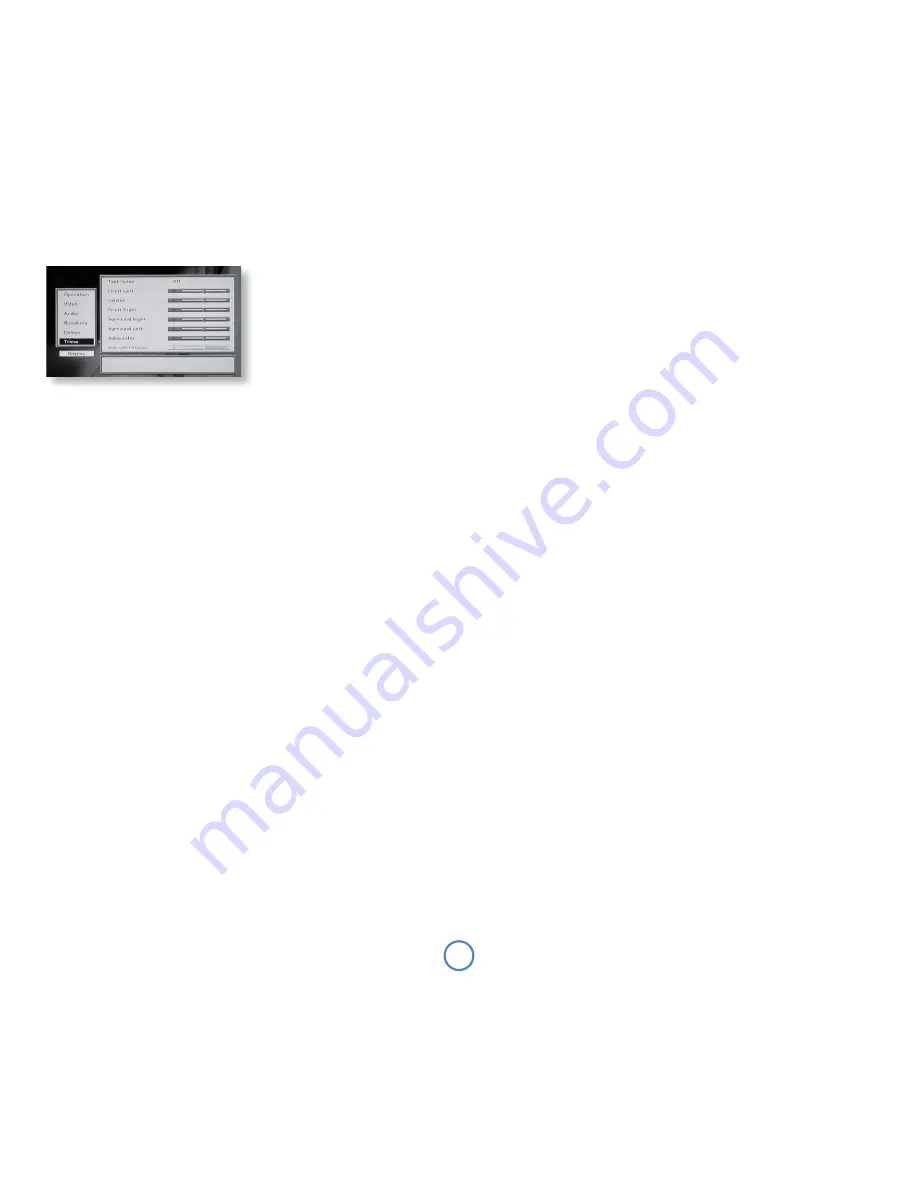
0
Trim set-up
The relative sensitivity (i.e. output volume) of different
speakers can lead to some speakers sounding
disproportionately loud or quiet relative to others in
the system. The trims setting of your Solo Movie 5.1
can help address this imbalance.
Test Noise
Setting this item to ‘On’ causes pink noise to be
generated at the speaker highlighted on-screen. The
noise is at the volume shown by the slider for the
speaker. Setting this to ‘On’ may be useful in ensuring
that the relative volume for each speaker is balanced.
You can adjust the overall level of the test tone using
the volume control, but if you turn the volume up to
make level measurements, remember to return it to
its original setting before leaving the menu to prevent
the next source selected being too loud.
Note that ‘Test Noise’ is set to ‘Off ’ on leaving the
Trims set-up page.
Trims
Trims for all the speakers can be set in steps of 1dB
using the associated sliders. These settings are useful if
the speakers have different sensitivities (and so have
different volumes for the same input levels).
Subwoofer/Sub with stereo trims
Both the ‘Subwoofer’ and the ‘Sub with stereo’ trims
control the subwoofer trim setting. ‘Subwoofer’ is the
trim used when multi-channel material is being played;
‘Sub with stereo’ is the subwoofer trim used with
two-channel material.
Completing the set-up
Complete the set-up procedure by pressing
SeTUP
on the remote control (in
AMP
or
DVD
mode). This
saves all the data and closes the set-up menus. You
can press
SeTUP
at any time while in a menu to quit
from it.
To return to the set-up menus at any time, press the
SeTUP
button (again, in
AMP
or
DVD
mode).











































