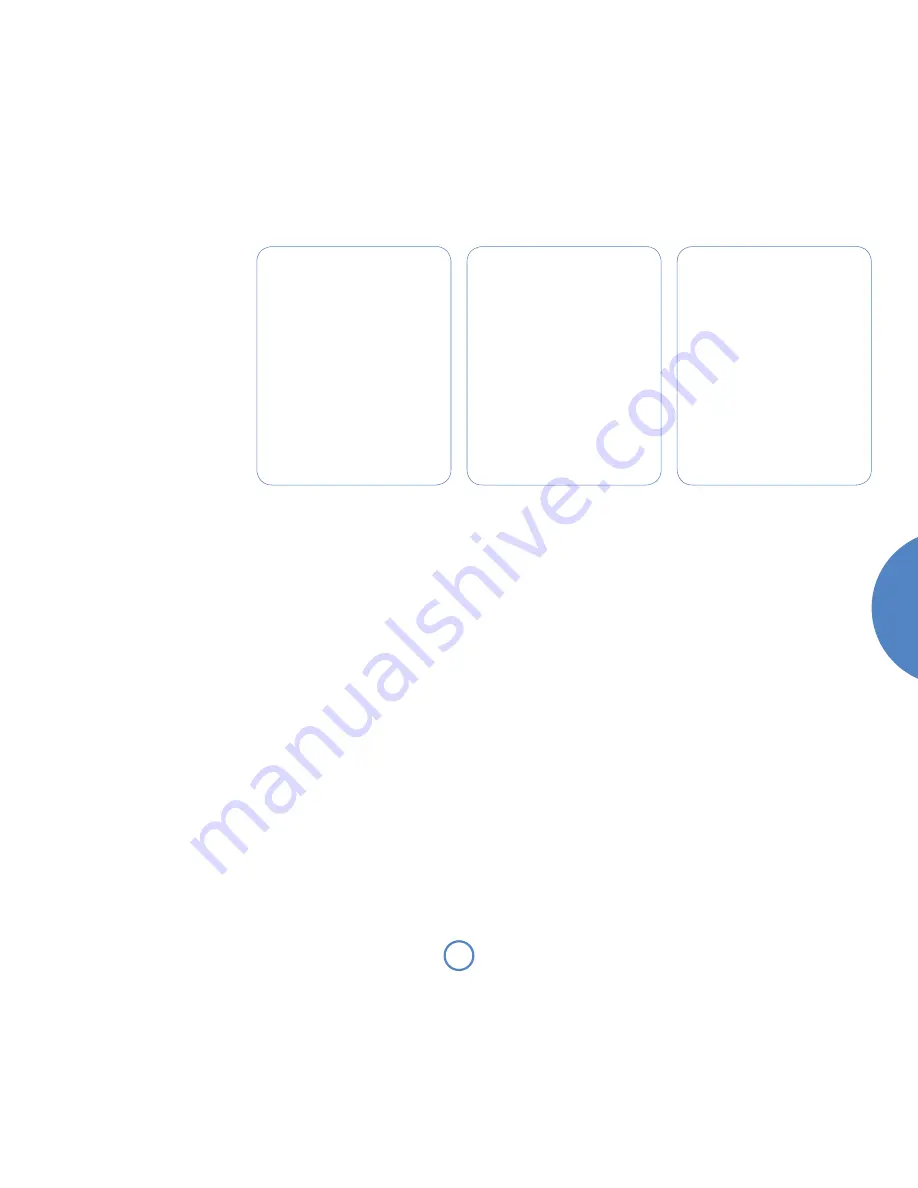
En
gl
is
h
mo
vie
5.1
so
l
o
Searching for stations
Pressing the
P/TUNe
button when the radio is
selected as the music source toggles between the
two tuning modes of Solo Movie 5.1 – ‘Preset’
or ‘Tune’. The selected mode is shown briefly on
the display.
When in preset mode, pressing the
B
or
C
buttons on the remote control (
0
or
/
on the
front panel) selects the previous/next station
preset (if these are defined).
Note that these buttons have no effect, in preset
mode, if no presets are defined.
In tune mode, by contrast, pressing these buttons
changes the AM/FM tuning frequency or selects
the next DAB radio station from the station list.
FM/AM
To search for new stations, ensure that Solo
Movie 5.1 is in ‘Tune’ mode, as described above.
<
Manual tuning
. Press the
0
or
/
buttons
to select the desired tuning frequency.
This can be used for tuning to a specific
frequency. It is also useful if you are trying
to select a station that is too weak for
automatic tuning.
<
Automatic tuning
. Press the
B
or
C
buttons on the remote control (or
0
or
/
on the front panel for longer than one
second) to engage automatic tuning. Solo
Movie 5.1 searches for a radio station signal
of sufficient strength, then stops. To skip to
the next station, press one of the buttons
again. Automatic tuning is available for both
FM and AM.
DAB
Tuning stations in under DAB is different from
conventional FM or AM tuning, in that you do not
need to know the transmission frequency of the
station – this is handled for you by Solo Movie 5.1.
Select DAB as the source, then press the
MeNU
button. Navigate through the menu options (see
page 14) until ‘DAB Setup’ is displayed. There
are two options under this menu item – ‘Scan’
and ‘Erase settings’. Selecting ‘Scan’ causes Solo
Movie 5.1 to search for new DAB stations. Found
stations are added automatically to the list of
available stations when the scan is completed.
To select a DAB radio station, press the
B
or
C
buttons on the remote control until
the name of the station you want to listen to is
displayed. The station is tuned in automatically
after a delay of about two seconds.
Setting station presets
You can store your favourite radio station in one of
the radio ‘presets’, giving quick access to the station
in the future without the bother of having to re-tune.
Solo Movie 5.1 provides for 30 preset radio stations,
which are shared between DAB, FM, and AM (as
fitted).
To store a preset, first tune to the radio station you
wish to store. To store the station into one of presets
1–9, press and hold the appropriately numbered
button on the remote control until the ‘preset saved’
message is displayed.
An alternative method, giving access to presets
10–30, is to press
MeNU
to enter Solo Movie 5.1
configuration menu (described fully on page 14), then
to navigate through the menu until ‘Store Preset’ is
displayed. At this point, using the
D
and
E
buttons
on the remote control (
0
or
/
on the front panel)
allows selection of the preset number you wish to
use for the station (if a preset is in use already, then
the name or transmission frequency of the station
held in the preset is shown on the bottom line of the
display; empty presets are indicated by ‘Empty’ being
shown). When the preferred preset number is shown,
press
OK
to store the preset. Note that saving a radio
station into a location occupied already will cause the
original preset station to be overwritten by the new
one.
Your presets are retained when Solo Movie 5.1 is
disconnected from the power supply.
Selecting station presets
Solo Movie 5.1 must be in preset mode before preset
stations can be selected (see above).
To cycle through your preset stations, use the
B
or
C
buttons on the remote control (
0
or
/
on
the front panel). Alternatively, presets can be selected
directly by using the numeric keypad on the remote
(as described on page 13).






































