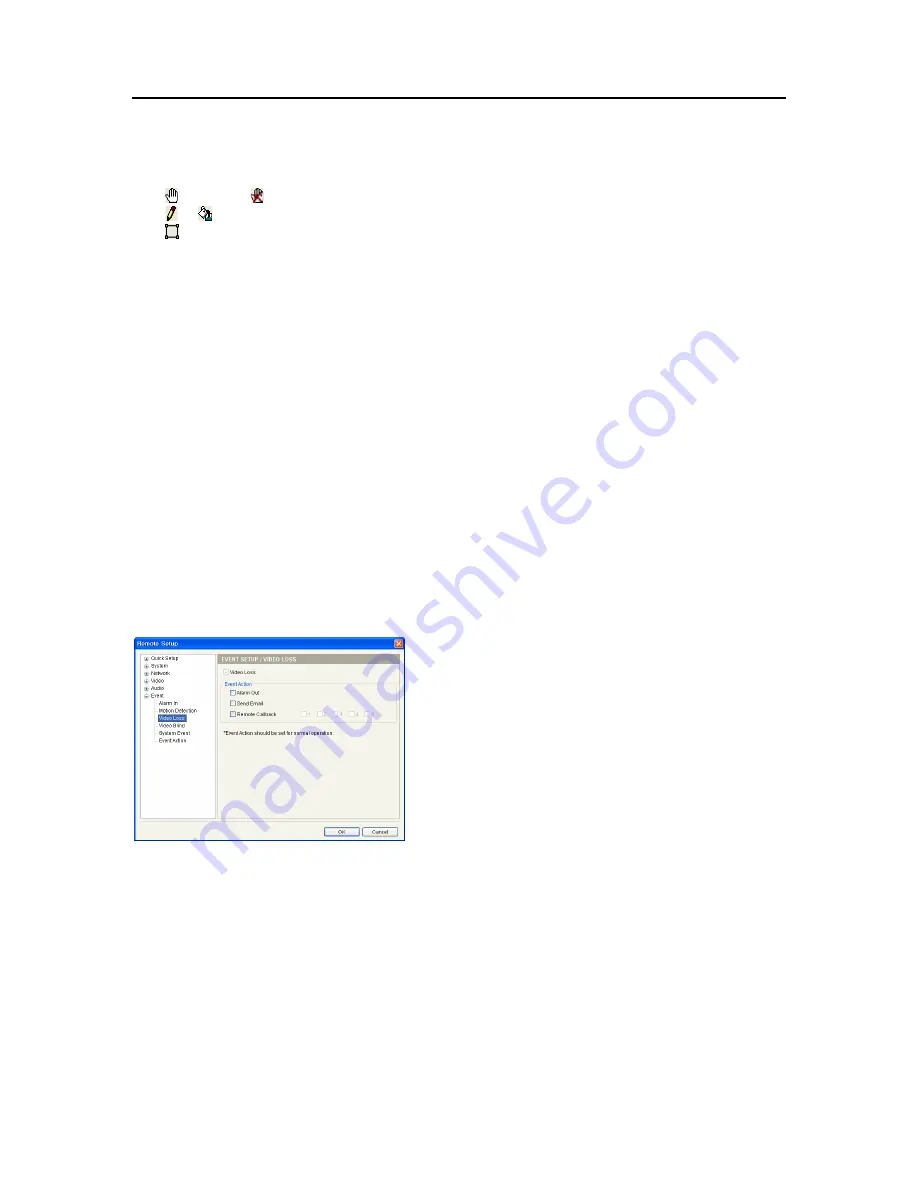
One-Channel Video Transmitter
27
y
Motion Zone
: Click the
Setup…
button and a motion detection zone setup screen appears. Define
the area of the image that you want to set up a motion detection zone by using the motion detection
zone icons.
í
(Select) or (Clear): Click to select or clear blocks for motion detection.
í
or (One or All block): Click to select or clear one or all blocks at a time.
í
(Area): Click to select or clear several blocks of an area.
y
Motion Ignoring Interval
: Select the motion ignoring dwell time from the drop-down list. The
transmitter will not log or send notifications of motion events occurring during the preset interval
range. You can control excessive event logging and remote notifications of motion detection events
by adjusting the motion ignoring dwell intervals.
y
Daytime
: Set up the daytime range. The transmitter will consider the remaining time range as the
nighttime.
y
Event Action
: Check the box for each action the transmitter is to take when it detects a motion detection
event.
í
Alarm Out
: Select to trigger an alarm-output signal.
í
Send Email
: Select to send an Email. Selecting a camera in the
Image Attachment
field attaches
the event detected image file (.JPG) when sending an Email.
í
Remote Callback
: Select to send a message to remote sites and select the desired remote sites.
í
Move PTZ to
: Select the desired preset number to move a PTZ camera to the previously saved preset
location. You must set up preset locations of PTZ cameras during
3.2 Setup
–
Camera/Audio Setup
.
NOTE:
You must properly configure the settings related to each event action during the
4.6 Event –
Event Action
setup to enable event actions.
Video Loss
When the transmitter has lost video, it considers the video
loss as a video loss event.
y
Event Action
: Check the box for each action the
transmitter will take whenever it detects a video loss
event.
í
Alarm Out
: Select to trigger an alarm-output signal.
í
Send Email
: Select to send an Email.
í
Remote Callback
: Select to send a message to remote
sites and select the desired remote sites.
NOTE:
You must properly configure the settings related to each event action during the
4.6 Event –
Event Action
setup to enable event actions.
Summary of Contents for CTINT1000
Page 1: ......
Page 2: ......
Page 8: ...User s Manual 2 1 3 Typical Applications Remote Monitoring I Remote Monitoring II ...
Page 9: ...One Channel Video Transmitter 3 Remote Recording Webcasting ...
Page 10: ...User s Manual 4 Control Center ...
Page 15: ...One Channel Video Transmitter 9 9 Clicking Close completes the installation ...
Page 41: ...One Channel Video Transmitter 35 Remote Setup ...
























