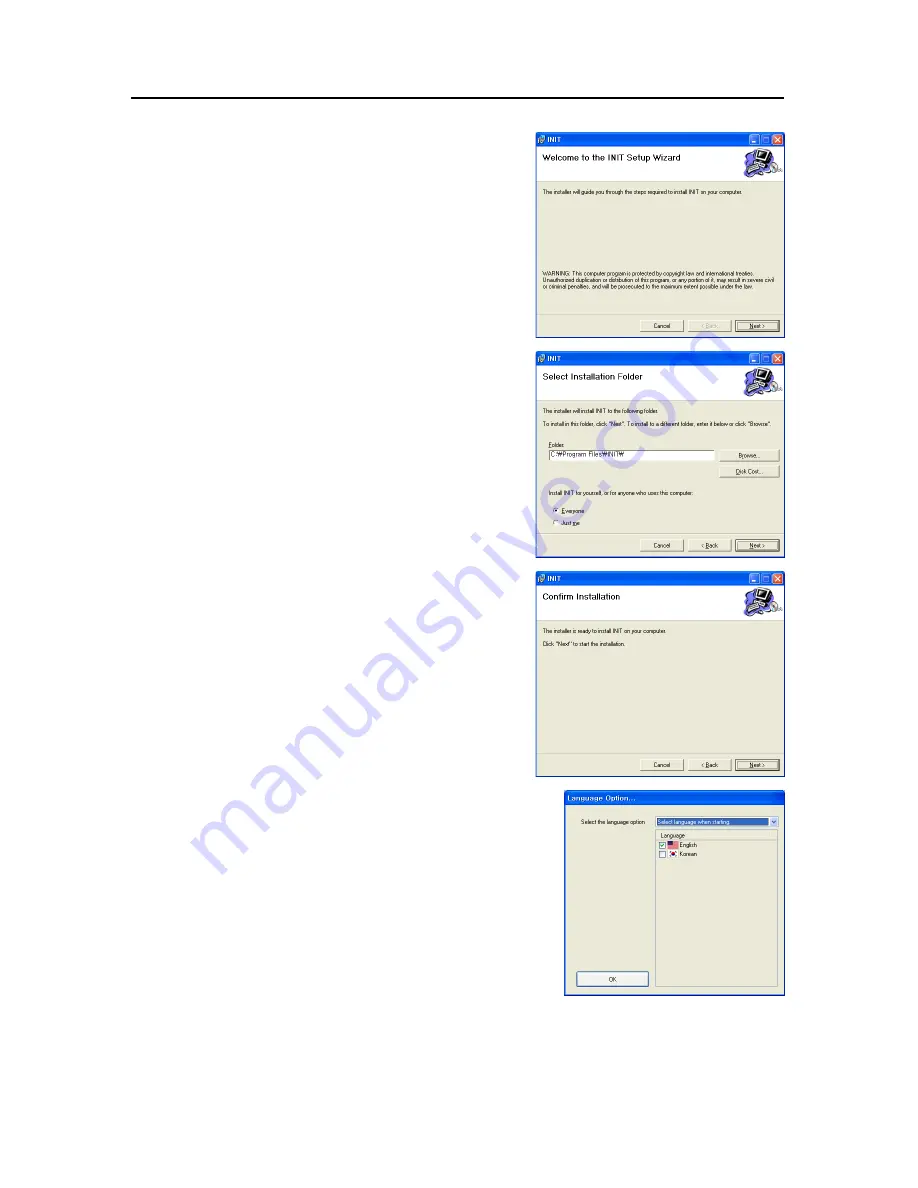
User’s Manual
8
5. Click
Next
.
6. Select
Everyone
to allow all users logged onto the
computer with any user account to run the program, or
Just me
to allow only the user who is logged onto the
computer with the current user account. Then, click
Next
.
7. Click
Next
. The progress bar shows the installation
progress.
8. After the software is installed, set the language option by
selecting either
Select language when starting
or
Always start using the language below
.
NOTES:
y
To properly display the selected language, your PC’s
operating system should be set to support the selected
language.
y
In order to change the language after selecting the
Always
start using the language below
option, the software must
be reinstalled.
Summary of Contents for CTINT1000
Page 1: ......
Page 2: ......
Page 8: ...User s Manual 2 1 3 Typical Applications Remote Monitoring I Remote Monitoring II ...
Page 9: ...One Channel Video Transmitter 3 Remote Recording Webcasting ...
Page 10: ...User s Manual 4 Control Center ...
Page 15: ...One Channel Video Transmitter 9 9 Clicking Close completes the installation ...
Page 41: ...One Channel Video Transmitter 35 Remote Setup ...





























