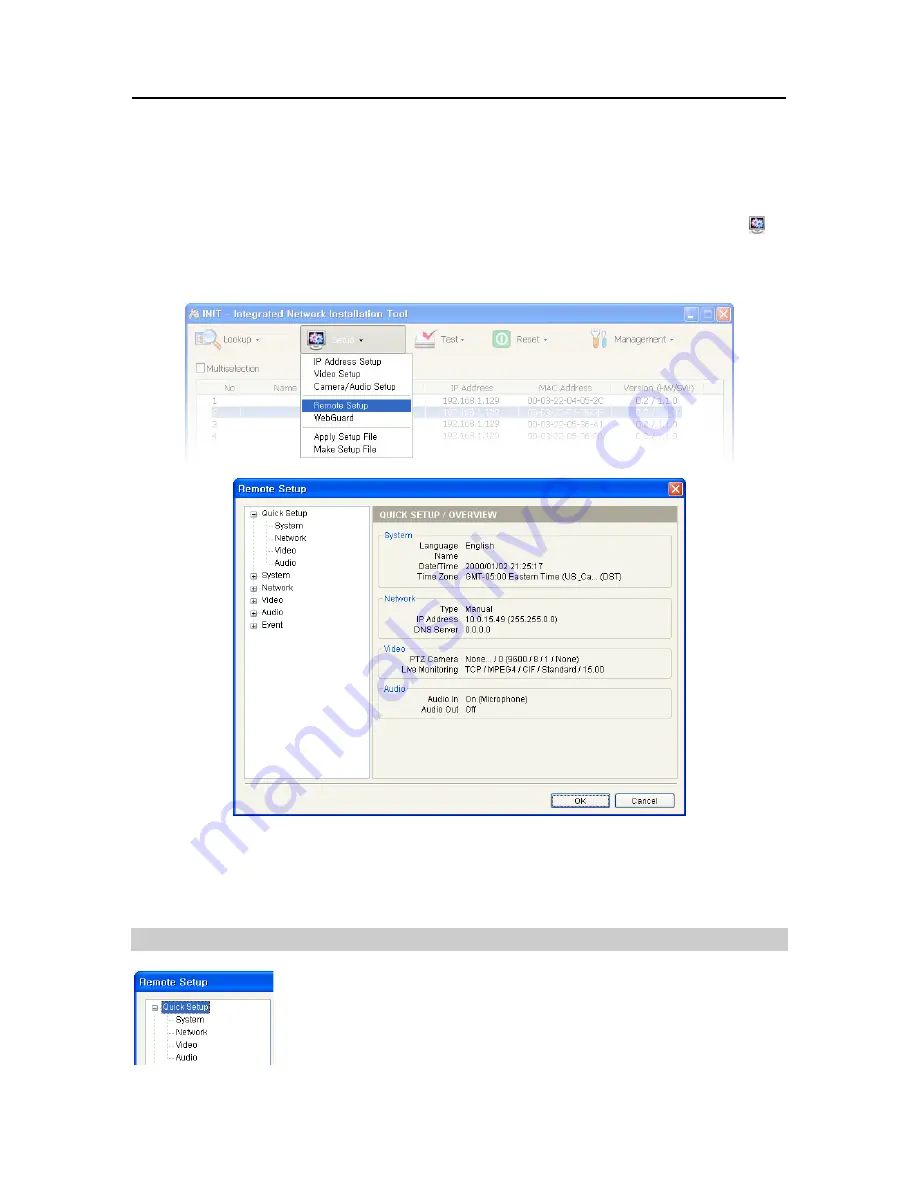
One-Channel Video Transmitter
19
Chapter 4 — Remote Setup
Remote Setup allows you to change all settings of the transmitter. (You can also change the settings
by using the RASplus program.) Select a transmitter to change settings and click the Setup icon on
the Main screen. Select
Remote Setup
from the Setup menu and the
Remote Setup
screen appears.
NOTE:
The
Multiselection
option for selecting transmitters is not available for the remote setup.
Clicking a menu in the left of the Remote Setup screen displays the current settings for that menu on
the right side of the screen. Clicking submenus under each menu allows you to change the settings.
Clicking the
OK
button closes the Remote Setup screen and applies the changes.
4.1 Quick Setup
The Quick Setup allows you to change a transmitter’s basic system, network,
video and audio settings. When you click the
Quick Setup
menu on the Remote
Setup screen, the current Quick Setup settings are displayed on the right side of
the screen. Refer to the explanations below for details of each submenu setup.
Summary of Contents for CTINT1000
Page 1: ......
Page 2: ......
Page 8: ...User s Manual 2 1 3 Typical Applications Remote Monitoring I Remote Monitoring II ...
Page 9: ...One Channel Video Transmitter 3 Remote Recording Webcasting ...
Page 10: ...User s Manual 4 Control Center ...
Page 15: ...One Channel Video Transmitter 9 9 Clicking Close completes the installation ...
Page 41: ...One Channel Video Transmitter 35 Remote Setup ...






























