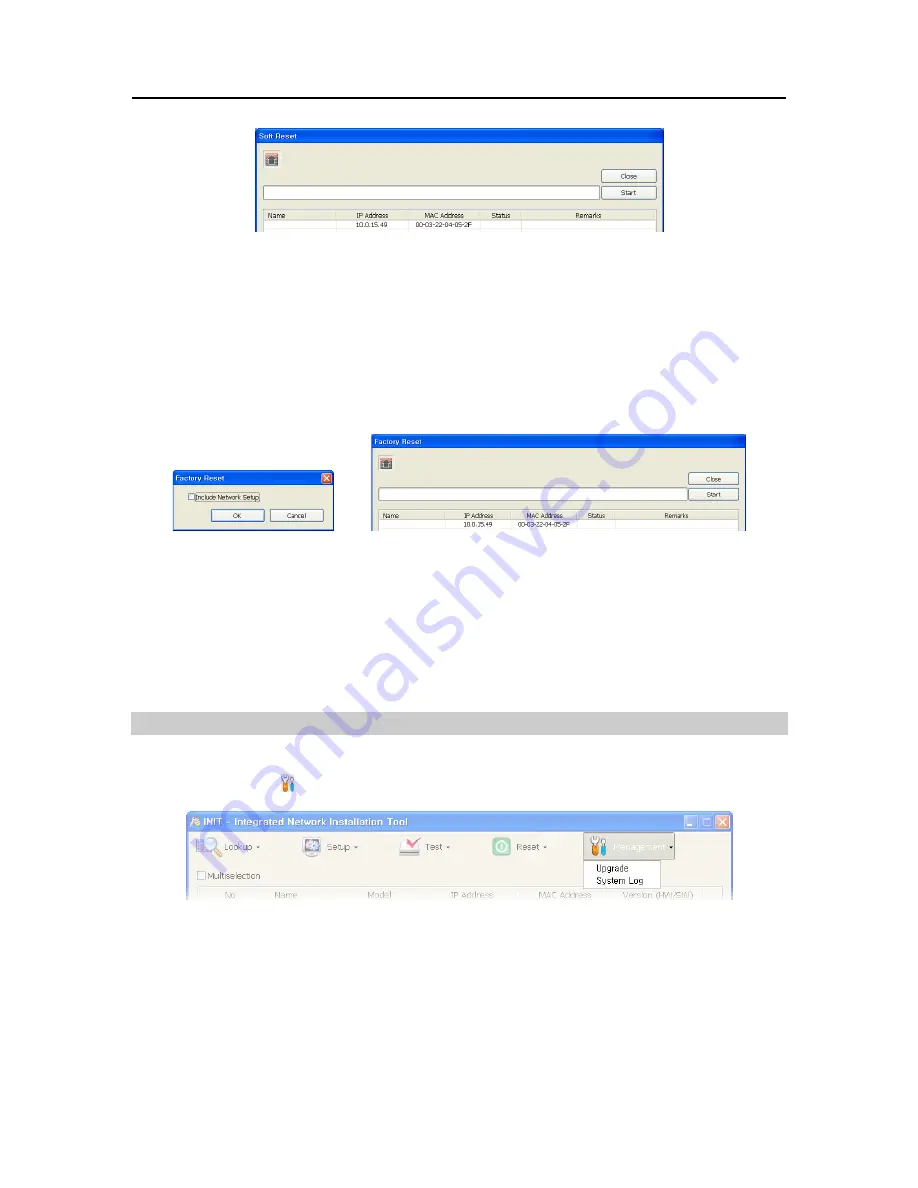
One-Channel Video Transmitter
17
A list of selected transmitters is displayed. Clicking the
Start
button starts the soft reset process for
the listed transmitters. The
Status
field displays the result as
Success
or
Fail
after completing the
procedure and the reason for the failure is displayed in the
Remarks
field.
Factory Reset
You can return all settings of transmitters to the original factory settings. Select the transmitters and
click
Factory Reset
in the Reset menu.
Click the
OK
button. You can select whether or not network settings (IP address, port number, DVRNS)
will be included when the factory reset is done.
A list of selected transmitters is displayed. Clicking the
Start
button starts the factory reset on the listed
transmitters. The
Status
field displays the result as
Success
or
Fail
after completing the procedure
and the reason for the failure is displayed in the
Remarks
field. The transmitters restart after completing
the factory reset.
3.5 Management
You can upgrade transmitters or display their system logs. Select the transmitters to manage and click
the Management icon on the Main screen. The Management menu appears.
NOTE:
The
Multiselection
option for selecting transmitters is not available for
System log
.
Upgrade
You can upgrade transmitters. Select the transmitters and click
Upgrade
in the Management menu.
Summary of Contents for CTINT1000
Page 1: ......
Page 2: ......
Page 8: ...User s Manual 2 1 3 Typical Applications Remote Monitoring I Remote Monitoring II ...
Page 9: ...One Channel Video Transmitter 3 Remote Recording Webcasting ...
Page 10: ...User s Manual 4 Control Center ...
Page 15: ...One Channel Video Transmitter 9 9 Clicking Close completes the installation ...
Page 41: ...One Channel Video Transmitter 35 Remote Setup ...






























