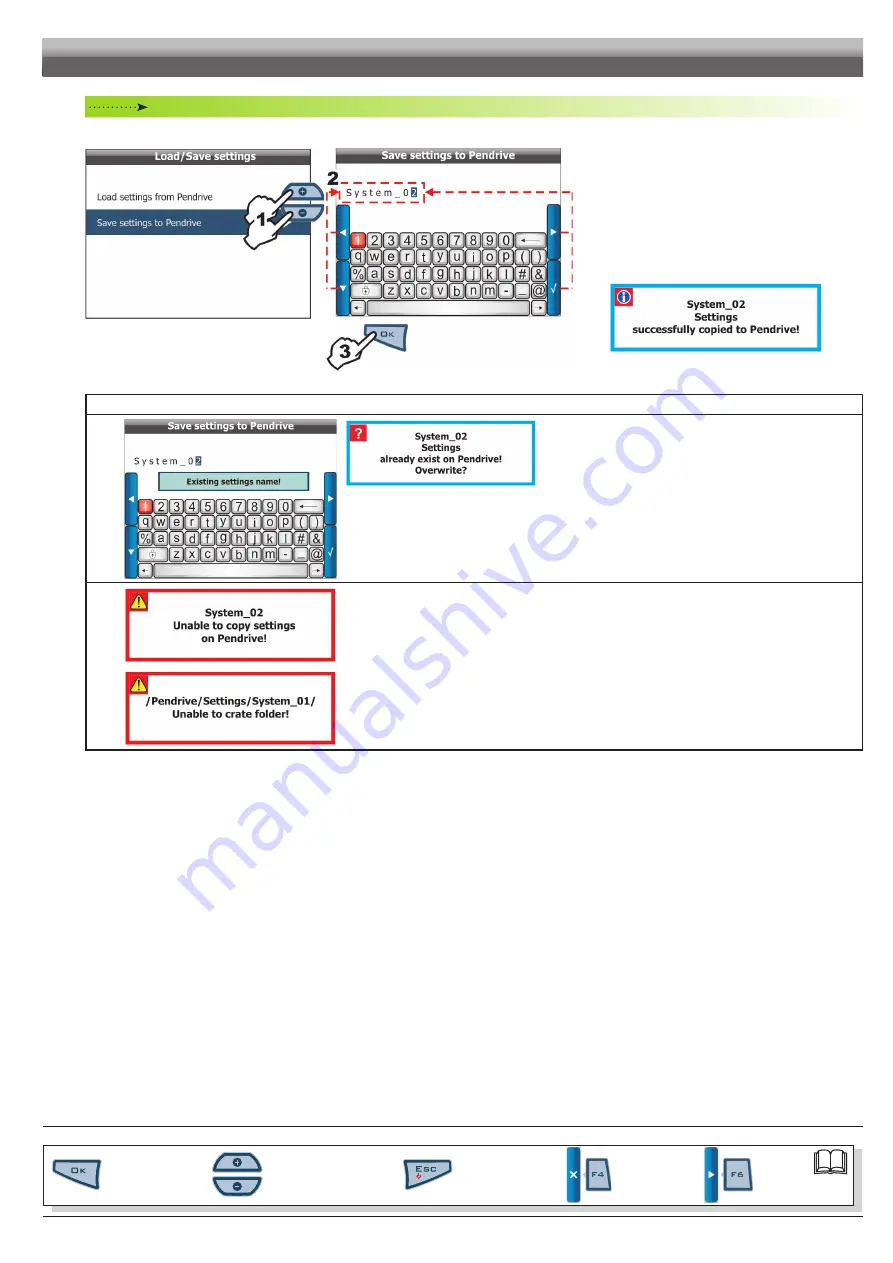
27
Par.
6.3
Scrolling menu items.
Increase / decrease data
Quit the function or
data changes
Confirm access or
data changes.
Shift the
cursor
Reset / disable
data
Save settings to Pendrive
Allows saving Skipper LT configuration to pendrive: you can upload it again at a later moment, any time it is necessary to repeat the same settings.
Fig. 76
Fig. 77
1
Select item
Save settings to Pendrive
(Fig. 76) and
press
OK
;
Skipper LT prompts you to set a new name.
2
Enter file name using keys shown in Fig. 77, as described in
par. 6.3 - Using the programming keys;
3
Confirm name by pressing
OK
.
A confirmation message is displayed once saving is com-
pleted (Fig. 78). Press
ESC
.
Fig. 78
error messages
Fig. 79
Fig. 80
The pendrive already contains a file with this name. Following are the two possible instances:
- Press
OK
twice to replace file.
WARNING: ALL data concerning replaced file will be lost.
- Press
ESC
to avoid replacing file: check file content or change its name before repeating saving control.
Fig. 81
Possible causes:
- Space available on pendrive is over: eliminate some files from pendrive and try saving again.
- The pendrive is locked: unlock and repeat saving.
If the problems persist, please contact the service centre.
Fig. 82
END OF PAR. 6.6.3 - LOAD / SAvE SETTINGS
PROGRAMMING - MEMORIES MANAGEMENT
Summary of Contents for Skipper LT
Page 1: ...Satellite navigator Software rel 2 0X INSTALLATION use and maintenance 467020...
Page 53: ...Notes 53...
Page 54: ...Notes 54...






























