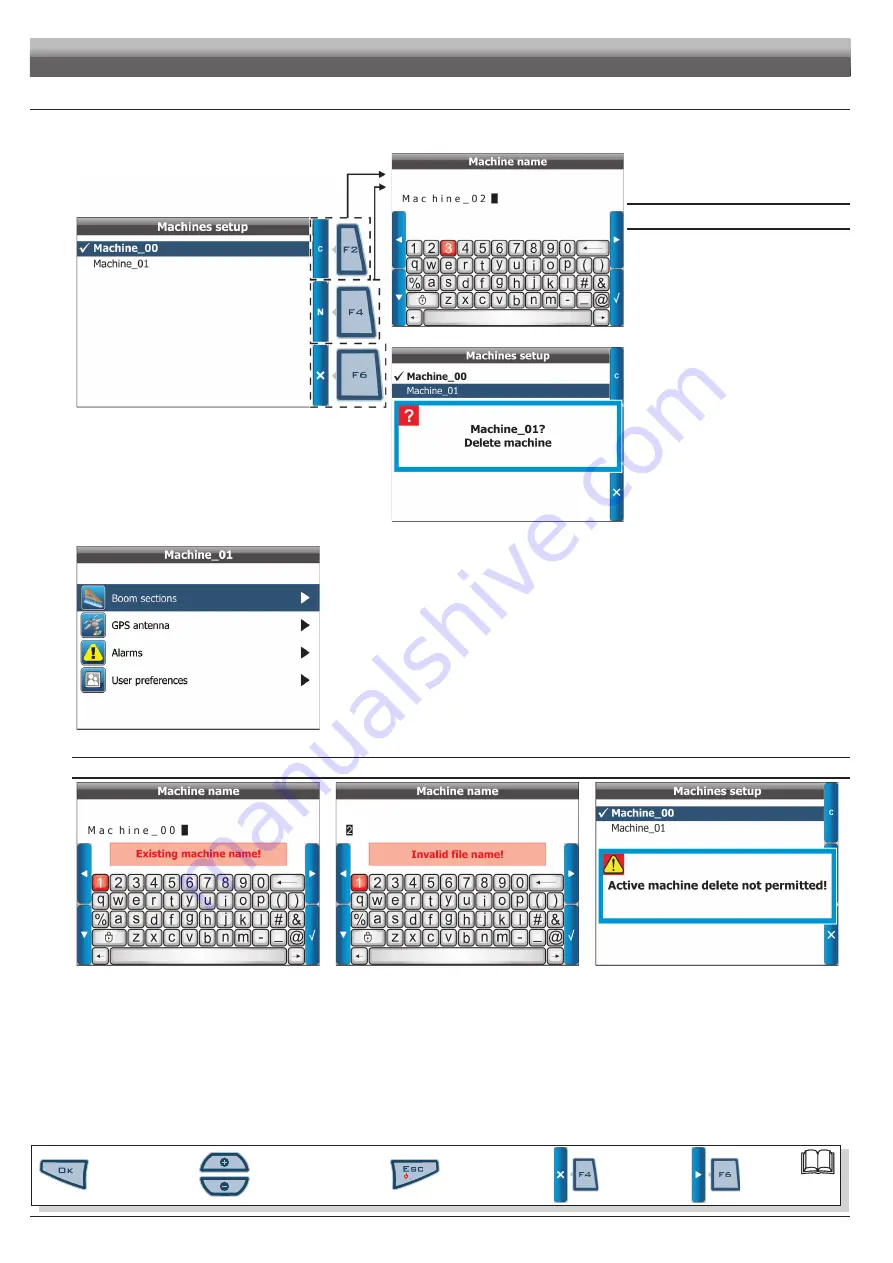
16
6.5
Machines setup
Enter
Machines setup
menu (Fig. 21) then select machine
*
to be
set using buttons
+
or
-
and press
OK
;
as an alternative, create a new one using the function keys (Fig. 23
).
Fig. 23
*
"machine": includes all tractor settings you use to carry out the
spraying job.
For instance, you could use Skipper LT with many machines so to
obtain the correct information you shall recall the features of the
machine in use.
Active machine is marked with the symbol
(Fig. 25 , Machine_00).
Fig. 24
function keys
F2
Clone machine
It creates a machine configuration by exactly
copying an existing one;
select name of machine to be cloned using
+
or
-
keys (in the example
Machine_01
) and
press
F2
:
Skipper LT
will ask you to allocate a
new name (Fig. 24).
F4
New machine
It creates a new machine with the default
settings;
press
F4
:
Skipper LT
will ask you to allocate a
new name (Fig. 24).
F6
Delete machine
It deletes an existing machine and its settings.
Select name of machine to be deleted using
+
or
-
keys and press
OK
:
Skipper LT
asks your
confirmation before deleting (Fig. 25).
Press
OK
to confirm.
Fig. 25
Fig. 26
Once machine is selected, set up the items in Fig. 28.
The following paragraphs will deal with setting every parameter.
saVe errors
Fig. 27
Fig. 28
Fig. 29
The desired operation can not be performed in the following cases:
- Existing machine name (Fig. 27)
Entered name has already been allocated to another machine: edit name.
- Invalid file name (Fig. 28)
Entered name is not correct: edit name.
- name can not start with a number or space.
- max. number of characters allowed: 16.
- Active machine deletion (Fig. 29)
The machine configuration you would like to delete is the active one (checked): activate a different machine configuration before deleting.
PROGRAMMING - MACHINES SETUP
Par.
6.3
Scrolling menu items.
Increase / decrease data
Quit the function or
data changes
Confirm access or
data changes.
Shift the
cursor
Reset / disable
data
Summary of Contents for Skipper LT
Page 1: ...Satellite navigator Software rel 2 0X INSTALLATION use and maintenance 467020...
Page 53: ...Notes 53...
Page 54: ...Notes 54...






























