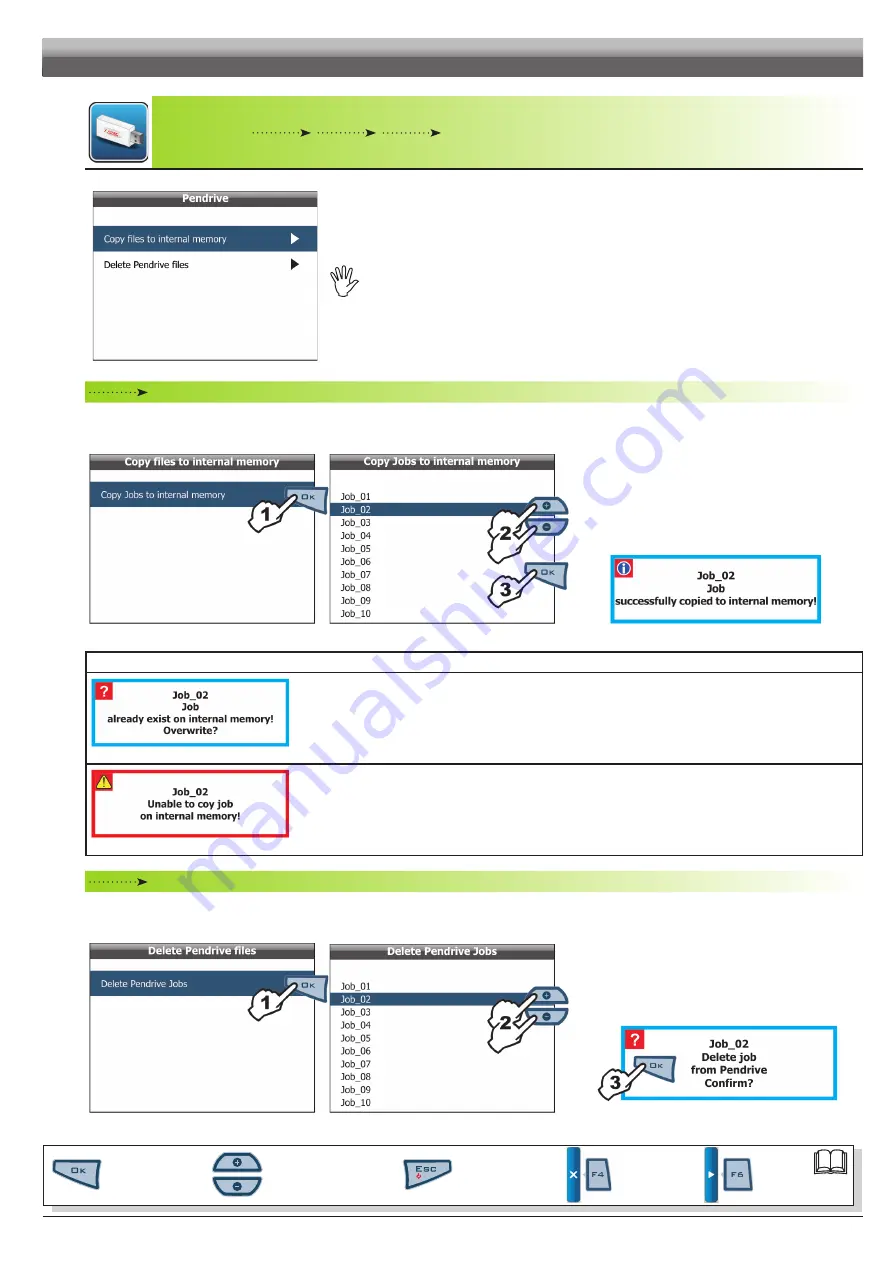
25
6.6.2 - Pendrive
Fig. 63
To display the menu items it is necessary to connect the pendrive to Skipper LT using the suitable
connector (par. 5.4).
If connection is not established, the message
Pendrive not found!
is displayed.
Copy files to internal memory
Allows you to transfer saved data, about jobs, from a pendrive to Skipper LT internal memory.
• Copy Jobs to internal memory
Fig. 64
Fig. 65
1
Select item
Copy Jobs to internal memory
(Fig. 64)
and press
OK
;
2
Scroll the jobs
list (Fig. 65) using keys
+
or
-
and select
the file to copy;
3
Confirm copy by pressing
OK
.
A confirmation message is displayed once copy is completed
(Fig. 66). Press
ESC
.
Fig. 66
error messages
Fig. 67
The internal memory already contains a file with this name.
Following are the two possible instances:
- Press
OK
to replace files.
WARNING: ALL data concerning replaced file will be lost.
- Press
ESC
to avoid replacing the file: check file content or change name before repeating save option.
Fig. 68
Possible causes:
- Space available on internal memory is over: eliminate some files from pendrive as explained under
par. 6.6.1
Internal memory / Delete Internal memory files and try saving again.
Delete Pendrive files
Allows you to delete saved data, about jobs, from pendrive.
• Delete Pendrive Jobs
Fig. 69
Fig. 70
1
Select item
Delete Pendrive Jobs
(Fig. 87) and press
OK
;
2
Scroll the jobs list (Fig. 88) using keys
+
or
-
and sele
ct
the file to delete;
3
The message shown in Fig. 89 is displayed:
confirm deletion by pressing
OK
.
Fig. 71
PROGRAMMING - MEMORIES MANAGEMENT
Par.
6.3
Scrolling menu items.
Increase / decrease data
Quit the function or
data changes
Confirm access or
data changes.
Shift the
cursor
Reset / disable
data
Summary of Contents for Skipper LT
Page 1: ...Satellite navigator Software rel 2 0X INSTALLATION use and maintenance 467020...
Page 53: ...Notes 53...
Page 54: ...Notes 54...






























