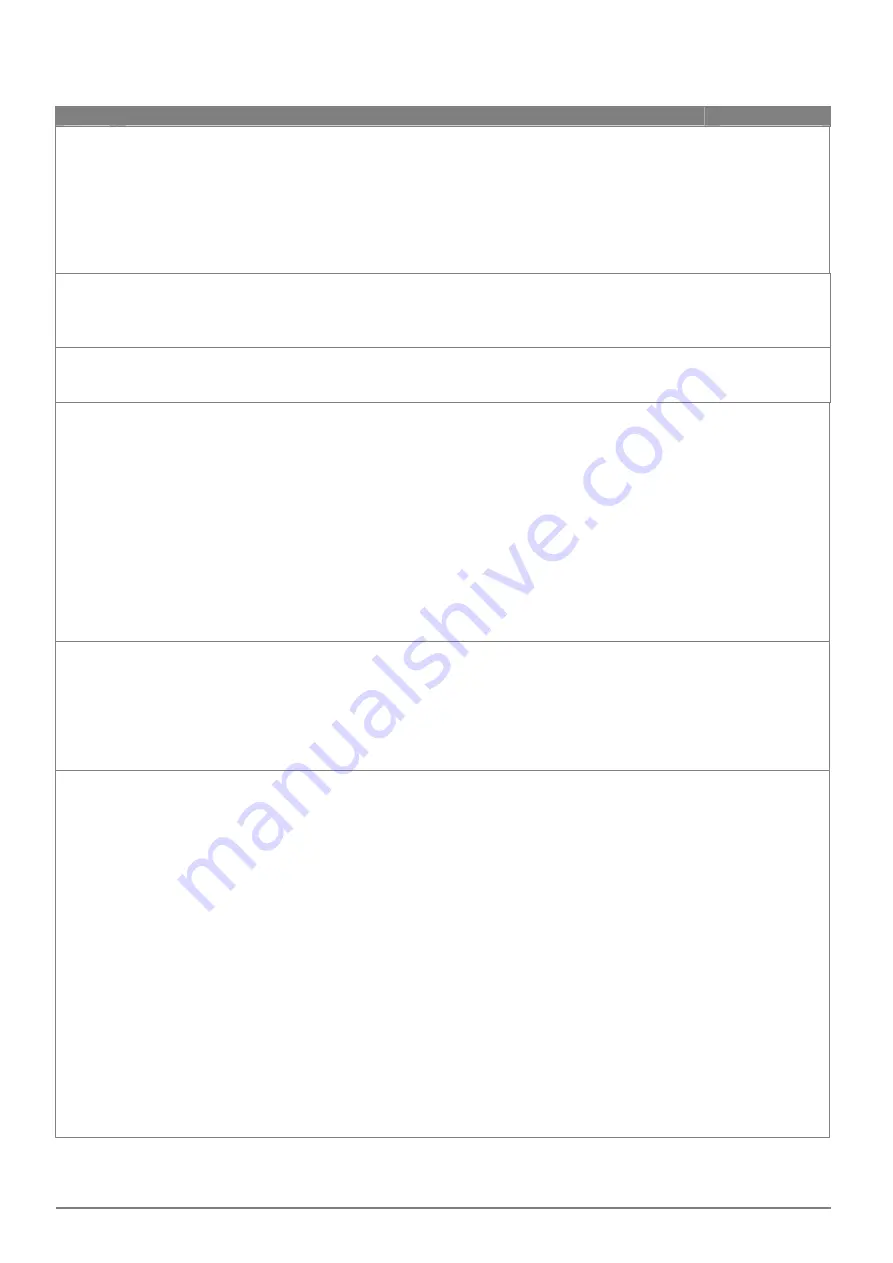
25
www.Aprimatic.it
8.4 FUNCTION SELECTOR MENU (FSD1)
Using the buttons
↑
and
↓
select SEL, press ENTER to select and adjust the following function selector menu.
Display Description
Factory settings
MODE
Displaying of operating mode of function selector device. Choose between the following values:
NO = no mode
OPEN = open door
AUTO = automatic bi
‐
directional operation
CLOS = closed door
1D = automatic one
‐
way operation
PA = automatic operation of a single leaf (if the door has 2 leaves)
1DPA = automatic one
‐
way operation of a single leaf (if the door has 2 leaves)
NO
SECL
How to activate the function selector. Choose between the following values:
NO = function selector always accessible
LOGO = function selector accessible by selecting the logo for 3 seconds
TAG = function selector accessible with badge
NO
DLAY
Setting delay time function closed door. Choose between the minimum and maximum values:
minimum value = 1 s
maximum value = 5 min
1
TMEM
Badge saving procedure for function selector. Choose between the following values.
NO = no badge saving
SMOD = Saving badge for activation of the function selector:
‐
press the ENTER button for 1 second, the display shows REDY,
‐
approach the badge to the function selector (in front of logo), the display shows the badge code,
‐
wait for 20 seconds or press the ESC button.
OPEN = Saving badge for activation of priority opening (Key Open):
‐
press the ENTER button for 1 second, the display shows REDY,
‐
approach the badge to the function selector (in front of logo), the display shows the badge code,
‐
wait for 20 seconds or press the ESC button.
Note: if the badge is not recognized the display shows the message UNKN, or if the badge is already
stored will show the message NOK.
You can store a total maximum of 50 badges.
NO
TDEL
Badge cancellation procedure. Choose between the following values.
NO = no badge cancellation
YES = badge cancellation
‐
press the ENTER button for 1 second, the display shows REDY,
‐
approach the badge to the function selector (in front of logo), the display shows the badge code,
‐
wait for 20 seconds or press the ESC button.
Note: if the badge is not recognized the display shows the message UNKN.
NO
TMAS
It is possible to create master badge that allows the saving and the cancellation of the badges, without
the use of the menu. Choose from the following values.
NO = no badge saving
MMOD = creation of the master badge to saving badges for function selector activation.
‐
press the ENTER button for 1 second, the display shows REDY,
‐
approach the badge to the function selector (in front of logo), the display shows the badge code,
‐
wait for 20 seconds or press the ESC button.
MOPE = creation of the master badge to saving the badges of opening priority (Key Open).
‐
press the ENTER button for 1 second, the display shows REDY,
‐
approach the badge to the function selector (in front of logo), the display shows the badge code,
‐
wait for 20 seconds or press the ESC button.
Note: if the badge is not recognized the display shows the message UNKN, or if the badge is already
stored will show the message NOK.
The use of the master badge is the following:
‐
approach the master badge to the function selector (in front of logo), the buzzer emits 2 beeps at the
beginning of the storage procedure,
‐
approach the badges, that you want to store, one at a time, to the function selector (in front of logo),
the buzzer emits 1 beep of confirmation storage,
‐
wait for 20 seconds,
the buzzer
emits
2 beeps at the end of the storage procedure
.
Note: if the badge is not stored, the buzzer emits no beeps.
NO





















