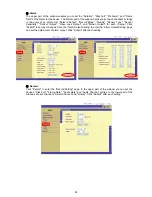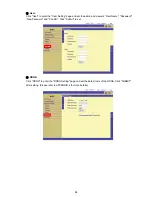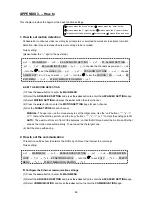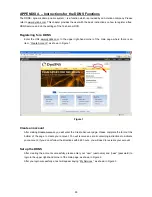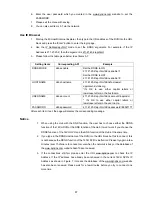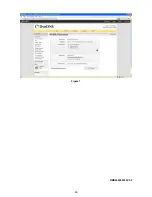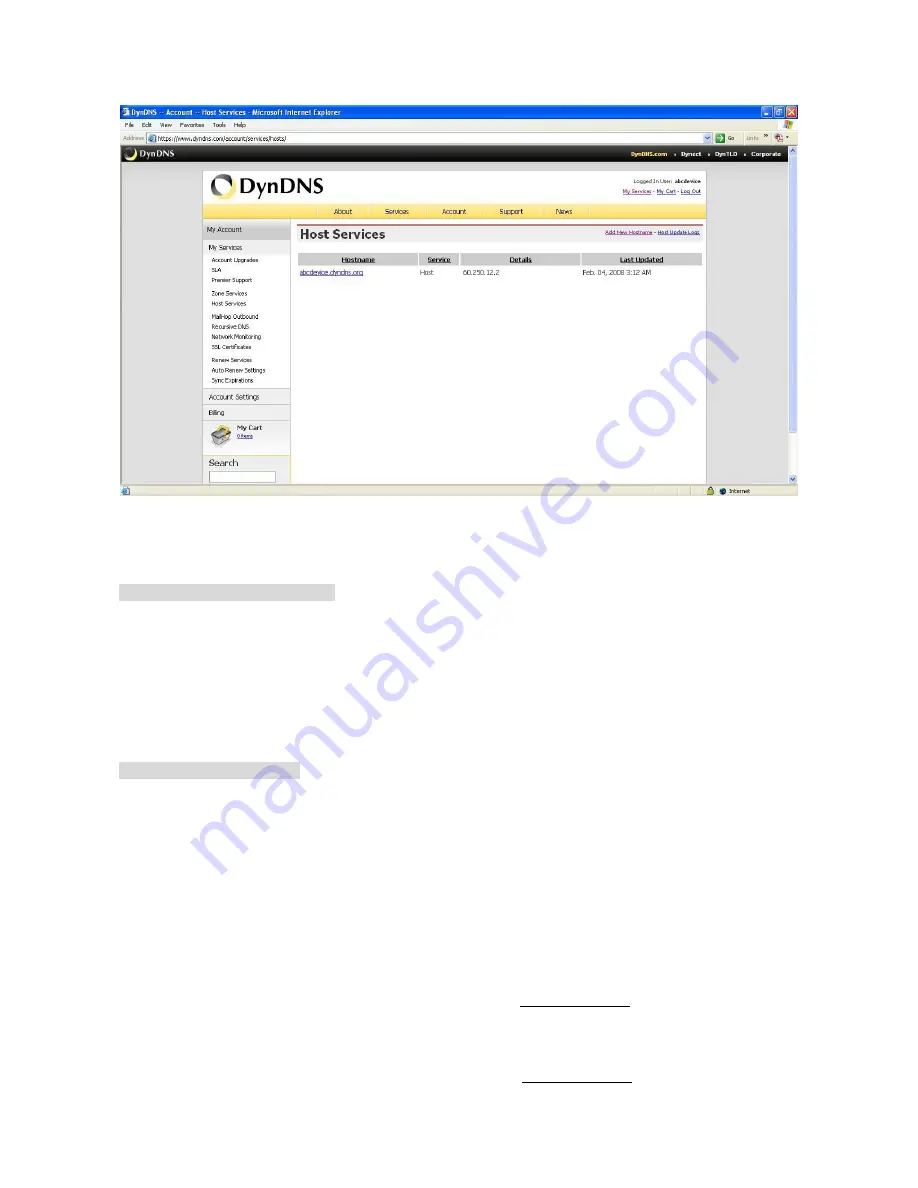
96
After finishing the setting, please press the “Create Host” button as shown in Figure 5.
Figure 6
Set the DDNS of the 16-channel DVR
Entering the NET SETTING page
1. Press
the
menu
button to enter the MAIN MENU.
2. Select
the
ADVANCED SETTING
and press the
enter
button to enter the
ADVANCED SETTING
page.
3. Select
COMMUNICATION
and press the
enter
button to enter the
COMMUNICATION
page.
4. Select
NET SETTING
and press the
enter
button to enter the
NET SETTING
page.
Set the NET SETTING page
There are several network settings in the NET SETTING page.
1. If provided with a DHCP server, the DVR can get an IP automatically by setting the DHCP item
to
ON
. When setting the DHCP item to
OFF
, the IP ADDRESS, the SUBNET MASK, the
GATEWAY and the DNS ADDRESS may be manually edited. This is required for the purpose
of making a network connection. Please consult with a qualified MIS professional to configure
it.
2. Enter the DDNS SETTING item of the NET SETTING page.
3. Set the DDNS MODE to ON.
4. Enter the Hostname which you created in the www.dyndns.com website to set the HOST
NAME. The maximum number of letters in the Hostname that the 16CH DVR can support is
40 (including the symbol of “
.
”).
5. Enter the user name which you created in the www.dyndns.com website to set the USER
NAME.
Summary of Contents for DVR-3016, DVR-3016D
Page 2: ......
Page 100: ...98 Figure 7 RMN040200255 V5 2 ...