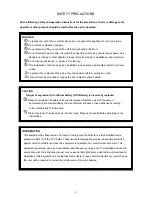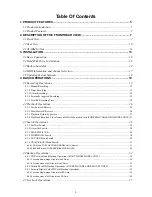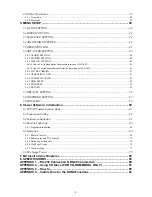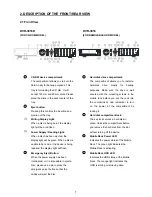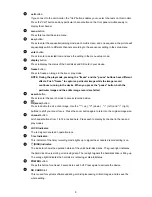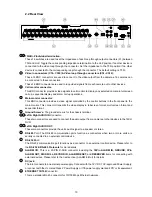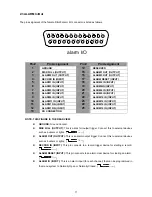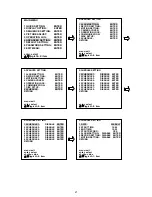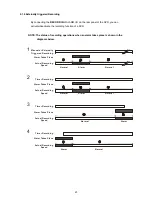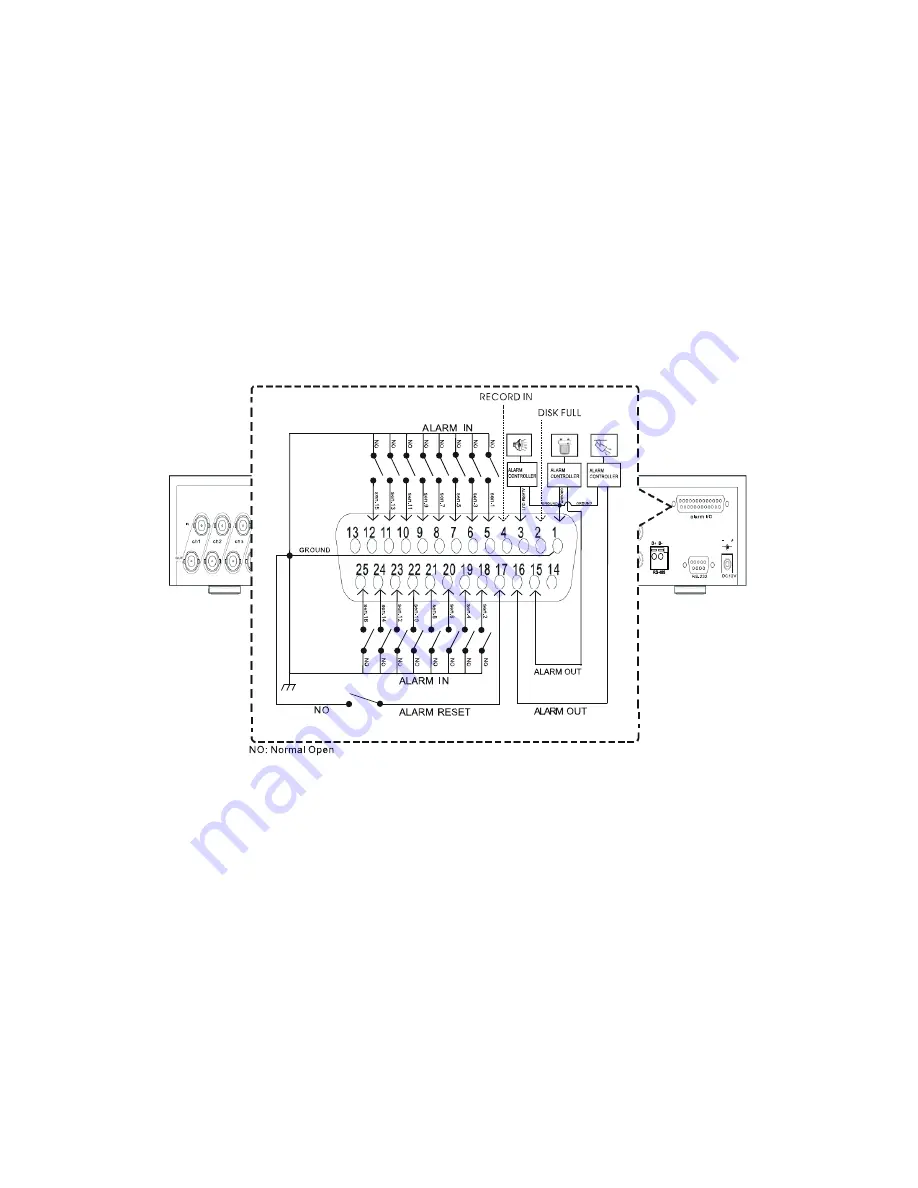
12
ATTACHING AN EXTERNAL DEVICE TO A DVR
The DVR provides facilities to report 3 auxiliary alarm outputs for associated equipment, such as
the spotlight, buzzer or blinker alarm, and 16 alarm inputs. The alarm outputs are related to the
alarm indication. The input alarms are reported to the management system and are activated by a
closed or open loop condition.
Connect an alarm out, alarm input, and a peripheral device as shown in the diagram below.
Alarm Input
– An input connection to the DVR that triggers the DVR unit to active (buzzer and
message display) if one of the alarm input links (the sensor of each channel) is activated (
ON
).
Alarm Output
– An output connection to the warning devices that triggers the warning unit to start
to alarm with the sound or light. When combining a warning device to the DVR, please connect the
Pin#1 GROUND and the Pin#3/15/16 ALARM OUTPUT.
Summary of Contents for DVR-3016, DVR-3016D
Page 2: ......
Page 100: ...98 Figure 7 RMN040200255 V5 2 ...