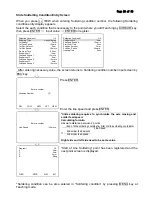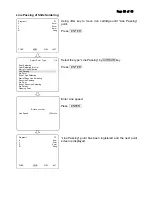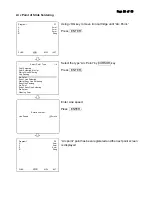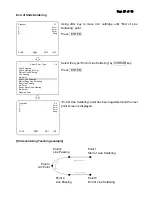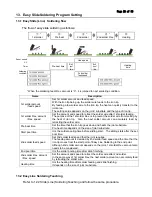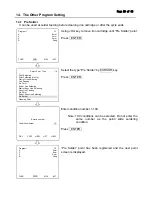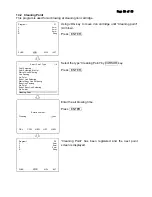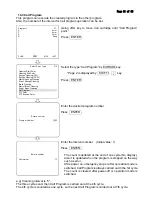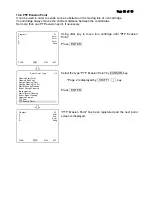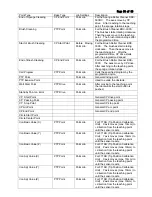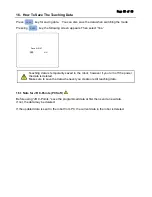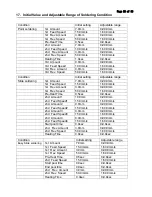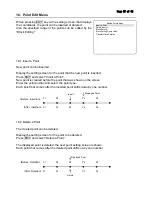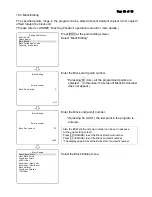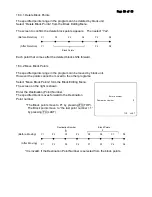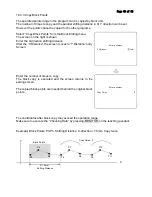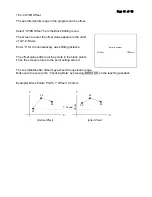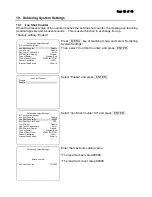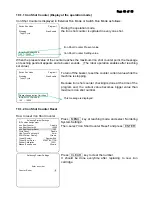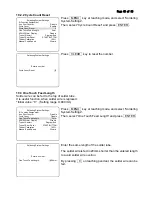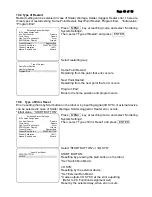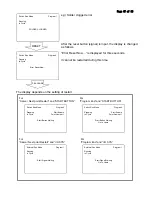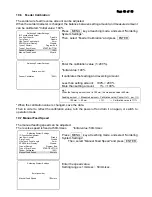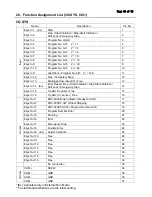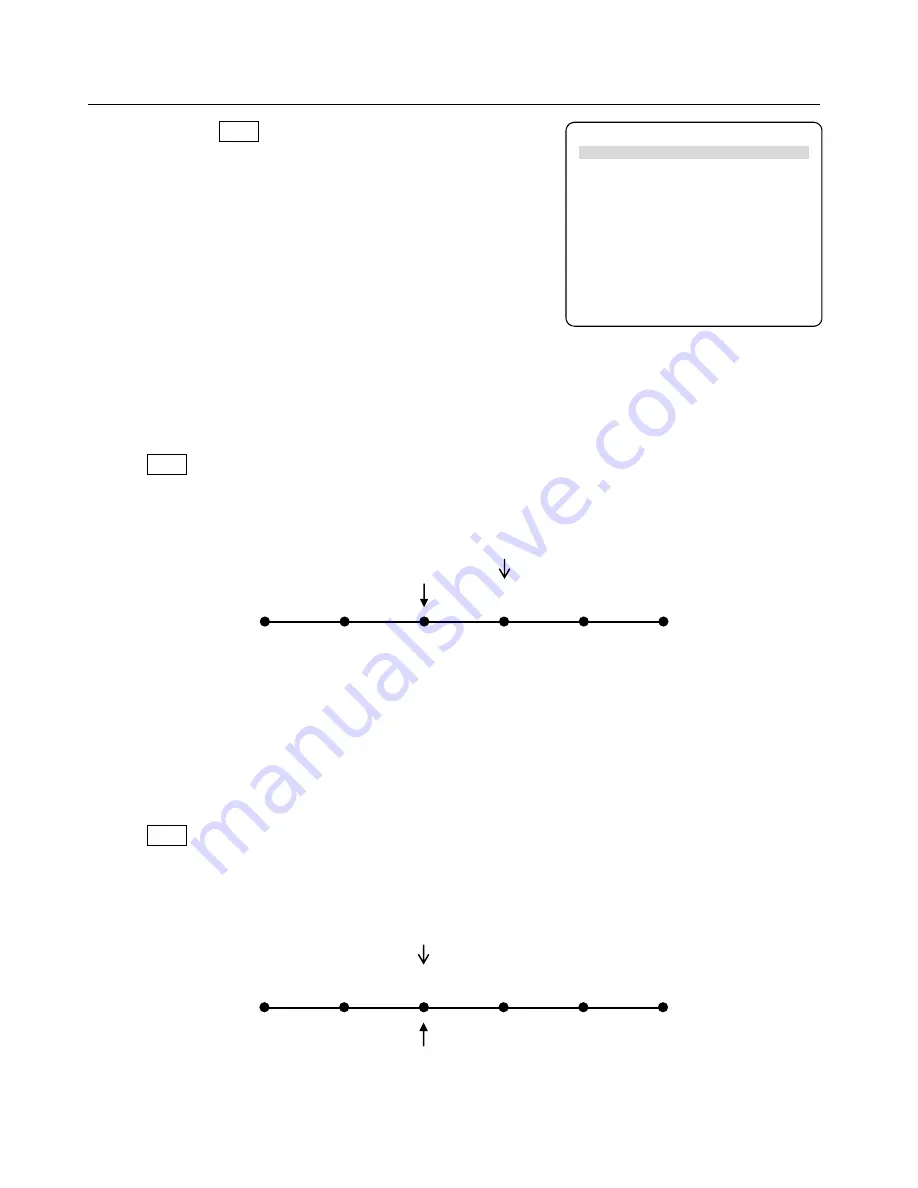
Page 37 of 60
18.
Point Edit Menu
When pressing EDIT key at the setting screen that displays
the coordinates, the point can be inserted or deleted.
Also the specified range of the points can be edited by the
“Block Editing”.
18.1 Insert a Point
New point can be inserted.
Display the setting screen for the point that the new point is inserted.
Press EDIT and select “Insert a Point”.
New point is created before the point that was shown on the screen.
Enter the point positon and select the point type.
Each point that comes after the inserted point shifts down by one number.
18.2 Delete a Point
The created point can be deleted.
Display the setting screen for the point to be deleted.
Press EDIT and select “Delete a Point”.
The displayed point is deleted, the next point setting screen is shown.
Each point that comes after the deleted point shifts up by one number.
P4
P1
Displayed Point
Insert
P2
P3
(Before Insertion)
P1
P2
(After Insertion)
P4
P5
P3
P5
P1
Displayed Point
Delete
P2
P4
(Before Deletion)
P1
P2
(After Deletion)
P3
P3
P4
Editing Points Menu
Insert a Point
Delete a point
Block Editing
Block Setting Same Value
Transform into Relative