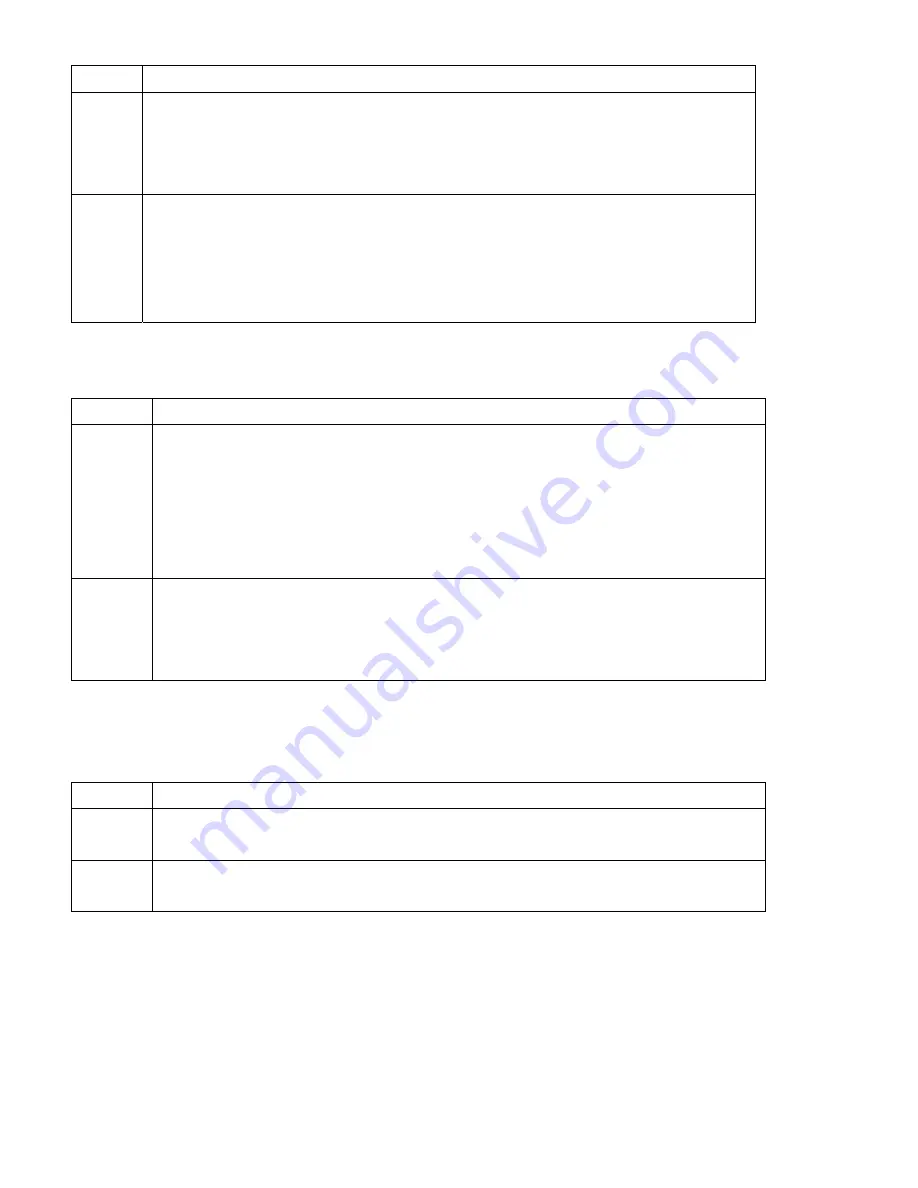
APC-3228 User Manual
59
On.
Option Description
Off
This option does not enable the keyboard Number Lock automatically. To use
the 10-keys on the keyboard, press the Number Lock key located on the upper
left-hand corner of the 10-key pad. The Number Lock LED on the keyboard will
light up when the Number Lock is engaged.
On
Set this value to allow the Number Lock on the keyboard to be enabled
automatically when the computer system is boot up. This allows the immediate
use of 10-keys numeric keypad located on the right side of the keyboard. To
confirm this, the Number Lock LED light on the keyboard will be lit. This is the
default setting.
Wait For “F1” If Error
Set this value to allow the Wait for “F1” Error setting to be modified. The default setting is Enabled.
Option Description
Disabled This prevents the to wait on an error for user intervention. This setting should be
used if there is a known reason for a BIOS error to appear. An example would
be a system administrator must remote boot the system. The computer system
does not have a keyboard currently attached. If this setting is set, the system will
continue to boot up in to the operating system. If “F1” is enabled, the system will
wait until the BIOS setup is entered.
Enabled Set this value to allow the system BIOS to wait for any error. If an error is
detected, pressing <F1> will enter Setup and the BIOS setting can be adjusted
to fix the problem. This normally happens when upgrading the hardware and not
setting the BIOS to recognized it. This is the default setting.
Hit “DEL” Message Display
Set this value to allow the Hit “DEL” to enter Setup Message Display to be modified. The default
setting is Enabled.
Option Description
Disabled This prevents to display “Hit Del to Enter Setup” during memory initialization. If
Quiet Boot is enabled, the message will not display.
Enabled This allows to display “Hit Del to Enter Setup” during memory initialization. This
is the default setting.
3.6 Security Setup
Select Security Setup from the Setup main BIOS setup menu. All Security Setup options, such as
password protection and virus protection, are described in this section. To access the sub menu for
the following items, select the item and press <Enter>:
Summary of Contents for APC-3228
Page 13: ...APC 3228 User Manual 13 Chapter 2 Hardware 2 1 Mainboard Figure 2 1 Mainboard Overview ...
Page 25: ...APC 3228 User Manual 25 Digital I O Connector LVDS Connector JLVDS1 ...
Page 61: ...APC 3228 User Manual 61 ...
Page 74: ...APC 3228 User Manual 74 ...
Page 75: ...APC 3228 User Manual 75 ...
Page 78: ...APC 3228 User Manual 78 ...
Page 79: ...APC 3228 User Manual 79 ...
Page 82: ...APC 3228 User Manual 82 ...
Page 83: ...APC 3228 User Manual 83 ...
Page 84: ...APC 3228 User Manual 84 Click FINISH A Driver Installation Complete ...
Page 86: ...APC 3228 User Manual 86 ...
Page 87: ...APC 3228 User Manual 87 Click FINISH A Driver Installation Complete ...
Page 89: ...APC 3228 User Manual 89 ...
Page 90: ...APC 3228 User Manual 90 Click Finish to complete the setup process ...
Page 94: ...APC 3228 User Manual 94 5 Installing ...
Page 95: ...APC 3228 User Manual 95 6 The Install Shield Wizard Completed appears Click Finish ...
Page 100: ...APC 3228 User Manual 100 Setting ...






























