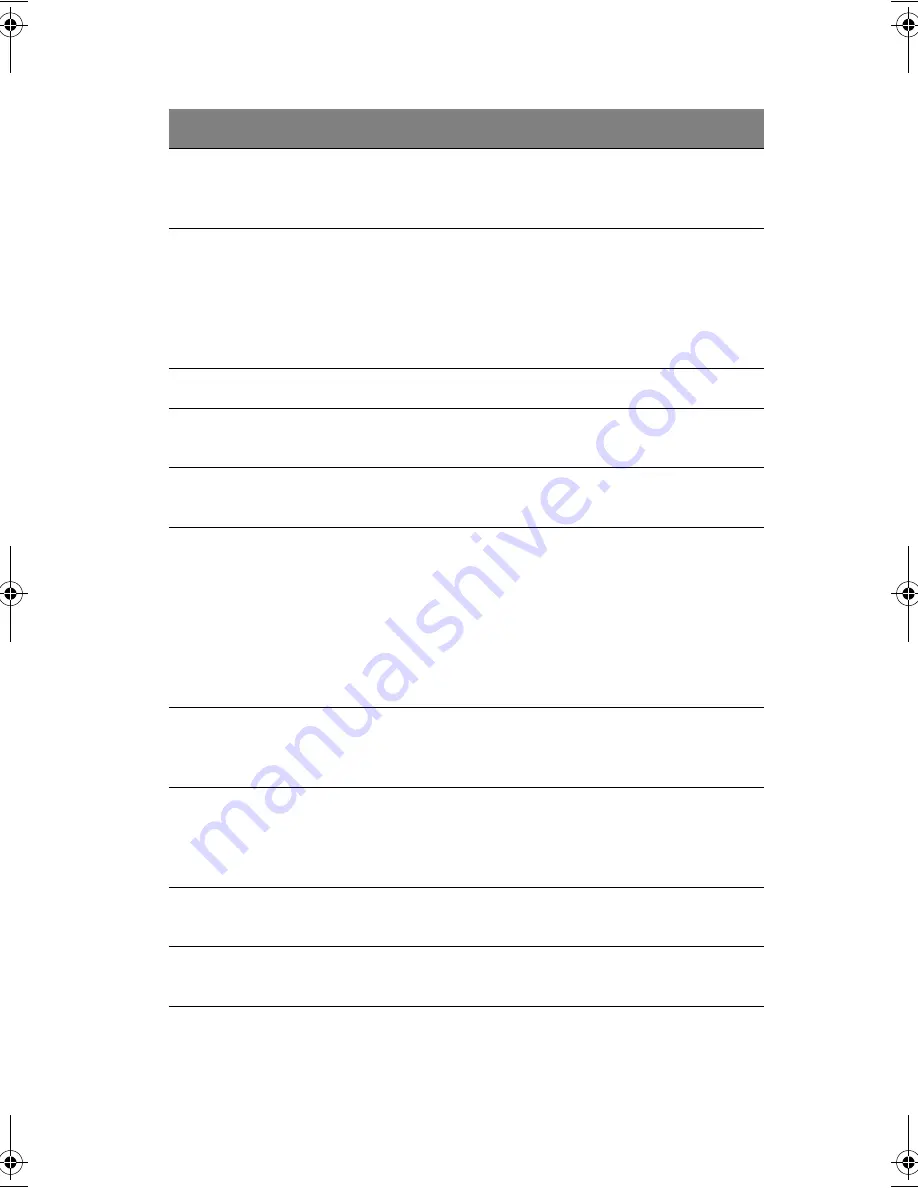
85
0250 System battery is
dead - Replace and run
SETUP
The CMOS clock battery indicator shows the battery is
dead. Replace the battery and run Setup to reconfigure the
system.
0251 System CMOS
checksum bad - Default
configuration used
System CMOS has been corrupted or modified
incorrectly, perhaps by an application program that
changes data stored in CMOS. The BIOS installed
Default Setup Values. If you do not want these values,
enter Setup and enter your own values. If the error
persists, check the system battery or contact your dealer.
0260 System timer error*
The timer test failed. Requires repair of system board.
0270 Real time clock
error*
Real-Time Clock fails BIOS hardware test. May require
board repair.
0271 Check date and time
settings
BIOS found date or time out of range and reset the Real-
Time Clock. May require setting legal date (1991-2099).
0280 Previous boot
incomplete - Default
configuration used
Previous POST did not complete successfully. POST
loads default values and offers to run Setup. If the failure
was caused by incorrect values and they are not corrected,
the next boot will likely fail. On systems with control of
wait states, improper Setup settings can also terminate
POST and cause this error on the next boot. Run Setup
and verify that the wait-state configuration is correct. This
error is cleared the next time the system is booted.
0281 Memory Size found
by POST differed from
CMOS
Memory size found by POST differed from CMOS.
02B0 Diskette drive A
error
02B1 Diskette drive B error
Drive A: or B: is present but fails the BIOS POST diskette
tests. Check to see that the drive is defined with the
proper diskette type in Setup and that the diskette drive is
attached correctly.
02B2 Incorrect Drive A
type - run SETUP
Type of floppy drive A: not correctly identified in Setup.
02B3 Incorrect Drive B
type - run SETUP
Type of floppy drive B: not correctly identified in Setup.
Error Messages
Corrective Action
K3D-e.book Page 85 Monday, May 5, 2003 4:11 PM
Summary of Contents for 1847
Page 1: ...Notebook Computer User s guide ...
Page 10: ...Contents x ...
Page 11: ...1 Getting familiar with your computer ...
Page 50: ...1 Getting familiar with your computer 40 ...
Page 51: ...2 Operating on battery power ...
Page 59: ...3 Peripherals and options ...
Page 70: ...3 Peripherals and options 60 ...
Page 71: ...4 Moving with your computer ...
Page 79: ...5 Software ...
Page 80: ...This chapter discusses the important system utilities bundled with your computer ...
Page 88: ...5 Software 78 ...
Page 89: ...6 Troubleshooting ...
Page 98: ...6 Troubleshooting 88 ...
Page 99: ...A Specifications ...
Page 100: ...This appendix lists the general specifications of your computer ...
Page 104: ...A Specifications 94 ...
Page 105: ...B Notices ...
Page 106: ...This appendix lists the general notices of your computer ...
Page 116: ...106 ...
















































