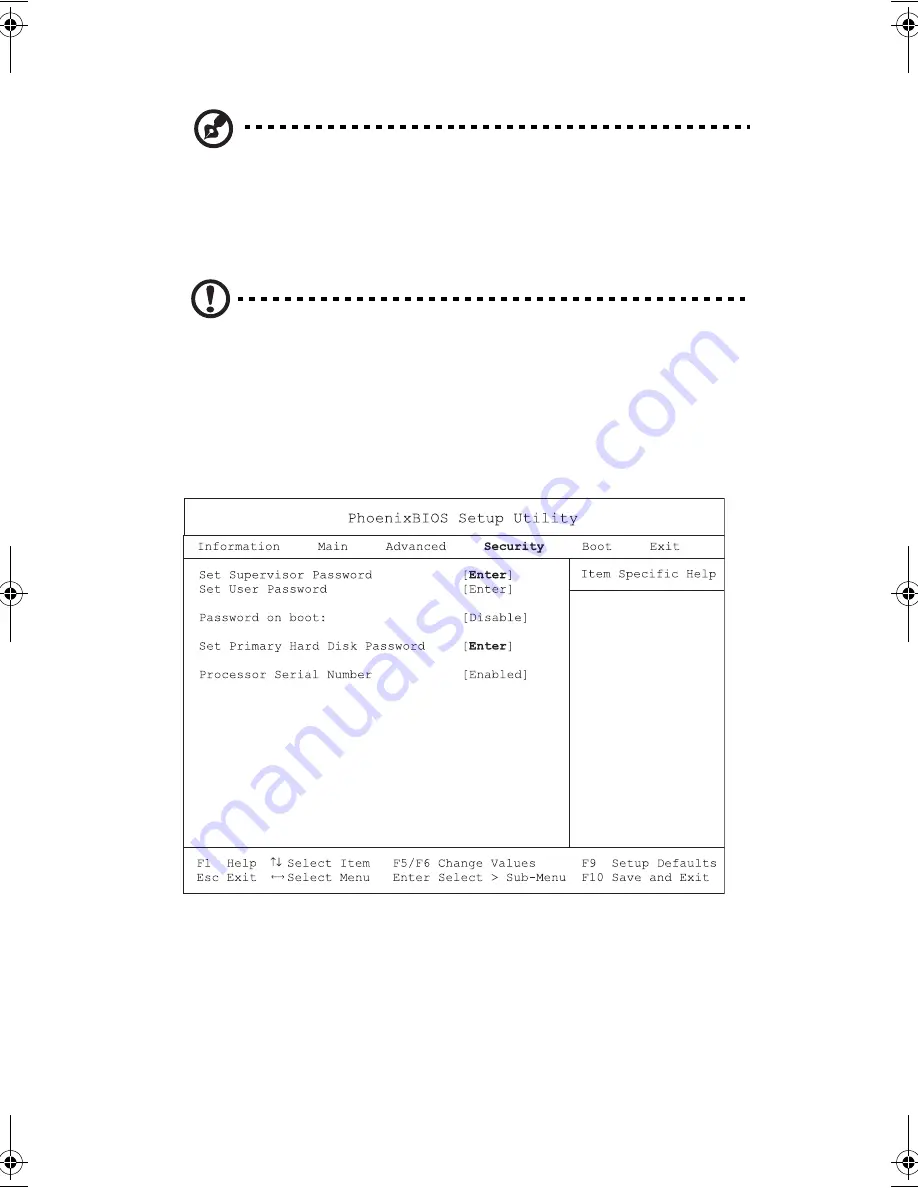
5 Software
74
Note
: You can change the value of a parameter if it is enclosed in square
brackets. Navigation keys for a particular menu are shown on the bottom of
the screen.
When you select an item in the BIOS Utility, the function description will appear
at the right side of the screen.
Caution:
Some parameters in the BIOS Utility screens are for advanced
users only. Typically, you do not need to change the values in the screen
because these values are already optimized.
Security
The System Security screen contains parameters that help safeguard and protect
your computer from unauthorized use.
K3D-e.book Page 74 Monday, May 5, 2003 4:11 PM
Summary of Contents for 1847
Page 1: ...Notebook Computer User s guide ...
Page 10: ...Contents x ...
Page 11: ...1 Getting familiar with your computer ...
Page 50: ...1 Getting familiar with your computer 40 ...
Page 51: ...2 Operating on battery power ...
Page 59: ...3 Peripherals and options ...
Page 70: ...3 Peripherals and options 60 ...
Page 71: ...4 Moving with your computer ...
Page 79: ...5 Software ...
Page 80: ...This chapter discusses the important system utilities bundled with your computer ...
Page 88: ...5 Software 78 ...
Page 89: ...6 Troubleshooting ...
Page 98: ...6 Troubleshooting 88 ...
Page 99: ...A Specifications ...
Page 100: ...This appendix lists the general specifications of your computer ...
Page 104: ...A Specifications 94 ...
Page 105: ...B Notices ...
Page 106: ...This appendix lists the general notices of your computer ...
Page 116: ...106 ...
















































