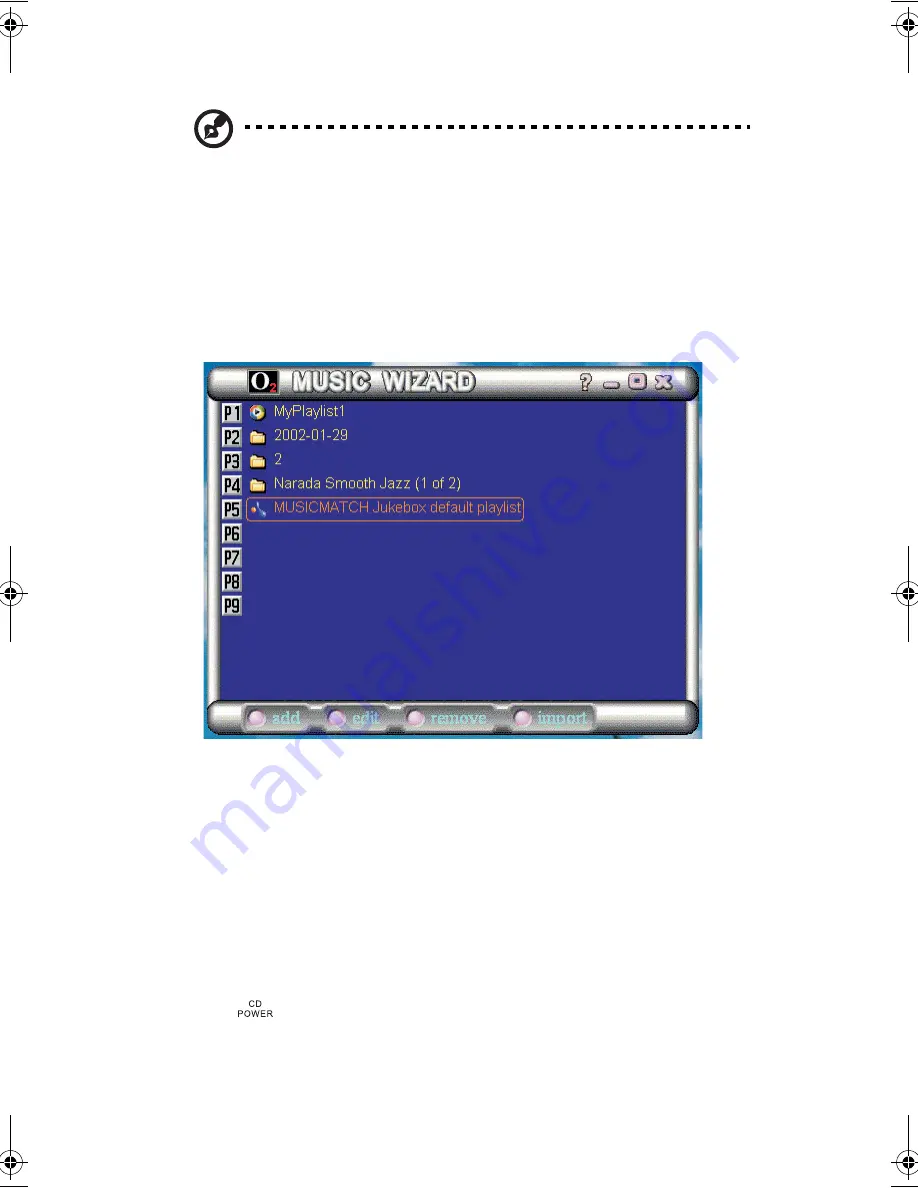
1 Getting familiar with your computer
36
Note
: If your default audio player is Winamp or Music Match, clicking on
import will instantly add the playlist from your default audio player to the
Playlist Editor. If your default audio player is Windows Media Player,
clicking on import will display the library of playlists available. The user can
then add one of the chosen playlists displayed in the library to the Playlist
Editor.
5.
The
edit
button is used to add MP3 files into the selected playlist. The
edit
button in your Playlist Editor is only available if the selected playlist is an
audio player playlist and not a folder.
6.
The
remove
button is used to remove MP3 files from an existing playlist or
remove an existing playlist from the Playlist Editor.
You can arrange the order of playlist in the Playlist Editor by selecting one and
then dragging it to the appropriate location.
Using the AV control panel to play audio files
After you have set up your playlist in your Playlist Editor, you can now use the AV
to play your audio files from the hard disk or optical drive. To play MP3 files from
your hard disk while the operating system is not running, follow the instructions
below:
1.
Press
to turn the AV on.
K3D-e.book Page 36 Monday, May 5, 2003 4:11 PM
Summary of Contents for 1847
Page 1: ...Notebook Computer User s guide ...
Page 10: ...Contents x ...
Page 11: ...1 Getting familiar with your computer ...
Page 50: ...1 Getting familiar with your computer 40 ...
Page 51: ...2 Operating on battery power ...
Page 59: ...3 Peripherals and options ...
Page 70: ...3 Peripherals and options 60 ...
Page 71: ...4 Moving with your computer ...
Page 79: ...5 Software ...
Page 80: ...This chapter discusses the important system utilities bundled with your computer ...
Page 88: ...5 Software 78 ...
Page 89: ...6 Troubleshooting ...
Page 98: ...6 Troubleshooting 88 ...
Page 99: ...A Specifications ...
Page 100: ...This appendix lists the general specifications of your computer ...
Page 104: ...A Specifications 94 ...
Page 105: ...B Notices ...
Page 106: ...This appendix lists the general notices of your computer ...
Page 116: ...106 ...
















































