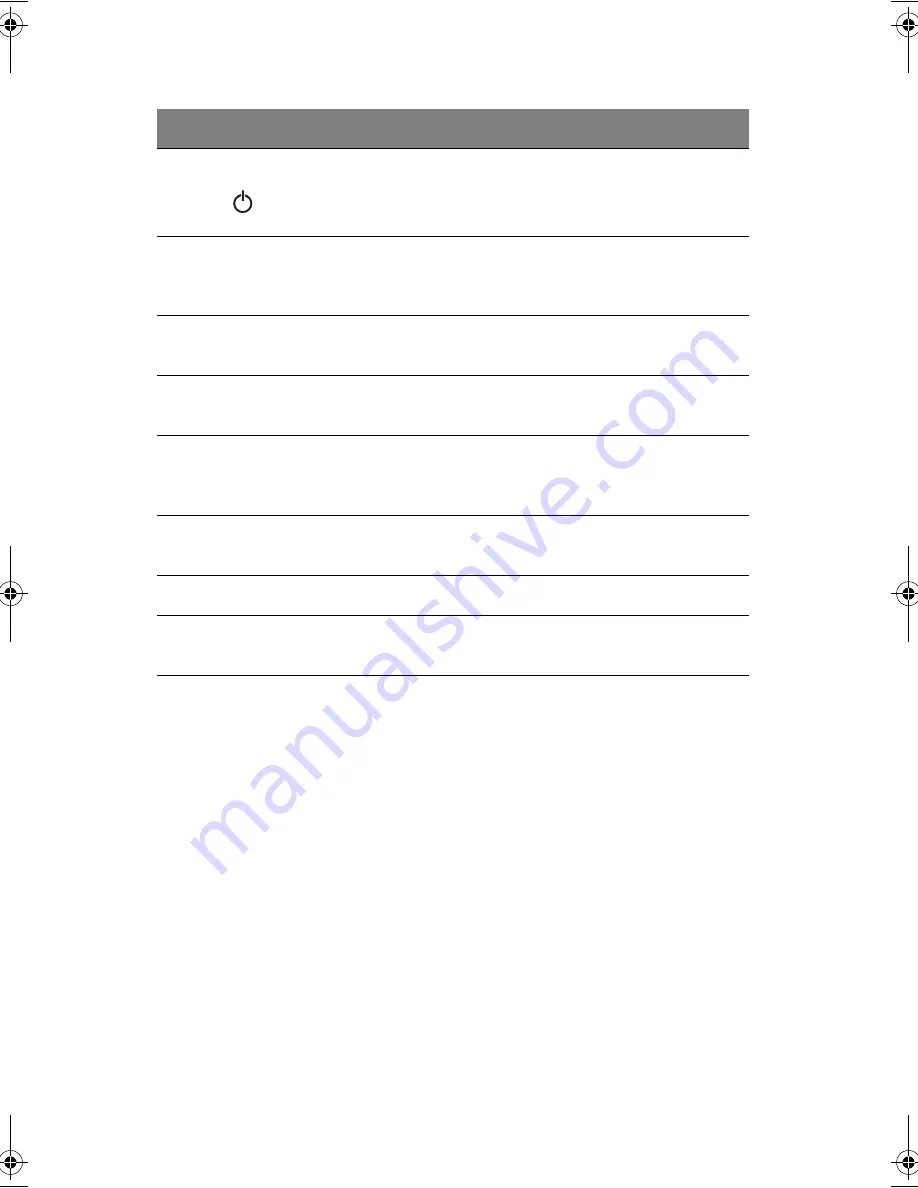
1 Getting familiar with your computer
4
4
Power button
Turns on the computer power.
5
AV control panel
AV (audio/video) control panel for playing CDs,
VCDs, DVDs and MP3s. See “AV control panel” on
page 31 for more details.
6
Touchpad
Touch-sensitive pointing device which functions like a
computer mouse.
7
Click buttons (left
and right)
The left and right buttons function like the left and
right mouse buttons.
8
4-way scroll key
This button mimics your cursor pressing on the
vertical and horizontal scroll bars of Windows
application.
9
Palm rest
Comfortable support area for your hands when you use
the computer.
10
Keyboard
Inputs data into your computer.
11
Fan slots
Help keep the computer cool. Do not cover these slots
which promote proper airflow to the computer.
#
Item
Description
K3D-e.book Page 4 Monday, May 5, 2003 4:11 PM
Summary of Contents for 1847
Page 1: ...Notebook Computer User s guide ...
Page 10: ...Contents x ...
Page 11: ...1 Getting familiar with your computer ...
Page 50: ...1 Getting familiar with your computer 40 ...
Page 51: ...2 Operating on battery power ...
Page 59: ...3 Peripherals and options ...
Page 70: ...3 Peripherals and options 60 ...
Page 71: ...4 Moving with your computer ...
Page 79: ...5 Software ...
Page 80: ...This chapter discusses the important system utilities bundled with your computer ...
Page 88: ...5 Software 78 ...
Page 89: ...6 Troubleshooting ...
Page 98: ...6 Troubleshooting 88 ...
Page 99: ...A Specifications ...
Page 100: ...This appendix lists the general specifications of your computer ...
Page 104: ...A Specifications 94 ...
Page 105: ...B Notices ...
Page 106: ...This appendix lists the general notices of your computer ...
Page 116: ...106 ...















































