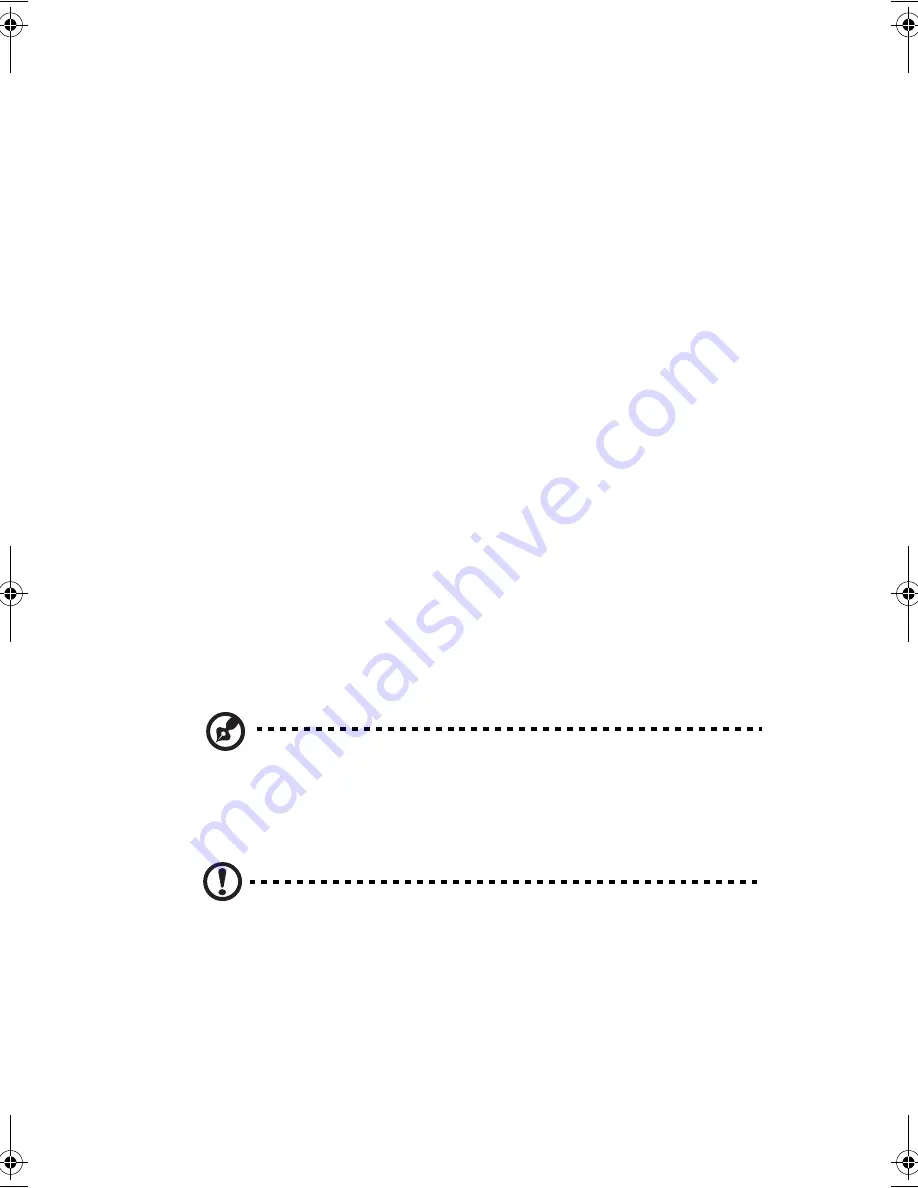
11
Display
The graphics display offers excellent viewing, display quality and desktop-
performance graphics. The computer supports Thin-Film Transistor (TFT) liquid
crystal display (LCD) displaying vibrant colors at high resolution.
Simultaneous display
The computer’s crisp display and multimedia capabilities are great for viewing
movies or giving presentations. If you prefer, you can also connect an external
monitor when giving presentations. This computer supports simultaneous LCD
and CRT display. Simultaneous display allows you to control the presentation
from your computer and at the same time face your audience. You can also
connect other output display devices such as LCD projection panels for large-
audience presentations.
Power management
The power management system incorporates an "automatic LCD dim" feature that
automatically dims the LCD when the computer is not in use. See “Power
management” on page 48 for more information on power management features.
Opening and closing the display
To open the display, slide the display cover latch to the right and lift up the cover,
then tilt it to a comfortable viewing position. See “Connecting the computer” on
page iii. The computer employs a microswitch that turns off the display (e.g.,
enters standby mode) to conserve power when you close the display cover, and
turns it back on when you open the display cover.
Note
: If an external monitor is connected, the computer turns off the display
(but does not enter standby mode) when you close the display cover.
To close the display cover, fold it down gently until the display cover latch clicks
into place.
Caution
: To avoid damaging the display, do not slam it when you close it.
Also, do not place any object on top of the computer when the display is
closed.
K3D-e.book Page 11 Monday, May 5, 2003 4:11 PM
Summary of Contents for 1847
Page 1: ...Notebook Computer User s guide ...
Page 10: ...Contents x ...
Page 11: ...1 Getting familiar with your computer ...
Page 50: ...1 Getting familiar with your computer 40 ...
Page 51: ...2 Operating on battery power ...
Page 59: ...3 Peripherals and options ...
Page 70: ...3 Peripherals and options 60 ...
Page 71: ...4 Moving with your computer ...
Page 79: ...5 Software ...
Page 80: ...This chapter discusses the important system utilities bundled with your computer ...
Page 88: ...5 Software 78 ...
Page 89: ...6 Troubleshooting ...
Page 98: ...6 Troubleshooting 88 ...
Page 99: ...A Specifications ...
Page 100: ...This appendix lists the general specifications of your computer ...
Page 104: ...A Specifications 94 ...
Page 105: ...B Notices ...
Page 106: ...This appendix lists the general notices of your computer ...
Page 116: ...106 ...
















































