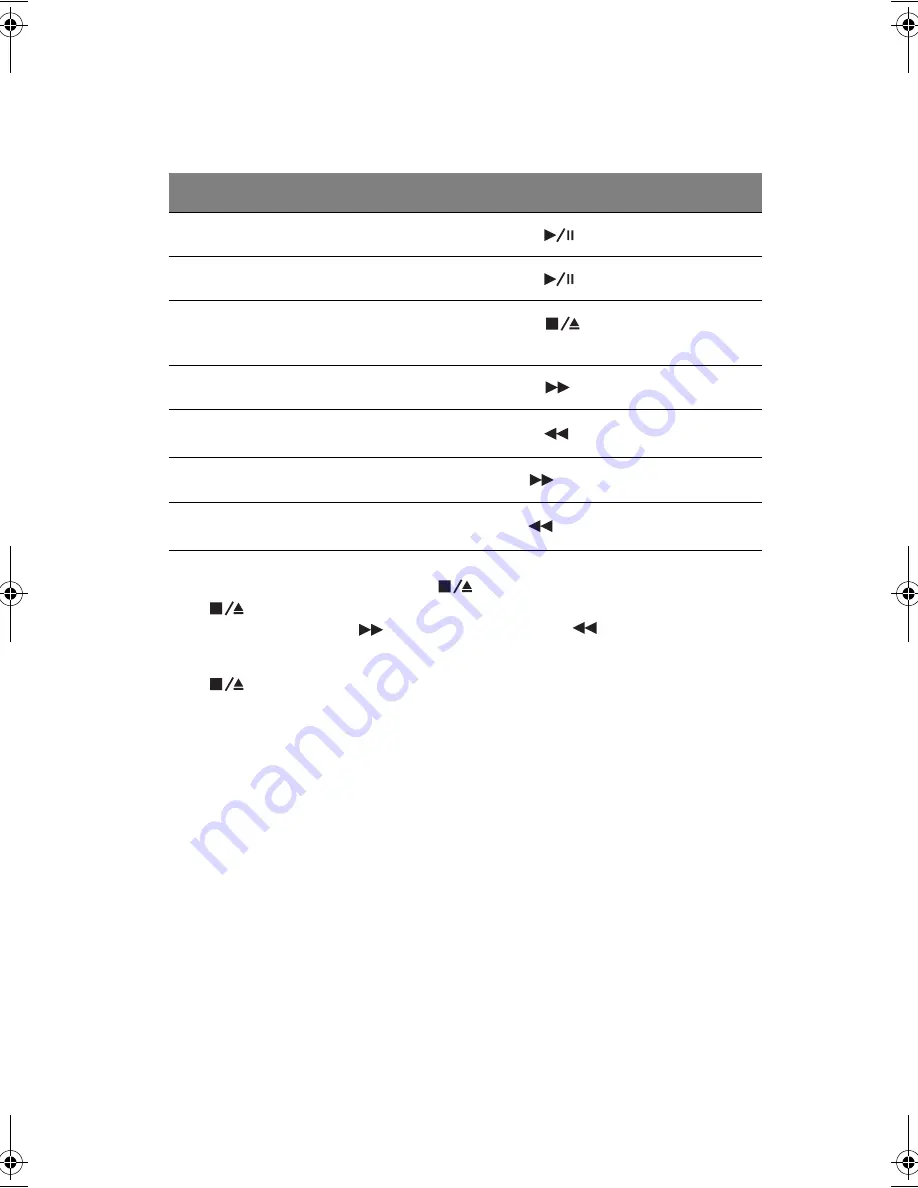
37
2.
The LCD screen will display track 1 of playlist 1 (P1). This is the default
setting. Follow the instruction below:
3.
To select another playlist, press
to stop the currently playing track. Press the
again to enter media select mode. The current playlist will be displayed in the
AV LCD screen. Press
to go to the next playlist or
to the previous playlist.
4.
When the playlist you want to select is displayed in the LCD screen, press
to confirm the selection and go to track selection mode. Track number 1 will be
displayed in the LCD screen. Then follow the table in step 3 on what you want to do
next.
Adjusting the volume
There are many ways to adjust the volume of the computer. You use the taskbar to
control the volume. You can also use the AV control panel located on top of the
keyboard.
Description
Action
Play
Press and release
Pause playback
Press and release
while the music is playing
Stop
Press and release
while the music is
playing
Go to next track
Press and release
Go to previous track
Press and release
Scan forward the current track
Press and hold
Scan backward the current track
Press and hold
K3D-e.book Page 37 Monday, May 5, 2003 4:11 PM
Summary of Contents for 1847
Page 1: ...Notebook Computer User s guide ...
Page 10: ...Contents x ...
Page 11: ...1 Getting familiar with your computer ...
Page 50: ...1 Getting familiar with your computer 40 ...
Page 51: ...2 Operating on battery power ...
Page 59: ...3 Peripherals and options ...
Page 70: ...3 Peripherals and options 60 ...
Page 71: ...4 Moving with your computer ...
Page 79: ...5 Software ...
Page 80: ...This chapter discusses the important system utilities bundled with your computer ...
Page 88: ...5 Software 78 ...
Page 89: ...6 Troubleshooting ...
Page 98: ...6 Troubleshooting 88 ...
Page 99: ...A Specifications ...
Page 100: ...This appendix lists the general specifications of your computer ...
Page 104: ...A Specifications 94 ...
Page 105: ...B Notices ...
Page 106: ...This appendix lists the general notices of your computer ...
Page 116: ...106 ...






























