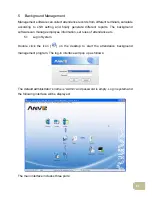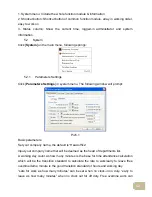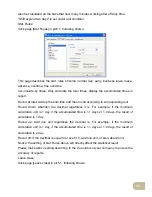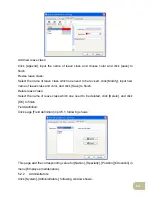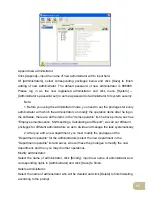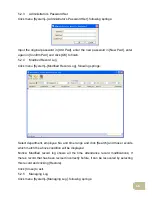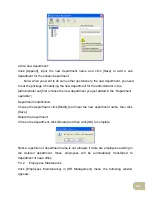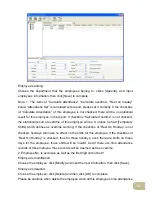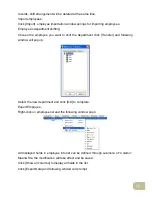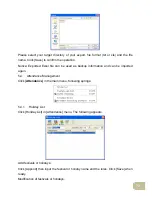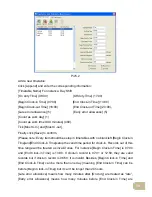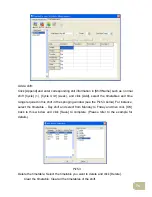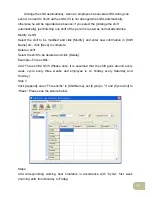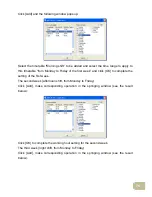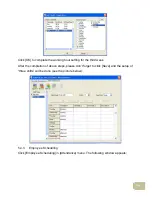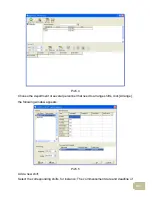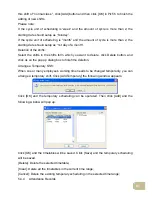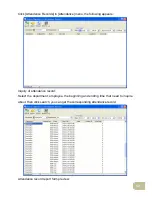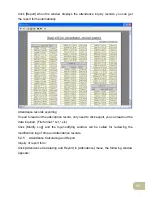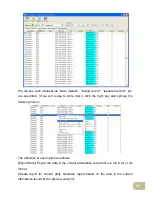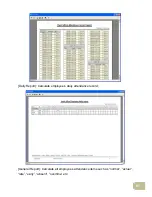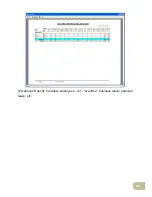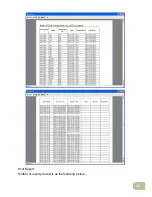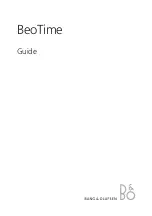75
treated as “early”; [Count as work day] and [Count as work time XXX minutes] are used
in calculating business leave, leave, absence and overtime.
Checking [Must C-In] and [Must C-out] or not will affect the result of calculation. If [Must
C-In] is checked and the timetable is included of Employee A’s shift, he will be either
considered absence or treated according to [Not clock in count as late XXX minutes] in
[Parameter Settings] If he didn’t clock in or ask for leave. Otherwise, even if there is off
duty record for him only, his attendance will be treated as normal.
The timetable Modification
Select the timetable name you want to revise, and click [Modify], then input the new
information, clicks [Save] when finished.
The timetable Deletion
Select the timetable you want to delete, click [Delete], and click [OK] to make sure.
(Please note: Begin Clock-in Time and End Clock-in Time makes the valid time range
for Clock in. Clock in out of this time range will be treated as invalid records. It is the
same with Clock-out time. Please setup in accordance with practical situations.)
Example——Add a timetable:
Complete process for adding four timetables:
Day shift 08:00 - 17:00 Morning shift 04:00 - 12:00
Noon shift 12:00 - 20:00 Night shift 20:00 - 04:00
(Other information can be setup according to practical situations. Please refer to Pic5.2.
Please note there should be no blank left.)
Shift Maintenance
Click [Shift Maintenance] in Pic5.2 and the following window pops up: