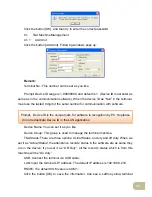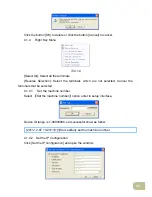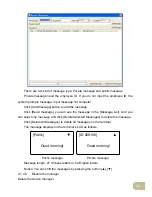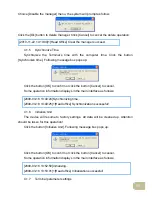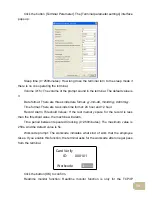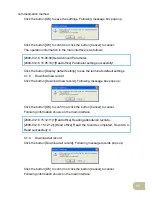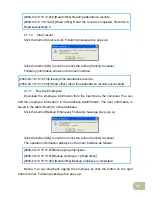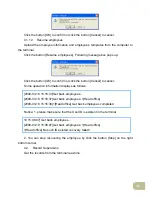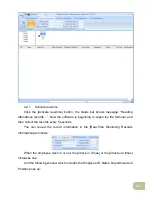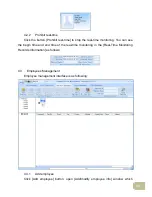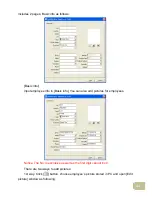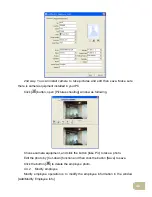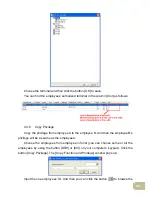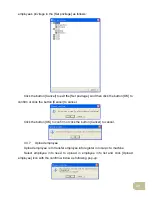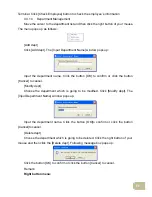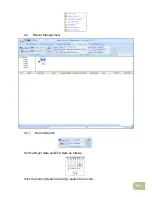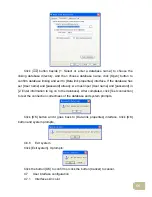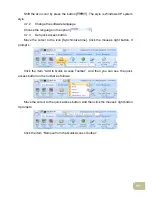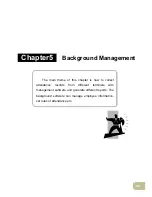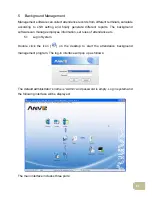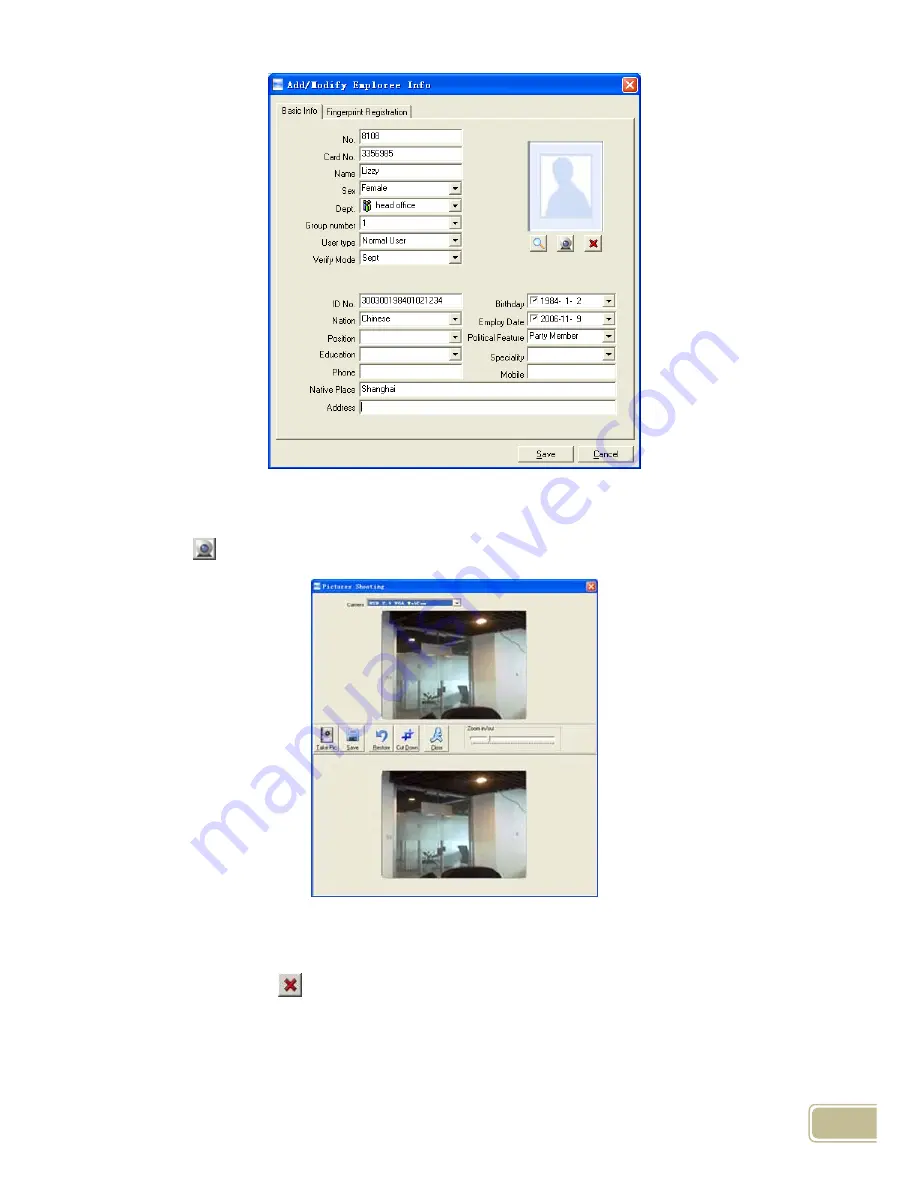
46
2nd way: You can install camera to take pictures and edit then save. Make sure
there is camera equipment installed in your PC.
Click [
] button, open [Pictures shooting] window as following,
Choose camera equipment, and click the button [take Pic] to take a photo.
Edit the photo by [Cut-down] function and then click the button [Save] to save.
Click the button [
] to delete the employee photo.
4.3.2 Modify employee
Modify employee operation is to modify the employee information in the window
[Add/Modify Employee Info]