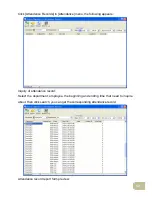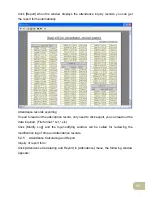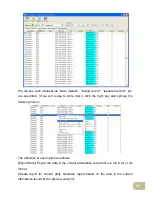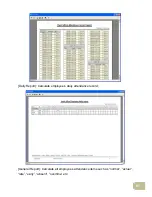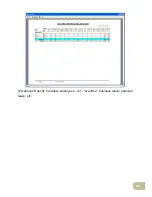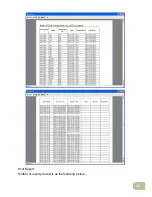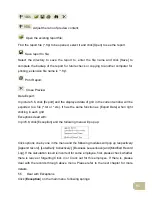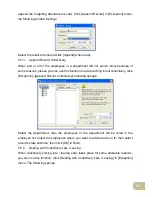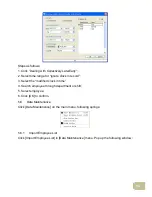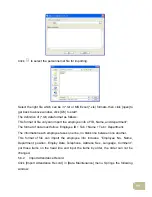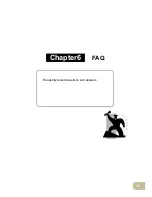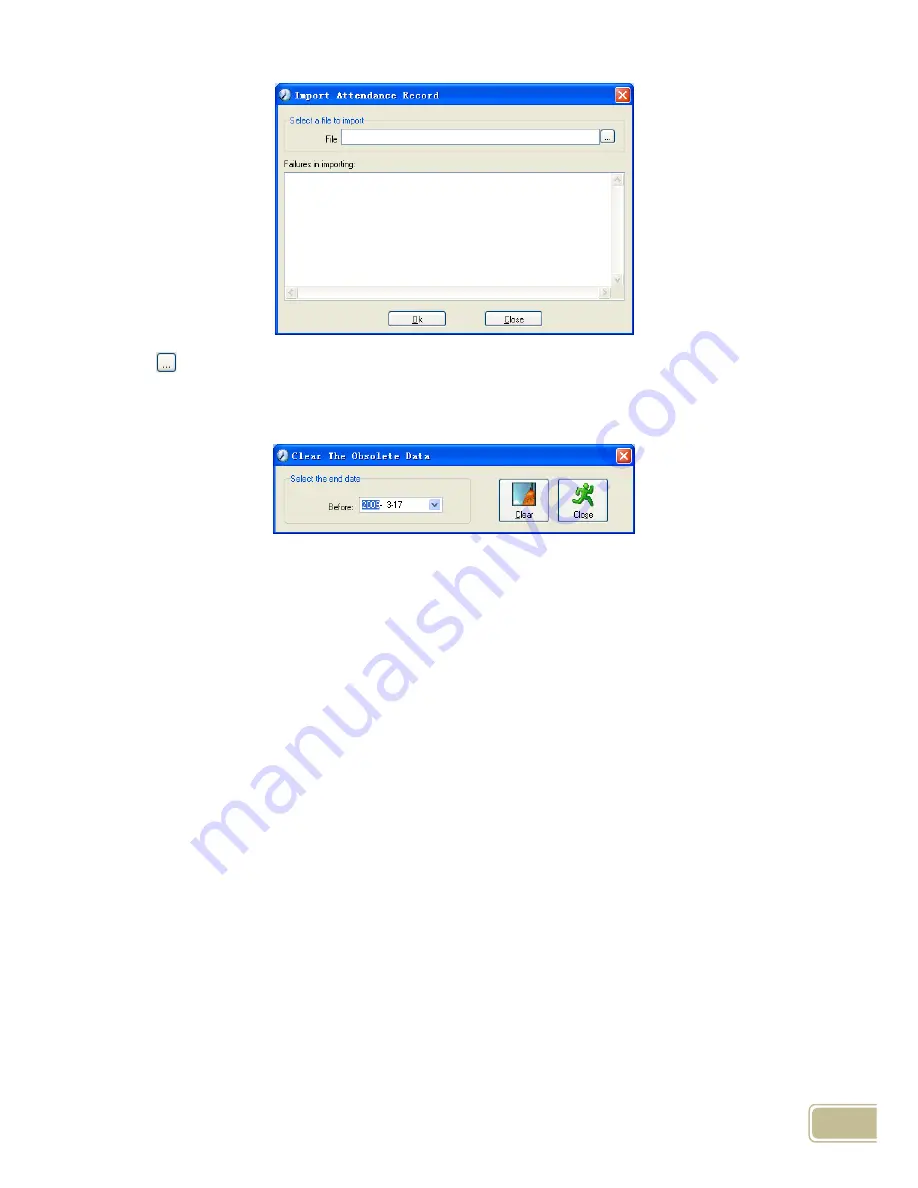
96
Click
to select the attendance record file for importing, and click [OK] to start.
5.6.3 Clear Obsolete Data
Click [Clear Obsolete Data] in [Data Maintenance] menu, springs the following window:
After your system is used for a long time, you will get a large number of obsolete data in
the database. It ties up the hard disk space and influences your system operation speed.
At this moment you can use this function to clear these useless data.
Select the ending date for your data clearing. And click [clear] to complete this operation,
after the clearance, the system will prompt asking you to compress the database as
following shows; select [OK] to finish. (Note: you can only clear the data of one month
ago).
5.6.4 Compress Database
Click [Compress Database] in [Data Maintenance] menu to compress and repair the
database
5.6.5 Backup Database
For ensuring the safety of data and recoverability, we advise you to back up the
database regularly. Click [Backup Database] in [Data Maintenance] menu, then select
the route to backup the database. Click [Save] when ready.
Back up the database manually: Copy the Att2003.mdb from the installation directory to
the route you want to backup the database, so if the system collapses, you just copy
Att2003.mdb to installation directory over again after re-installation.
5.6.6 Initialize System