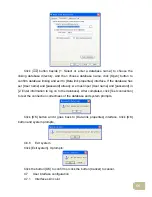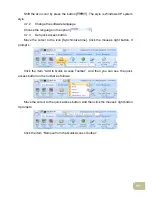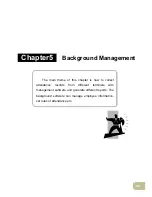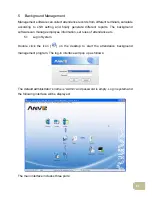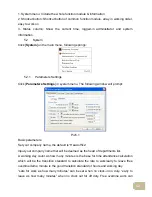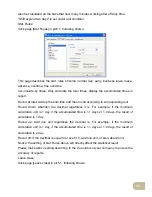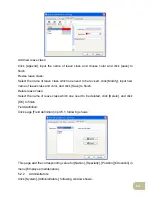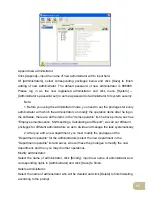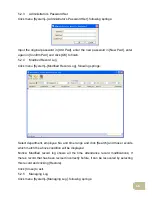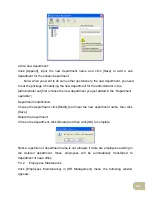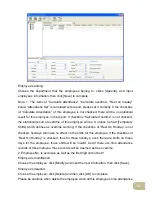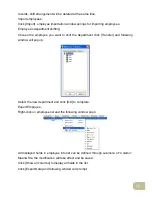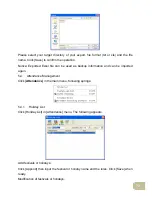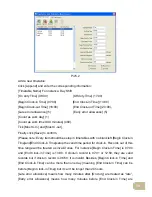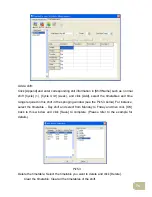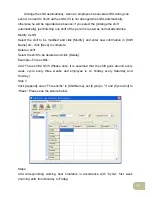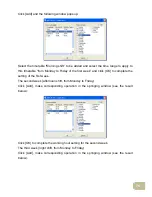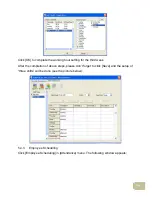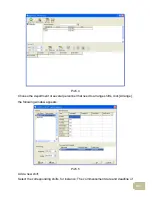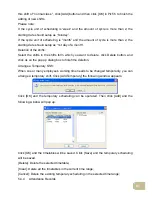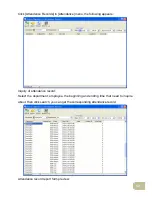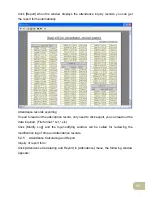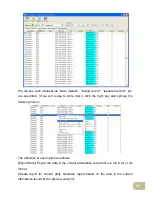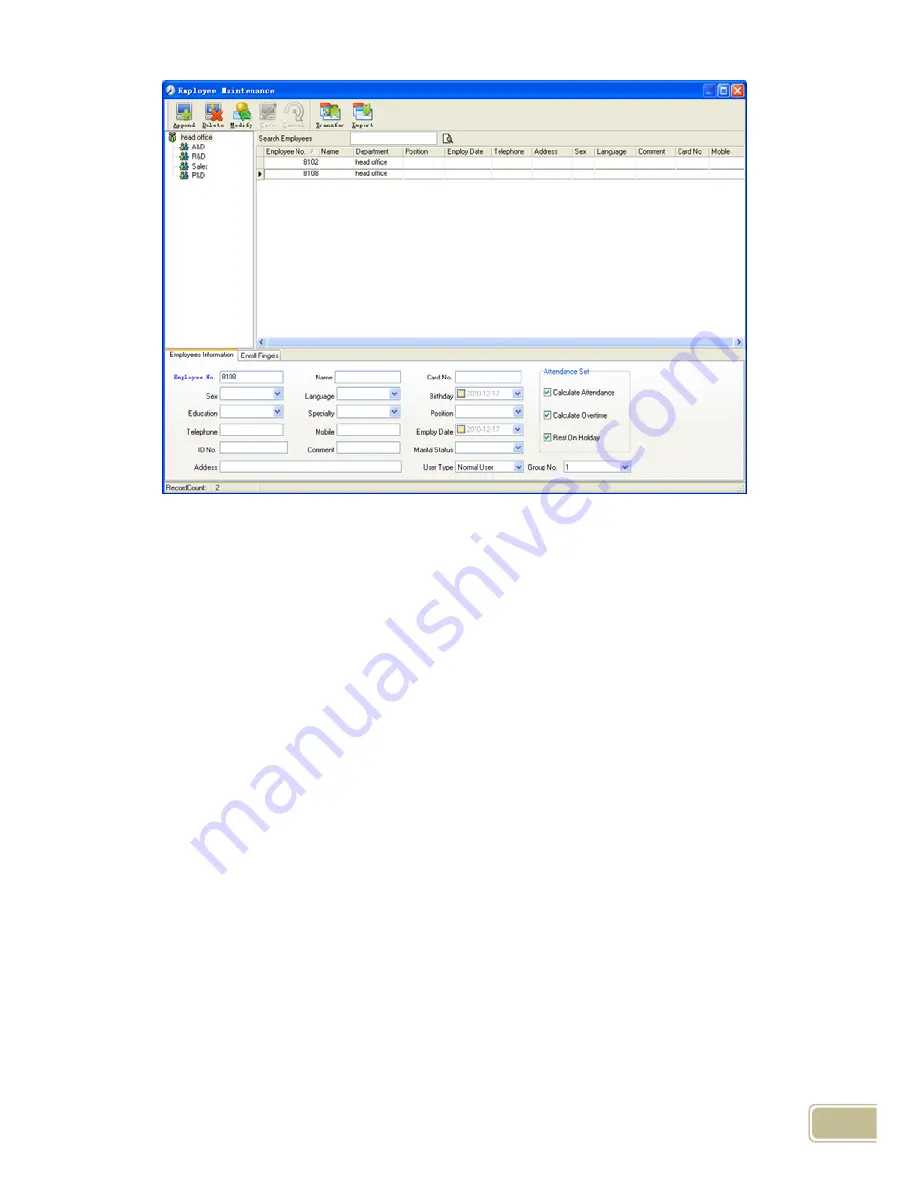
70
Employee's adding:
Choose the department that the employees belong to, clicks [Append], and input
employee’s information, then click [Save] to complete.
Note: 1. The items of “Calculate attendance”, “Calculate overtime”, “Rest on holiday”
below “Attendance Set” is correlated with report, please set it correctly. If the checkbox
of “Calculate Attendance” of this employee is not checked, there will be no statistical
result for this employee in the report. If checkbox “Calculate Overtime” is not checked,
the statistical result of overtime of this employee will be 0, unless he had [Temporary
Shifts] which defines as overtime working; If the checkbox of “Rest On Holiday” is not
checked, holidays will make no effect on the shifts for this employee; if the checkbox of
“Rest On Holiday” is checked, thus for those holidays, even there are shifts on those
days for the employee, those shifts will be invalid. And if there are time attendance
records of this employee, those records will be deemed as free overtime.
2. Employee No. is exclusive as well as the first digit cannot be 0!
Employee's modification:
Choose the employee, click [Modify] and input the new information, then click [Save].
Employee’s deletion:
Choose the employee; click [Delete] and then click [OK] to complete.
Please be cautious when delete the employee since all this employee’s time attendance