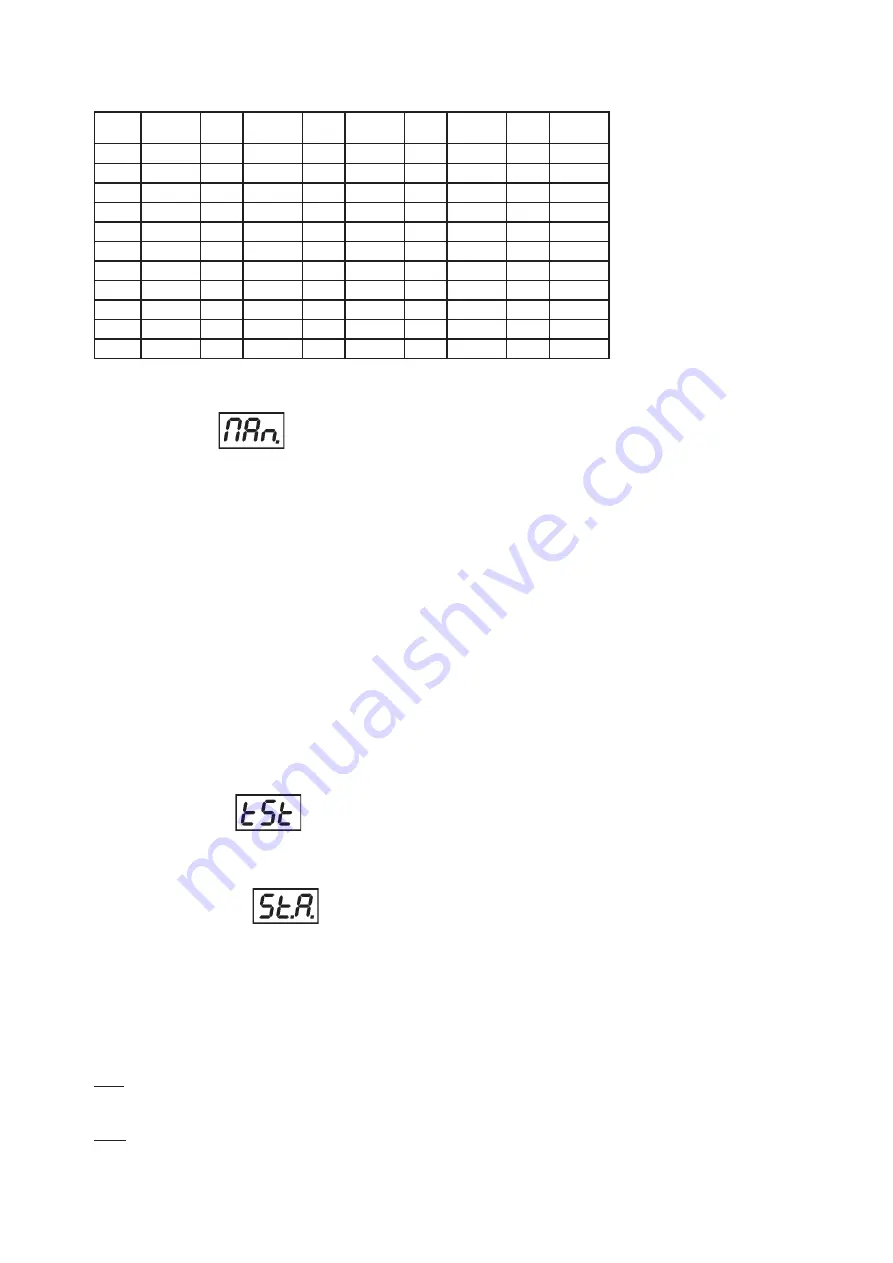
12
13
* Both Fade time and Standing time use the same conversion table in order to convert DMX values.
DMX values to time values:
DMX
Time
[sec.]
DMX
Time
[min.]
DMX
Time
[min.]
DMX
Time
[min.]
DMX
Time
[min.]
1
0.1
50
4.2
105
18.4
160
42.7
215
77
2
0.4
55
5
110
20.2
165
45.4
220
80.7
5
2.5
60
6
115
22
170
48.2
225
84.4
10
10
65
7
120
24
175
51
230
88.2
15
22.5
70
8.2
125
26
180
54
235
92
20
40
75
9.4
130
28.2
185
57
240
96
25
62.5
80
10.7
135
30.4
190
60.2
245
100
30
90
85
12
140
32.7
195
63.4
250
104
35
122.5
90
13.5
145
35
200
66.7
255
108
40
160
95
15
150
37.5
205
70
45
202.5
100
16.7
155
40
210
73.5
Exact expression of the time value follows the formula: time [sec.] = (DMX value)
2
/10
8.3 Manual mode
This menu gives access to the control of the fixture channels by means of the control buttons.
Use [UP] and [DOWN] buttons until the display shows
„MAn.”
menu. Press [ENTER] button and by using [UP]
and [DOWN] buttons select desired effect, press [ENTER] and and by using [UP] and [DOWN] buttons adjust
desired DMX value for selected effect. Confirm by [ENTER].
rE1
- a red LED 1 saturation, value 0-255
rE2
- a red LED 2 saturation, value 0-255
Gr1
- a green LED 1 saturation, value 0-255
Gr2
- a green LED 2 saturation, value 0-255
bL1
- a blue LED 1 saturation, value 0-255
bL2
- a blue LED 2 saturation, value 0-255
Wh1
- a white LED 1 saturation, value 0-255
Wh2
- a white LED 2 saturation, value 0-255
rE3
- a red LED 3 saturation, value 0-255
rE4
- a red LED 4 saturation, value 0-255
Gr3
- a green LED 3 saturation, value 0-255
Gr4
- a green LED 4 saturation, value 0-255
bL3
- a blue LED 3 saturation, value 0-255
bL4
- a blue LED 4 saturation, value 0-255
Wh3
- a white LED 3 saturation, value 0-255
Wh4
- a white LED 4 saturation, value 0-255
MAC.
- a macro selection, value 0-255
Str.
- a strobe, value 0-255
dim.
- a dimmer, value 0-255
8.4 Test sequences
Use the item to run a special demo-test sequences without an external controller, which will show you some
possibilities of using the fixture. The sequences are the same forr all zones.
8.5 Stand-alone mode
Select this menu to set fixture behaviour in stand-alone mode without an external controller.
Synchronous operation of multiple fixtures requires that they must be connected on a data link and one of them is
set as a master („MSt“) and the rest as the slaves („SLA“).Only one fixture can be set as the master.The slaves
mimic the behavior of the master.Effect actions are triggered by an internal timer of the master fixture.
Important!:Disconect the fixtures from the DMX controller before master/slave operating ,otherwise data colli-
sions can occur and the fixtures will not work properly!
MSt. --- Master.Enter this menu if you want to set the the fixture as a master.Use [UP] and [DOWN] buttons to
select desired program and press [ENTER] to confirm selection.
SLA. --- Slave.Enter this menu if you want to set the the fixture as a slave.
The master fixture starts simultaneous program start in the other slave fixtures.All fixtures are synchronized





































