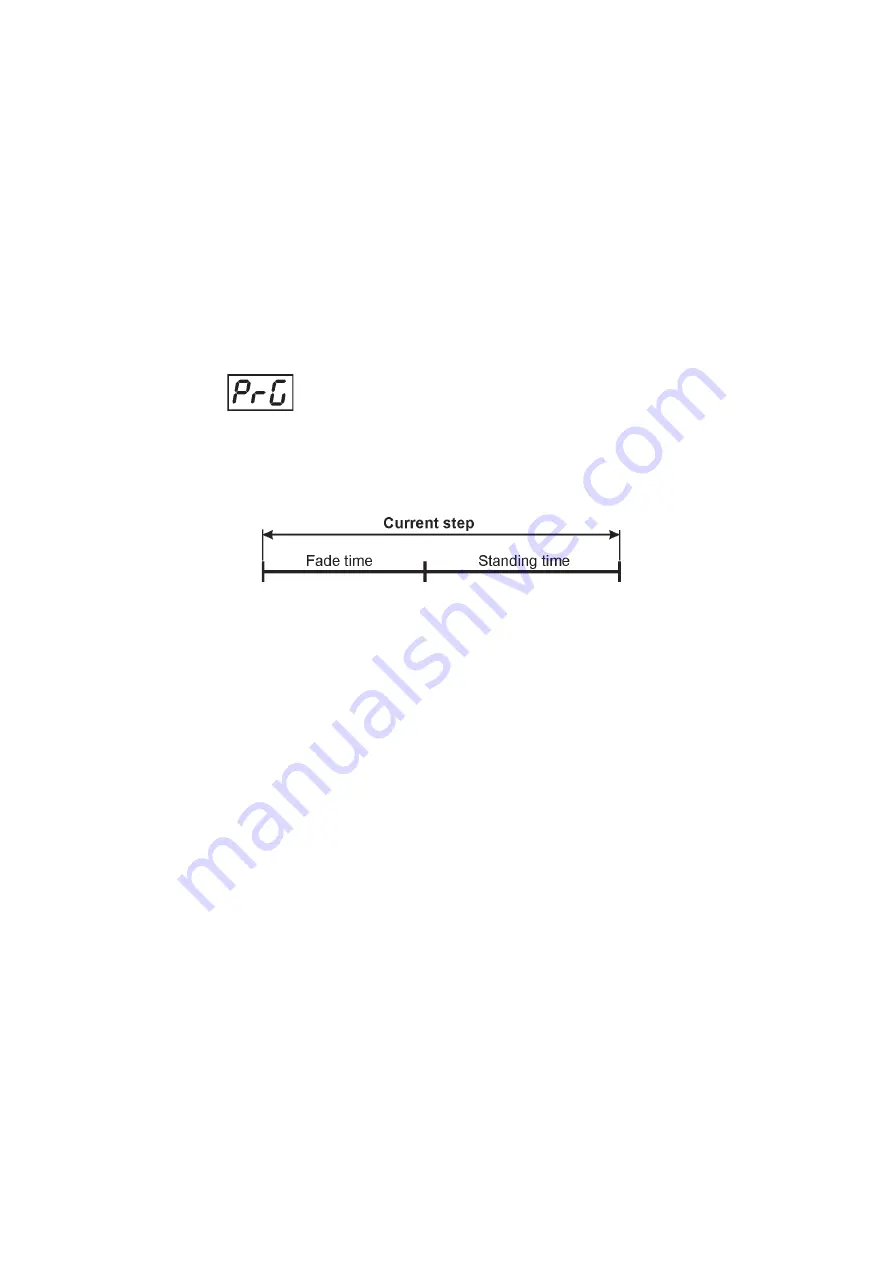
12
13
Use [UP], [DOWN] to browse through the menu. To select a function or submenu, press [ENTER].
8.1 Addressing the ArcPower 144
The fixture can be operated in the two modes:
DMX mode
- fixture is controlled via DMX 512 by an external DMX controller.
Stand-alone mode
- fixture uses Built-in programs and is able to control other fixtures
in the master/slave chain. See the chapter „Stand-alone mode” for detail description.
For DMX mode, it is important to define the starting DMX address from which the ArcPower 36 will respond to
the DMX controller.
Setting the DMX start channel for DMX operating:
1.
Connect ArcPower 144 to the mains.
2.
Browse through the menu by pressing the [UP] and [DOWN] buttons until the display shows current addres
„001”
. Confirm by pressing [ENTER] button and
„001”
will start to flash frequently.
3.
Use the [UP] and [Down] buttons to select the desired address.
4.
Confirm by pressing [ENTER].
After having addressed ArcPower 144, you may now start operating ArcPower 144 via your DMX controller.
8.2 Program running
By entering this menu a complete overview of all programs is offered, from which the program to be run can
be selected by pressing [ENTER]. Selected program runs in a loop. The fixture includes 6 built-in programs
(P.01-P.06) and 3 free editable programs (E.P.1-E.P.3), each up to 30 steps.
If Item
„AUt”
is On, the fixture in DMX mode will remember last running program and this program will run after
switching on the fixture.
Each program step has a fade time-the time during which effects go to the current step and a Standing time-
-the time, during which effects last in the current step.
Programming procedure:
1.
Enter „Edl.” menu
2.
Press [UP] or [DOWN] to select the desired program which you wish to edit and press [ENTER].
3.
Press [UP] or [DOWN] to select the desired program step („S
.01
”
-
„
S.30
”) and press [ENTER].
4.
Press [UP] or [DOWN] to select the desired item and press [ENTER]-button.
Now you can edit by using [UP] or [DOWN] buttons the DMX values selected item:
End.
-
a total number of the program steps (value 1-30). This value you must set before start programming
(e.g. if you want to create program with 10 steps, set End=10).
rE1
- a red LED 1 saturation, value 0-255
rE2
- a red LED 2 saturation, value 0-255
Gr1
- a green LED 1 saturation, value 0-255
Gr2
- a green LED 2 saturation, value 0-255
bL1
- a blue LED 1 saturation, value 0-255
bL2
- a blue LED 2 saturation, value 0-255
Wh1
- a white LED 1 saturation, value 0-255
Wh2
- a white LED 2 saturation, value 0-255
rE3
- a red LED 3 saturation,value 0-255
rE4
- a red LED 4 saturation, value 0-255
Gr3
- a green LED 3 saturation,value 0-255
Gr4
- a green LED 4 saturation, value 0-255
bL3
- a blue LED 3 saturation,value 0-255
bL4
- a blue LED 4 saturation, value 0-255
Wh3
- a white LED 3 saturation,value 0-255
Wh4
- a white LED 4 saturation, value 0-255
Following item are common for all zones:
MAC.
- a macro selection,value 0-255
Str.
- a strobe,value 0-255
dim.
- a dimmer,value 0-255
FA.t.
- fade time,value 0-255*
S.tI.
- standing time,value 0-255*
COP.
- copying the current prog. step to the next prog. step.
Press [ENTER]-button to confirm adjusted value.
5.
Repeat steps 3 and 4 for next prog. step. If you want to copy current program step to the next prog. step,
select option „COP." and confirm it by pressing [ENTER].






































