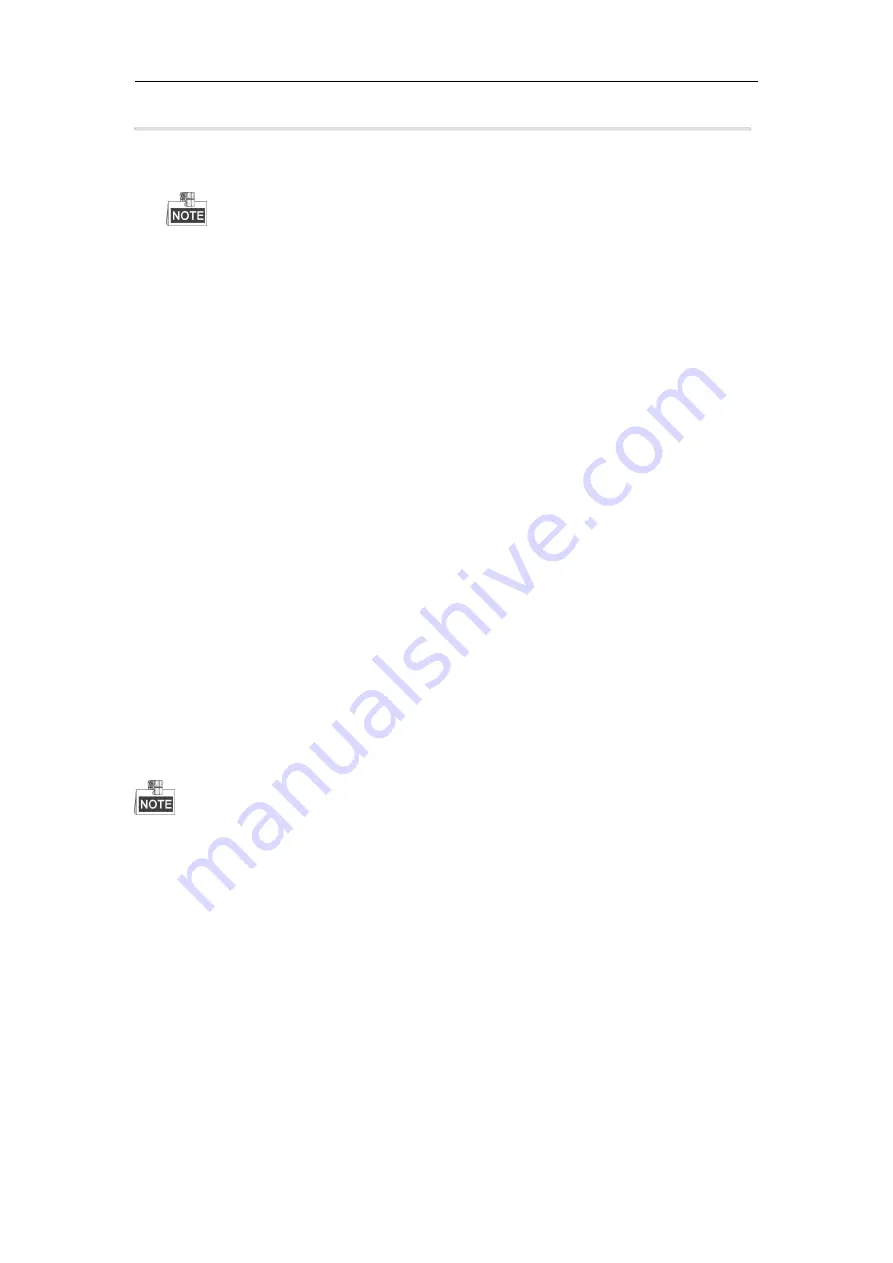
Digital Video Recorder User Manual
93
7.
Select the backup device from the dropdown list of
Device Name
.
8.
Click the
Export
to export the log files to the selected backup device.
You can click the
New Folder
button to create new folder in the backup device, or click the
Format
button
to format the backup device before log export.
Please connect the backup device to DVR before operating log export.
The log files exported to the backup device are named by exporting time, e.g.,
20110514124841logBack.txt
.
13.3 Importing/Exporting IP Camera Info
Purpose:
The information of added IP camera can be generated into an excel file and exported to the local device for backup,
including the IP address, manage port, password of admin, etc. And the exported file can be edited on your PC, like
adding or deleting the content, and copy the setting to other devices by importing the excel file to it.
Steps:
1.
Enter the camera management interface.
Menu > Camera > IP Camera Import/Export
2.
Click the IP Camera Import/Export tab, the content of detected plugged external device appears.
3.
Click the
Export
button to export configuration files to the selected local backup device.
4.
To import a configuration file, select the file from the selected backup device and click the
Import
button.
After the importing process is completed, you must reboot the DVR.
13.4 Importing/Exporting Configuration Files
Purpose:
The configuration files of the DVR can be exported to local device for backup; and the configuration files of one
DVR can be imported to multiple DVR devices if they are to be configured with the same parameters.
Steps:
1.
Enter the Import/Export Configuration File interface.
Menu > Maintenance > Import/Export
2.
Click the
Export
button to export configuration files to the selected local backup device.
3.
To import a configuration file, select the file from the selected backup device and click the
Import
button.
After the import process is completed, you must reboot the DVR.
After having finished the import of configuration files, the device will reboot automatically.
13.5 Upgrading System
Purpose:
The firmware on your DVR can be upgraded by local backup device or remote FTP server.
13.5.1Upgrading by Local Backup Device
Steps:
1.
Connect your DVR with a local backup device where the update firmware file is located.
2.
Enter the Upgrade interface.
Menu > Maintenance > Upgrade
3.
Click the
Local Upgrade
tab to enter the local upgrade menu.




























