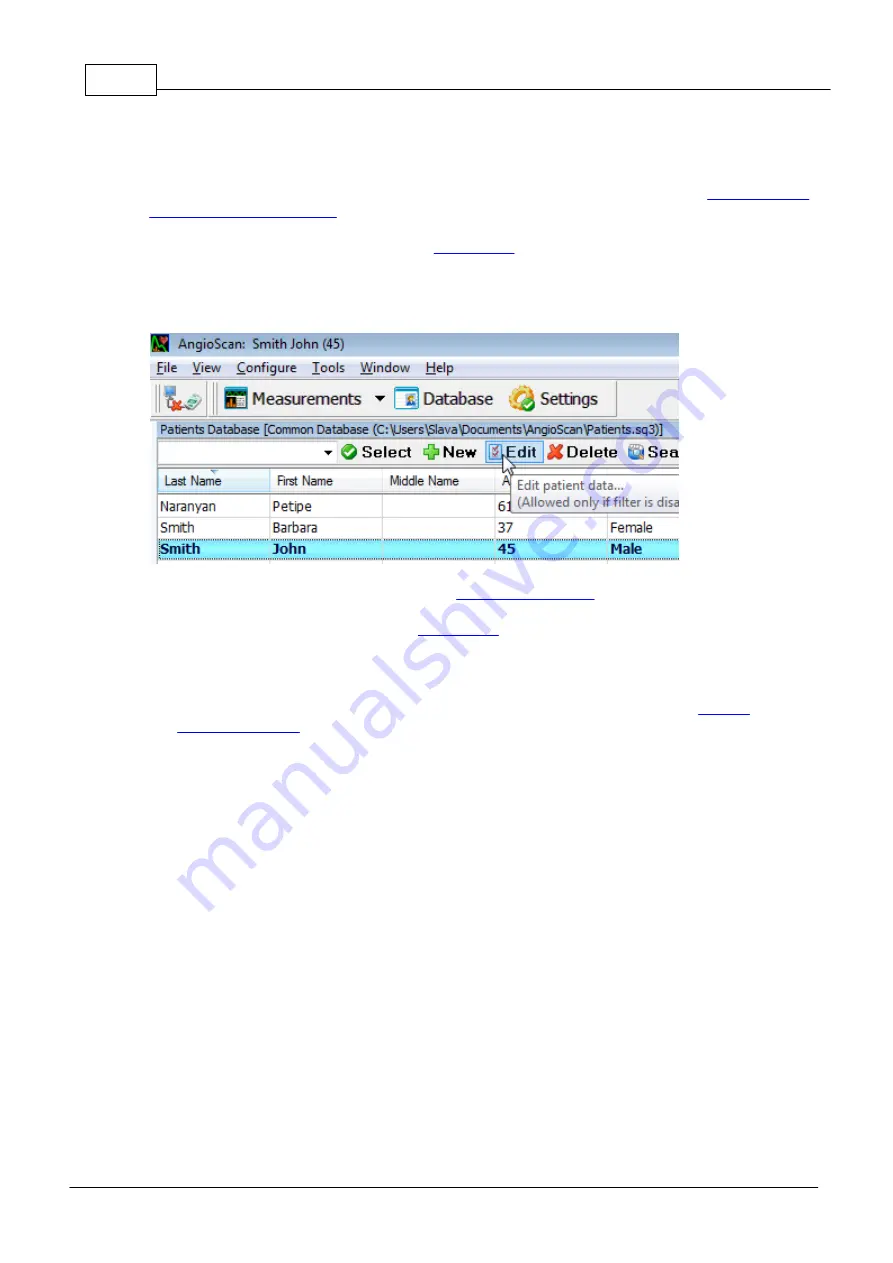
64
© 2014 AngioScan-Electronics LLC
Graphic Interface
You will be asked to confirm the removal.
You can delete several records simultaneously if you mark them as it is described in "
.
The removal operation is not available when
5.1.1.6
Edit New Patient Data
To edit patient data, choose the row with his name and then click "Edit" toolbar button:
"Edit patient data" dialog will appear, similar to
dialog.
Editing patient data is not available when
is switched on.
5.1.1.7
Mark Several Records for Group Operations
If you mark several entries in the window, you can perform group operations such as
, exporting
and
(other operations are also available with measurement data shown in the bottom
of the database window).
Manipulations with marked records are to be made as in Windows. To mark several records, click them
coherently holding Ctrl key. To mark a range of records, choose the first record of the range and click
the last one holding Shift button.The example of the window with marked records:
Summary of Contents for AngioScan-01
Page 1: ......
Page 5: ...Chapter I...
Page 8: ...4 2014 AngioScan Electronics LLC Introduction...
Page 9: ...Introduction 5 2014 AngioScan Electronics LLC 1 7 Certificate in Regulatory Compliance...
Page 10: ...6 2014 AngioScan Electronics LLC Introduction 1 8 FSR Registration Certificate...
Page 11: ...Introduction 7 2014 AngioScan Electronics LLC 1 9 Patent Certificate for Invention...
Page 12: ...Chapter II...
Page 15: ...Chapter III...
Page 29: ...Quick Start 25 2014 AngioScan Electronics LLC...
Page 30: ...Chapter IV...
Page 58: ...Chapter V...
Page 109: ...Chapter VI...






























