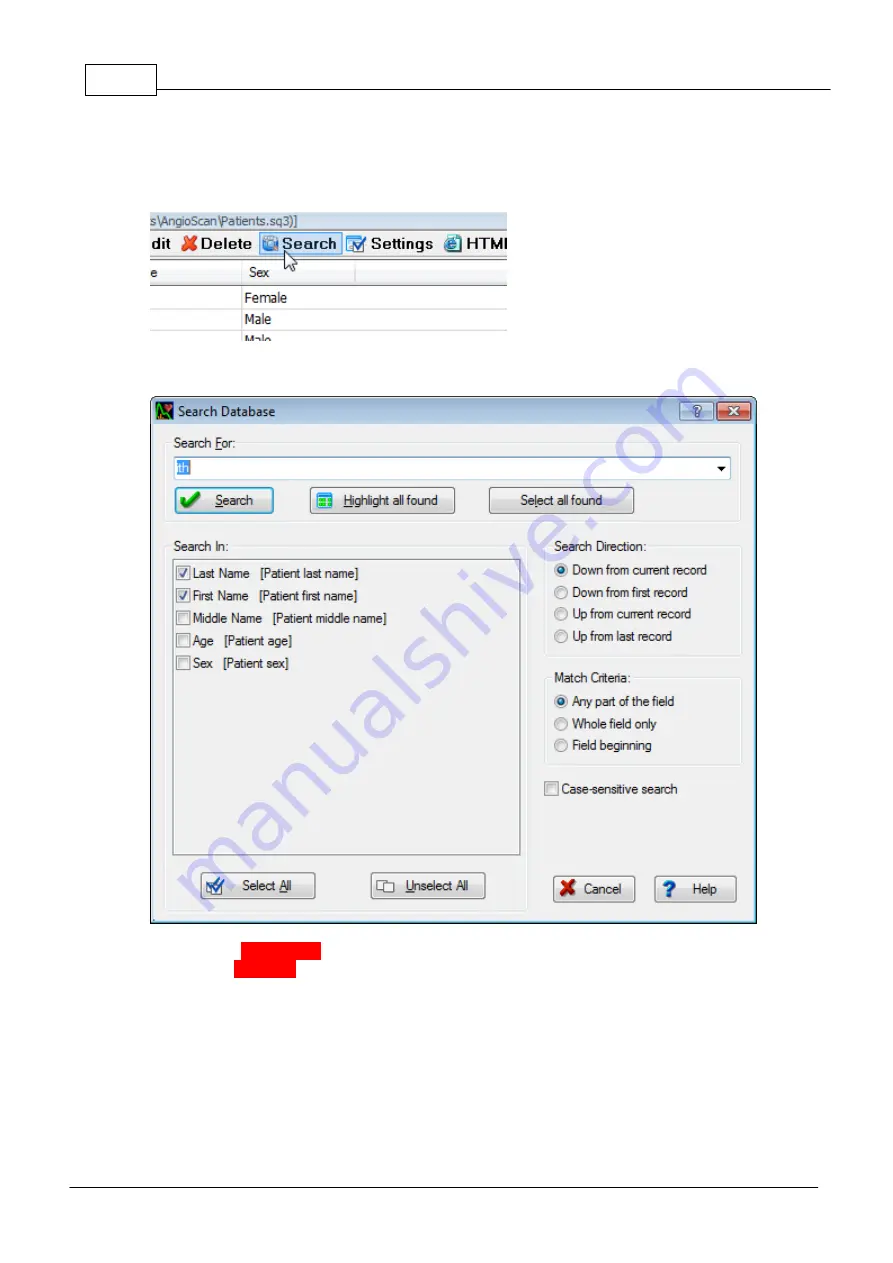
62
© 2014 AngioScan-Electronics LLC
Graphic Interface
5.1.1.4
Search Database
This function is intended for an extended search of patient(s) in the database. To start search, click the
"Search" button on the window toolbar:
There is a dialog that allows to set up search settings and results display.
·
In the field "Search for..." enter a substring for a search.
·
In the list "Search in" mark where to search the entered substring.
·
In the list "Search direction" specify the direction of search.
·
In the list "Match coincidence" select how to compare a string-search argument with the contents of
the field
·
When the "Case-sensitive search" option is switched on, the upper case and lower case letters are
considered as different.
To start searching, click "Search" button.
"Highlight all found" button performs the search and highlights with green color all fields meeting
search conditions:
Summary of Contents for AngioScan-01
Page 1: ......
Page 5: ...Chapter I...
Page 8: ...4 2014 AngioScan Electronics LLC Introduction...
Page 9: ...Introduction 5 2014 AngioScan Electronics LLC 1 7 Certificate in Regulatory Compliance...
Page 10: ...6 2014 AngioScan Electronics LLC Introduction 1 8 FSR Registration Certificate...
Page 11: ...Introduction 7 2014 AngioScan Electronics LLC 1 9 Patent Certificate for Invention...
Page 12: ...Chapter II...
Page 15: ...Chapter III...
Page 29: ...Quick Start 25 2014 AngioScan Electronics LLC...
Page 30: ...Chapter IV...
Page 58: ...Chapter V...
Page 109: ...Chapter VI...






























