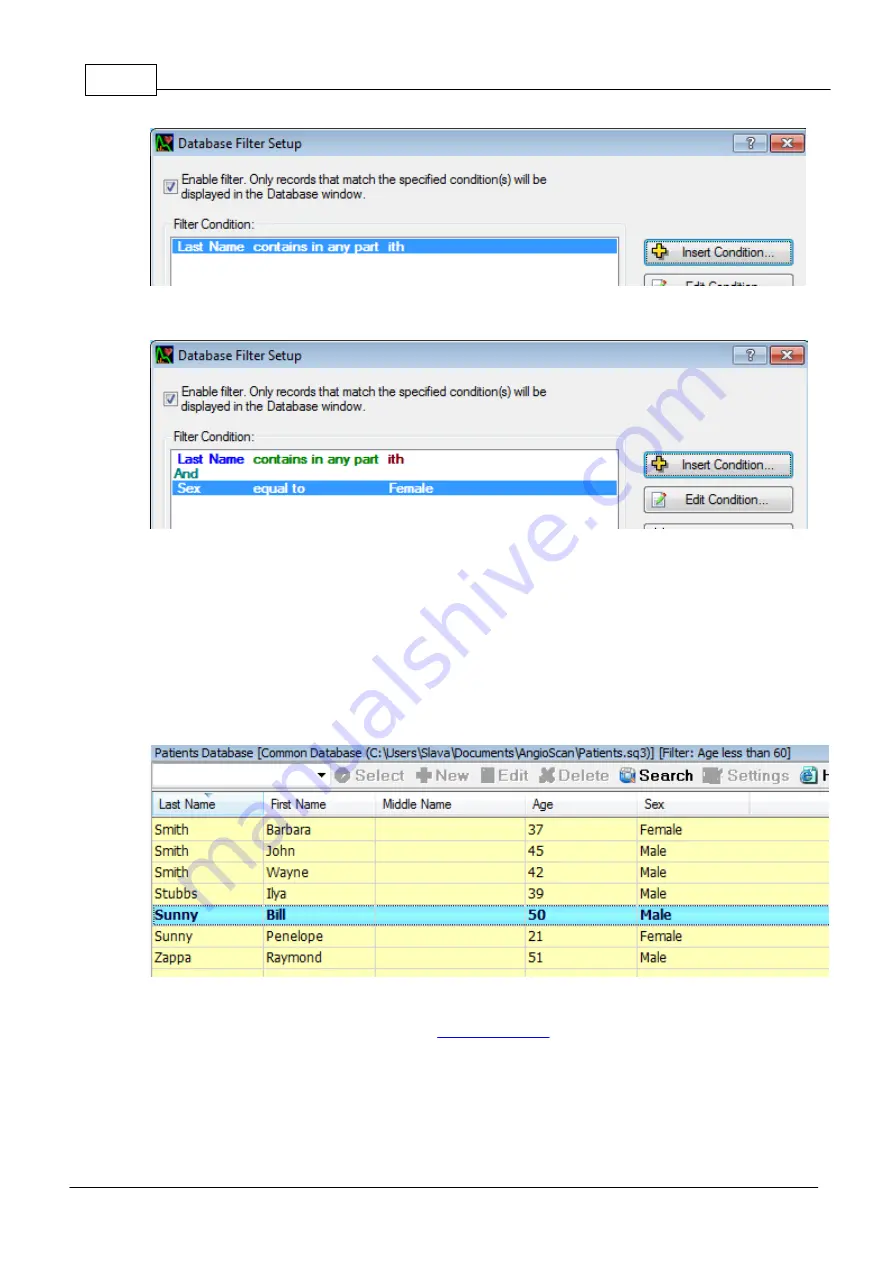
70
© 2014 AngioScan-Electronics LLC
Graphic Interface
If you add one more condition in a similar way, the list of conditions will be like this:
Two entered conditions will be connected with each other by "AND", i. e. the records matching with both
conditions will appear in the window. To change "AND" to "OR" click a row with "AND" in the list on the
left, then click the button "AND" <---> "OR". As a result, records, matching with one of the conditions
will show up.
In case there are quite many conditions, it might be useful to prioritize the comparison. "Insert')" and "
Insert '(" buttons, that put conditions into the brackets, are designed for this purpose.
When the filter is switched on, all entries are highlighted in yellow. The filter conditions are displayed in
window heading:
5.1.1.11 Histogrammes
This command is available via local menu of
, click the right mouse button (the
command does not have its toolbar button) and "Open Histograms" dialog will show up. The graphs
displayed in the dialog allow to estimate the number of patients according to certain parameters. Before
opening "Open Histograms" dialog one can choose which histograms are to be displayed:
Summary of Contents for AngioScan-01
Page 1: ......
Page 5: ...Chapter I...
Page 8: ...4 2014 AngioScan Electronics LLC Introduction...
Page 9: ...Introduction 5 2014 AngioScan Electronics LLC 1 7 Certificate in Regulatory Compliance...
Page 10: ...6 2014 AngioScan Electronics LLC Introduction 1 8 FSR Registration Certificate...
Page 11: ...Introduction 7 2014 AngioScan Electronics LLC 1 9 Patent Certificate for Invention...
Page 12: ...Chapter II...
Page 15: ...Chapter III...
Page 29: ...Quick Start 25 2014 AngioScan Electronics LLC...
Page 30: ...Chapter IV...
Page 58: ...Chapter V...
Page 109: ...Chapter VI...






























