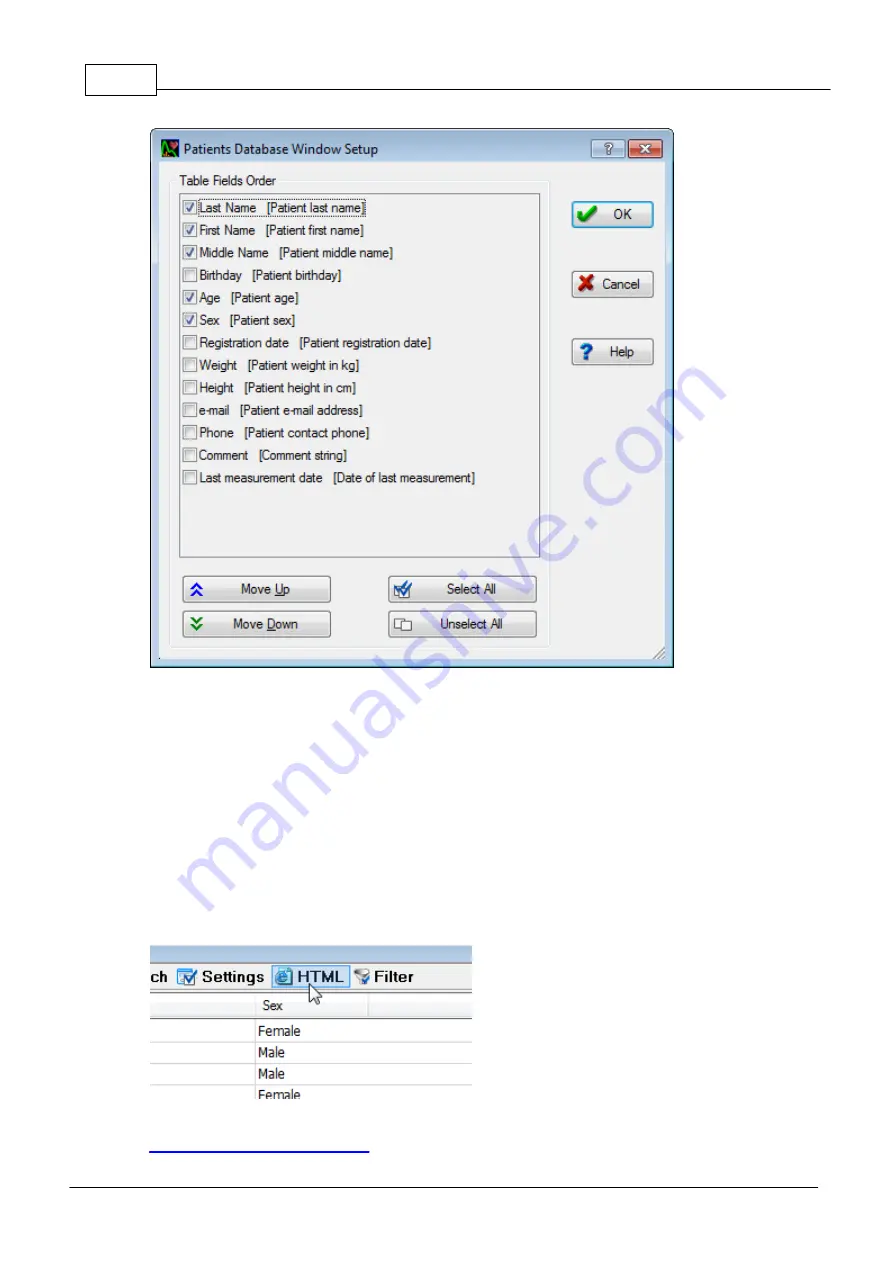
66
© 2014 AngioScan-Electronics LLC
Graphic Interface
Fields flagged with check mark are displayed in the window. It is possible to manage fields order in the
window by clicking "Move Up" and "Move Down" buttons: the higher the field in the list is, the closer to
the left side of the window it will be.
It is possible to change fields order in the table directly in the window, by dragging fields headings with
the mouse.
5.1.1.9
HTML file to save records
This function allows to save one or several entries in the form of table in HTML file. The saved HTML file
can be printed out or sent by e-mail, as well as downloaded to Microsoft Word for editing.
To perform the command click "HTML" toolbar button:
Only those fields will be saved which were displayed in the window before saving records operation. In "
Patients Database Window Setup
" you can find a description how to customize window display.
Summary of Contents for AngioScan-01
Page 1: ......
Page 5: ...Chapter I...
Page 8: ...4 2014 AngioScan Electronics LLC Introduction...
Page 9: ...Introduction 5 2014 AngioScan Electronics LLC 1 7 Certificate in Regulatory Compliance...
Page 10: ...6 2014 AngioScan Electronics LLC Introduction 1 8 FSR Registration Certificate...
Page 11: ...Introduction 7 2014 AngioScan Electronics LLC 1 9 Patent Certificate for Invention...
Page 12: ...Chapter II...
Page 15: ...Chapter III...
Page 29: ...Quick Start 25 2014 AngioScan Electronics LLC...
Page 30: ...Chapter IV...
Page 58: ...Chapter V...
Page 109: ...Chapter VI...






























