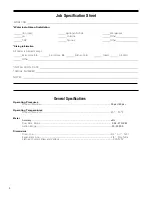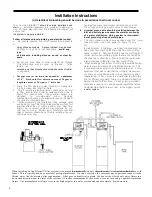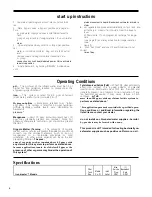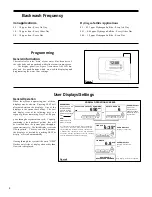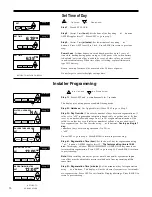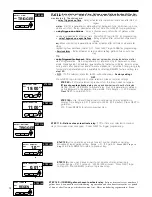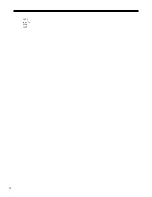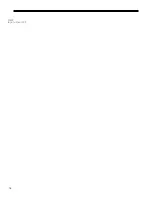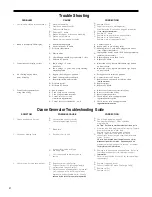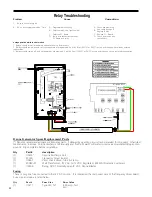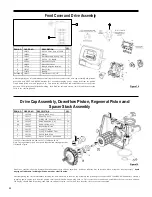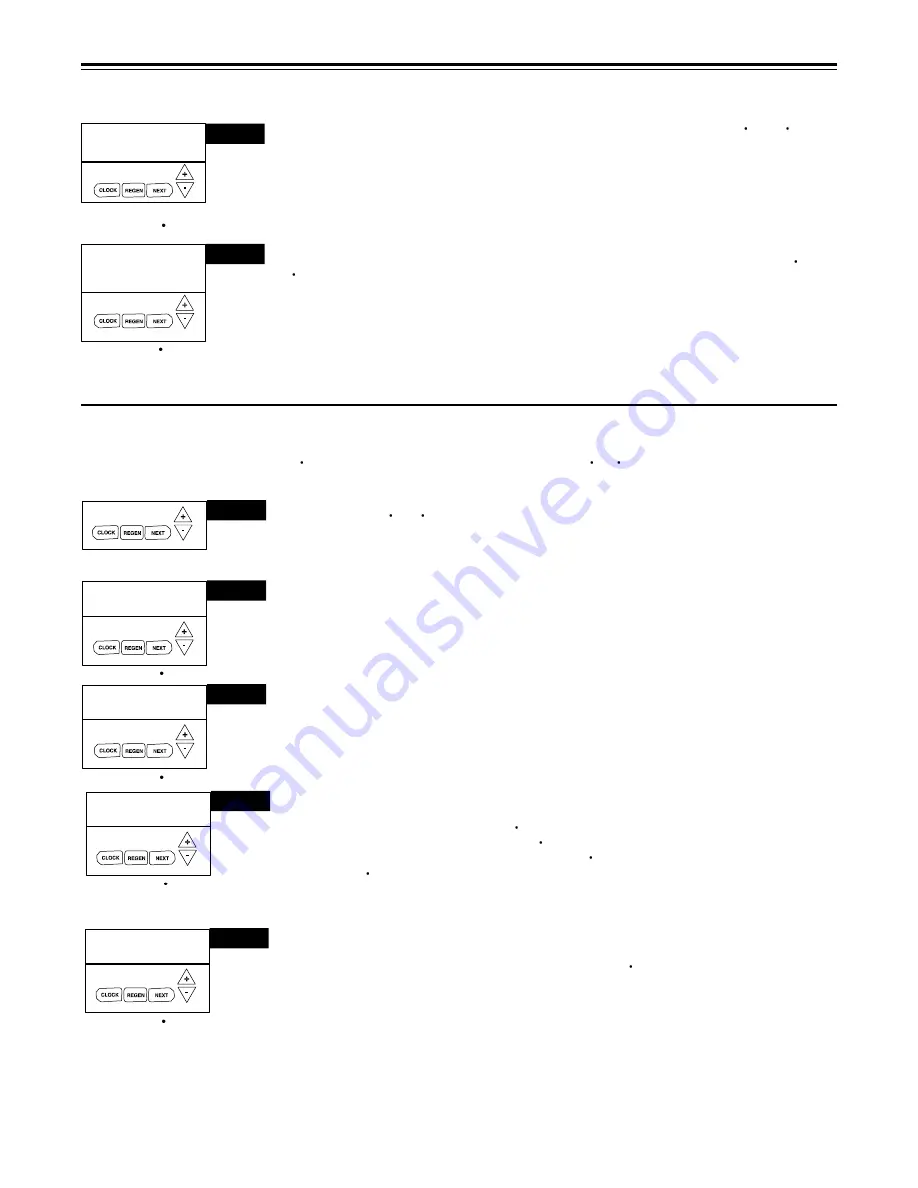
15
ScHedUled SerVIce
STEP 23S
Service Reminder
STeP 23S
– Service alarm for TIME ranges from 0.25 to 9.75 years. Press
and
buttons
SeT
0.25
Yr
together until "set" appears to select value. Press NEXT to either exit System Setup or if
BOTH
was selected go to Step 24S. Press REGEN to return to the previous step.
ScHedUled SerVIce
SeT
80000
Gal
STEP 24S
STeP 24S
– Service alarm for ON GAL ranges from 100 to 9,999,900 gallons. Press
and
buttons together until "set" appears, use arrows
to select value. When time selected and
number
of days remaining drops below 1 year, next display will show "scheduled service in
XXX days" after screen where service reminder is programmed. Service technician can reset
if desired. Press NEXT to exit System Setup. Press REGEN to return to the previous step.
Reset service reminder by holding down up and down arrows together when reminder is displayed.
reTUrn TO nOrMal MOde
Diagnostics
To reset diagnostic data push "Next" &
button until TYPE appears in window, then press "
&
" button simultaneously for 3 seconds
until screens return to rotating display.
STEP 1D
STEP 1D
–
Press
or
simultaneously for three seconds. If screen in step 2D does not appear
in 5 seconds the lock on the valve is activated.
DAYS SINCE REGEN
2
DAY
STEP 2D
STEP 2D
–
Days, since last regeneration:
This display shows the days since the last regenera
-
tion occurred. Press the NEXT button to go to Step 3D. Press REGEN to exit Diagnostics.
SINCE LAST REGEN
342
GAL
RESERVE HISTORY
STEP 3D
STEP 4D
STEP 3D
–
Volume, since last regeneration:
This display shows gallons of water that has been
treated since the last regeneration. This display will equal zero if a water meter is not installed.
Press the NEXT button to go to Step 4D. Press REGEN to return to previous step.
STEP 4D
– Volume of reserve capacity used for last 7 days:
If the unit is set up as a softener,
DAY
0 160
GAL
a meter is installed and Set Volume Capacity is set to "Auto", this display shows 0 day (for today)
and the reserve capacity. Pressing the
button will show day 1 (which would be yesterday) and
displays the reserve capacity. Pressing the
button again will show day 2 (the day before yes
-
terday) and the reserve capacity. Keep pressing the
button to show the capacity for days 3, 4,
5 and 6. The
button can be pressed to move backwards in the day series. Press NEXT button
at any time to go to Step 5D. Press REGEN to return to previous step.
USAGE HISTORY
STEP 5D
STEP 5D
– Volume of water used, 63-day usage history:
This display shows day 0 (for today)
DAY
1
108
GAL
and 1 (for yesterday) will show day 2 (which would be the day before yesterday) and flashes the
volume of water treated on that day. Continue to press the
button to show the volume of
water treated for the last 63 days. If a regeneration occurred on the day the "letter R" will also be
displayed. This display will show dashes if a water meter is not installed. Press the NEXT button
at any time to go to Step 6 D. Press REGEN to return to the previous step.
Summary of Contents for PurAzone A03
Page 1: ...PurAzone A03 Filtration PurAzone A03 Filtration Filter Manual Owner s Filter Manual 2013 2014...
Page 5: ...5 Figure 2 Figure 4...
Page 14: ...13 NEXT to go to Step 15S...
Page 18: ...17 RETURN TO NORMAL MODE...
Page 20: ...16 NEXT to go to Step 10CS...
Page 34: ...28...