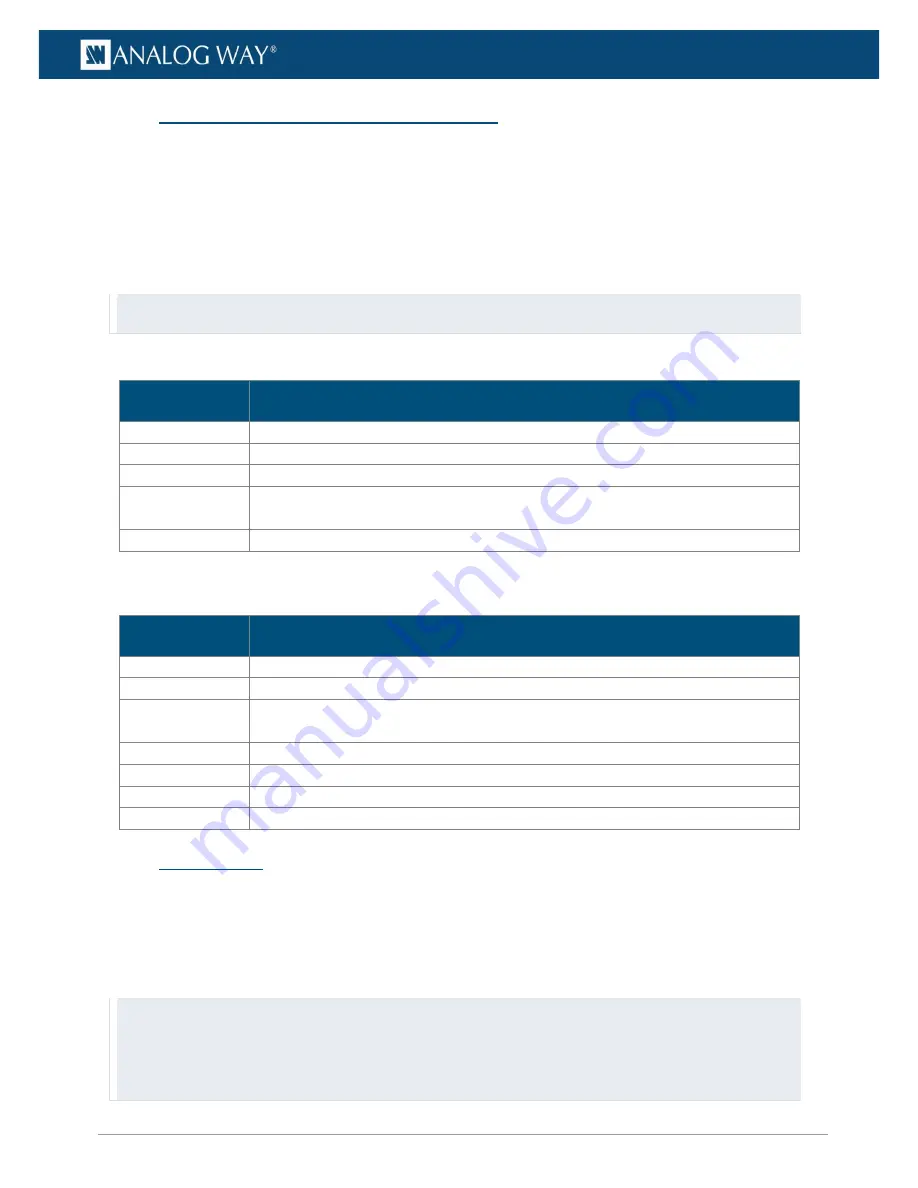
38
www.analogway.com
USER MANUAL
USER MANUAL
USER MANUAL
USER MANUAL
USER MANUAL
USER MANUAL
USER MANUAL
USER MANUAL
8.2
Select and play a media - Media selection
In
Media Selection
, assign a media to a layer and choose playback mode.
1.
Go to
Layers
and select the layer to control in the Layer list.
2.
Open the
Media
panel.
3.
Select a collection in the dropdown.
4.
Double-click a media to select it.
5.
Click the
Play
button. The Media is displayed.
6.
In
Media end action
, select the action at the end of playback.
Tip: - Click the Pin button to go to current Media location.
- Click the Toggle view button to toggle between List and Thumbnail.
8.2.1
Playback control
Playback button
Description
Play
Play/Resume video from the current frame.
Pause
Pause the video and leaves a still image of current visible frame.
Stop
Stop media playback and returns to the media start point.
Set in
and
Set out
points
Use current position as start and end points for the media. It is possible to set the
In
and
Out
points on the playback bar by dragging the points or right-clicking on the bar.
Go 10 (20 or 30)
Set the current playback position to X seconds before the end.
8.2.2
End action
This defines what the player does when the playback reaches the end of a media.
End action
Description (at the end of the media)
Default
Follow the media file
Play mode
set in the media collection.
Loop
Loop the media file.
Loop collection
Play the next media in collection and loop. At the end of the last media, replay the
collection from the first media.
Random
Loop the collection in random order.
Next
Play the next media in collection. At the end of the last media, stop the playback.
Pause
Pause the playback (still frame).
Stop
Stop the playback (no frame).
8.3
Composition
In
Composition
, adjust the layer position, scale, and rotation on the display.
Click then drag or scroll to adjust the values (hold
Shift
for precise adjustments).
1.
Go to
Layers
and select the layer to control in the Layer list.
2.
Open the
Composition
panel. If a media is playing, its thumbnail is shown in the Graph.
3.
Use the adjustments to control the layer.
Tips: - Right-click a parameter and select Edit to enter numerical values.
- Copy and paste settings from one layer to the other by selecting layers and clicking Copy and Paste buttons.
It is possible to copy and paste one object over several objects and vice versa.
- Go to
Windows / Layers Graph
to open the layers graph in a separate tab.






























