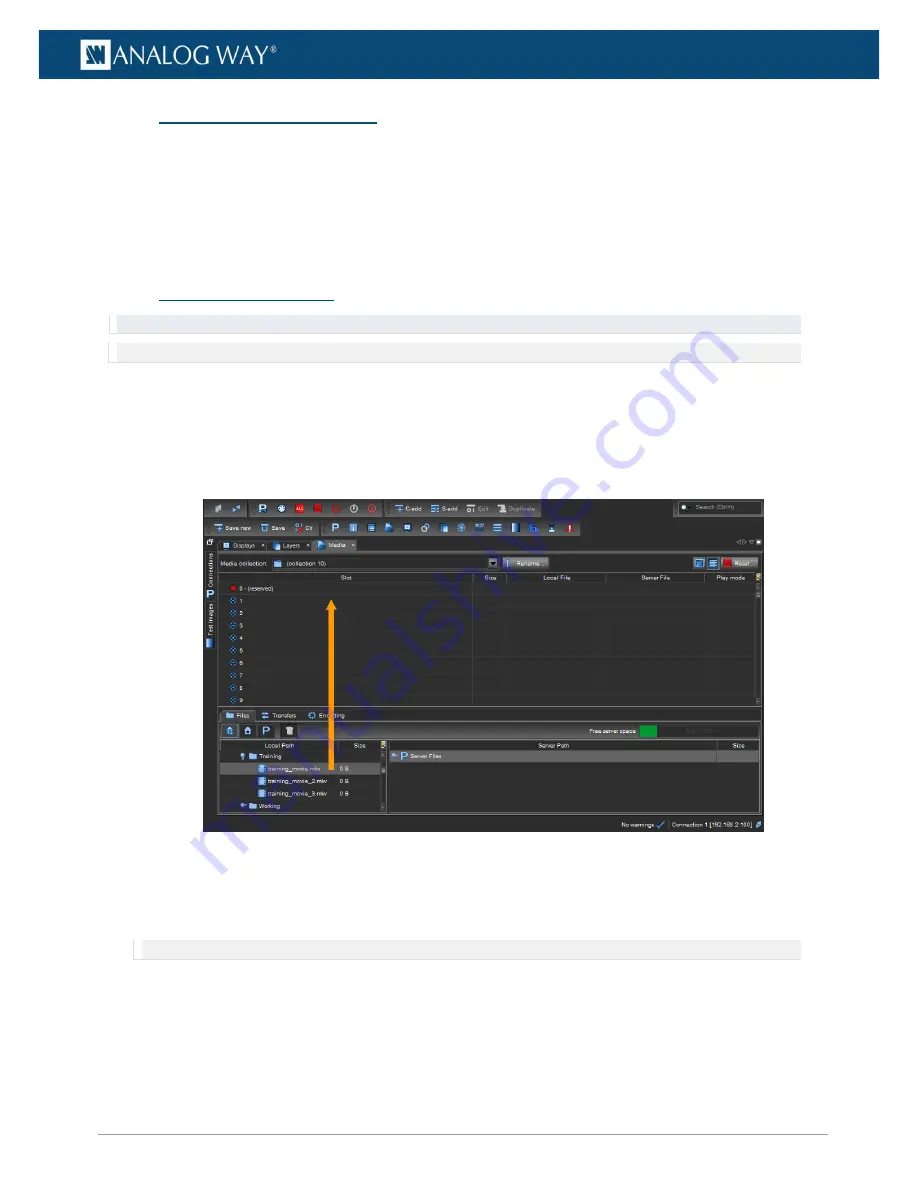
25
www.analogway.com
USER MANUAL
USER MANUAL
USER MANUAL
USER MANUAL
USER MANUAL
USER MANUAL
USER MANUAL
USER MANUAL
6.2
Manage Media Collections
-
Select a media collection in the Media collection dropdown on the top part of the Media tab.
-
Rename the media collection using the
Rename
…
button.
-
To delete a media from a collection, right-click on it and select Delete.
-
To delete all medias from all collections, click the
Reset
…
button.
-
To define a specific action at end of the playback of one media, click on the dropdown in the
Play
mod
e column and select an end action (see End action page 38).
6.3
Importing media files
Tip: If running Picturall Commander on Windows, it may be needed to disable the firewall to transfer files smoothly.
Note: The amount of free space on the server is displayed in the Free server space bar.
6.3.1
Import a local media file
To import a local media file to the server:
1.
Select a media file in the
Local path
list or computer file browser. Hold
Ctrl
or
Shift
to select multiple
files.
2.
Drag and drop it on the media collection slot to use.
Fig. 16 -
Importing a media file
3.
The
Local files to be transferred
window opens with a list of the importing files. If needed, set target
directory and filename.
4.
Click
OK
. The current transfer and encoding process bars are displayed on the Transfers subtab.
Note: After a file is imported on the server, it is impossible to change its filename and location.
If importing multiple folders, Picturall Commander puts all folders into their own media collections.
5.
If needed, use
Cancel
buttons for canceling file transfer.
Medias added to the server are displayed in the Media collection and are available in
Server path
files.






























