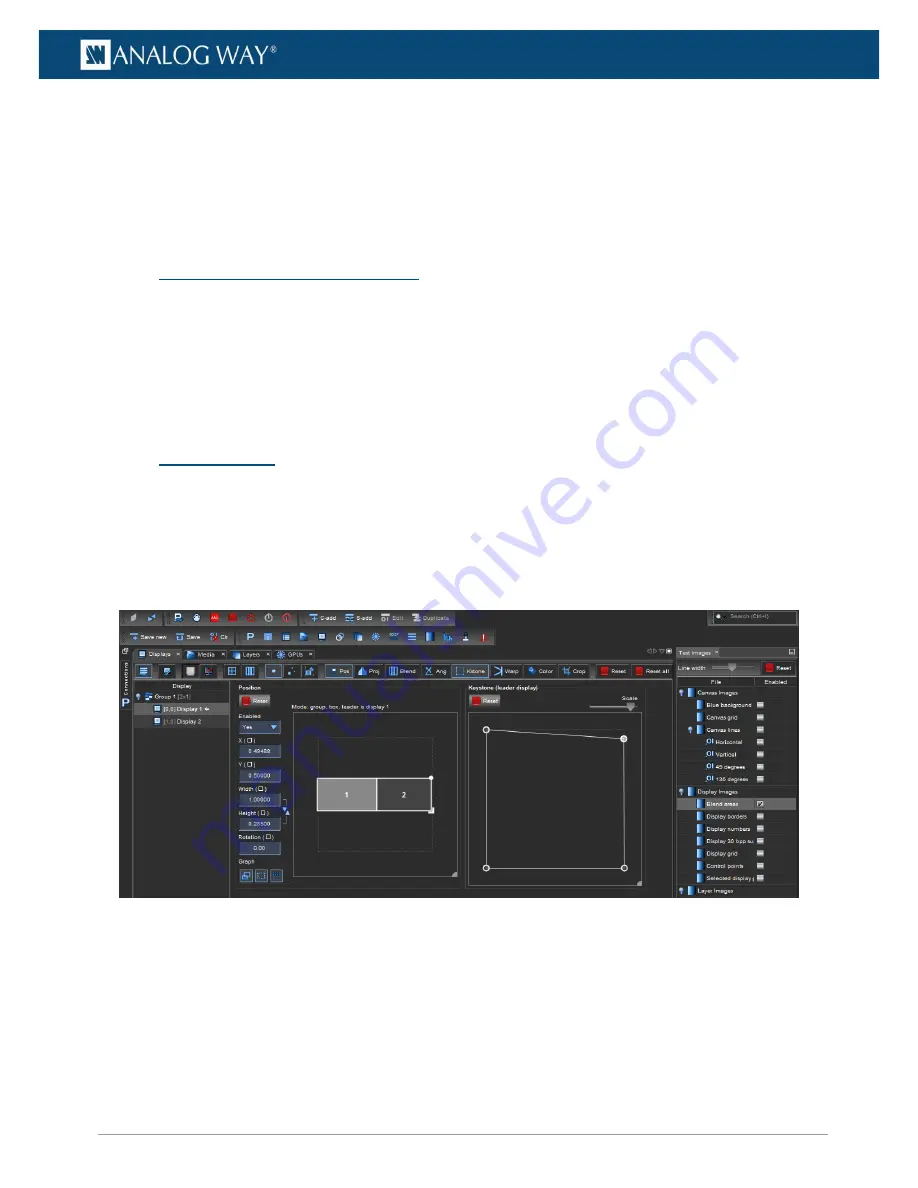
34
www.analogway.com
USER MANUAL
USER MANUAL
USER MANUAL
USER MANUAL
USER MANUAL
USER MANUAL
USER MANUAL
USER MANUAL
7.4.2
Reset Display
-
Hold
Ctrl
and click a field to reset the value.
-
Use the Adjustment tab
Reset
button to reset the corresponding parameter for the selected
display.
-
Use the Upper right
Reset
button to reset all parameters from the selected display.
-
Use the
Reset all
button to reset all displays.
7.5
Optimize pixel space - GPUs tab
For best results, use canvas optimization when working with a display setup where the displays are not side-
by-side horizontally. Using optimize also displays a sharper image.
-
Open the
GPUs
menu and click
Optimize
to start an automatic calculation that optimizes graphic
card performance with the current display setup.
For more information about GPU optimization, see
Optimize GPU resolution and drawing performance
page
74.
7.6
Edge Blending
Edge blending is a feature that gradually fades out the overlapping area from both projectors to create a
seamless projection.
7.6.1
Keystone and Angle Correction
The Keystone correction tool moved the picture corners on the display. Use Keystone when the projection
angle is not optimal.
Fig. 22 -
Keystone and Angle correction
1.
Open the
Test images
tab and enable the
Display borders
test image.
2.
Go to
Displays
and select the display to control in the Display list.
3.
Open the
Keystone
panel.
4.
Click and drag the corners to correct the position or click the corner and use arrow keys to move it.
It is possible to select multiple points. Hold the
Shift
key for more precise adjustments.
5.
If needed, open the
Angle
panel to correct the image with Angle controls.
6.
Enable the
Display grid
test image.
7.
Adjust X angle and Y angle controls until the red cross is in the middle of the projection.






























