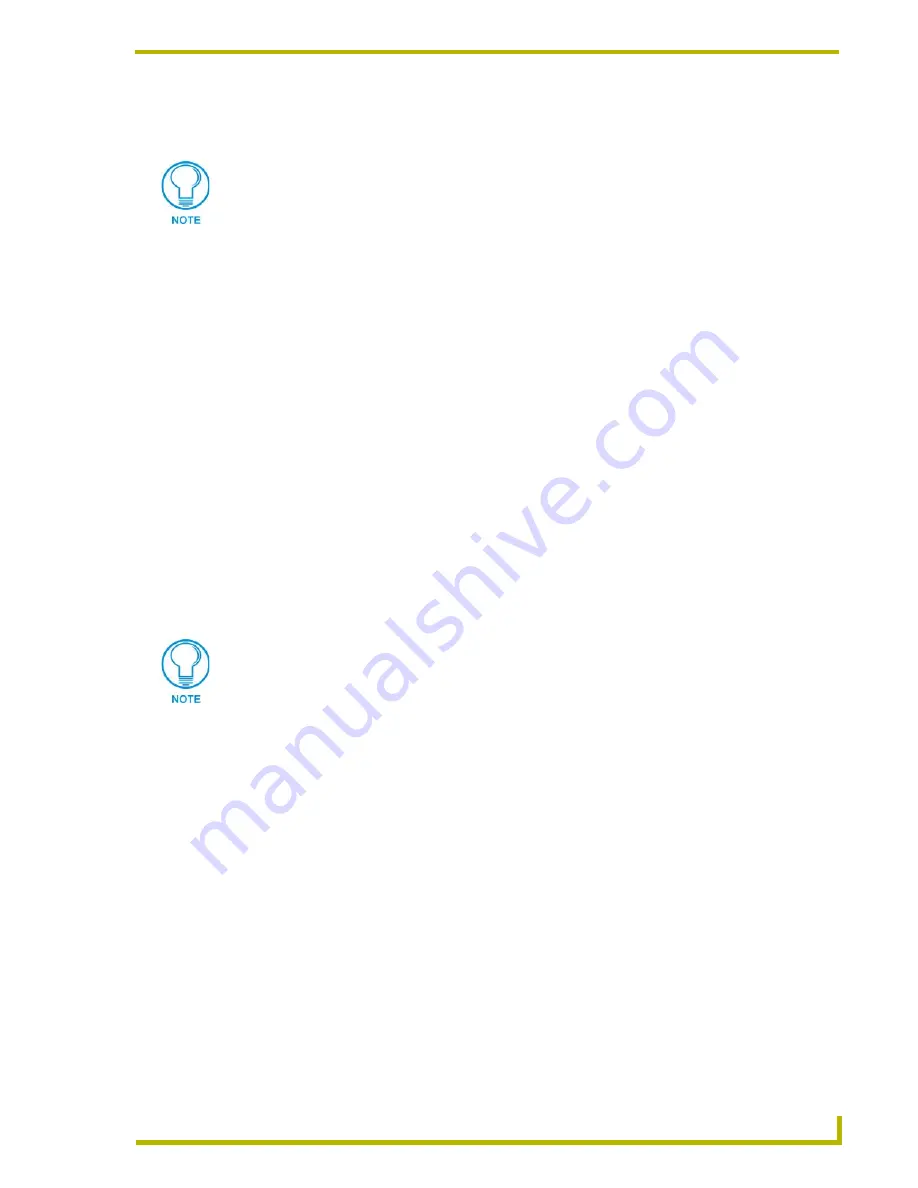
Designing Panel Pages
17
TPDesign3 Touch Panel Program
3.
Enter all relevant information. The data entered in these fields is used to construct the project
filename.
4.
Click OK to close the Project Properties dialog box.
This opens the TPDesign3 Workspace, with the first page of the touch panel file (Main Page)
and the Panel Explorer window (displaying the project folders).
5.
Save the new project by choosing either Save, Save As (recommended to individual project
files), and Save All (used to save all open projects within TPDesign3).
The Save As option is more versatile, allowing you to rename the file and determine where the
file is saved. The default name for any created project is based on the information entered in
the Project Properties fields.
6.
Click on the Main page to move the Panel Explorer dialog box behind the panel page, if it
obstructs your view of the page.
The new project is listed in the Panel Explorer. The Tree View shows the Pages, Popup Pages,
Bitmaps, Icons, and Fonts associated with the new project.
Setting Panel Properties
To set panel properties:
1.
Select Properties from the Panel drop-down menu. The Panel Properties dialog box opens.
Verify or add touch panel settings.
2.
Under Start Page, select the first page to appear when the touch panel is powered up. Selecting
None
will enable the last open page on the power-up.
3.
Enter the starting address for the panel (1-255) in the Base Address field.
4.
Enter a Blink Rate value between 0 and 99. Default is 5. Blink rate value is in 1/10 of a second
and applies to all buttons set with the blink feedback option. The Blink Rate is the value that
the panel will use if the feedback type is set to blink.
5.
Click the Page Tracking option if you want the AMX Central Controller to be notified when a
page flip has occurred. Notification will have the current page name.
6.
Set the number of AXlink Devices Used by the touch panel in this program/project. This value
is important to determine the number of devices used by the panel. Panels only allow a range of
1-4 to be entered into this field.
Some panels do not support more than one device. Wave panels support only one at this time.
The information entered is used to construct the project filename. For example, if you
enter: AMX01 (dealer ID), Audiovista Inc (company name), SO#12345 (sales order
number), rev 3 (revision number), BUD (your initials). When you save the project file,
the filename would be:
AMX01,Adiovista Inc,SO#12345,rev 3,BUD.tpd
.
The Color Background field sets the background color for the touch panel pages
created in the project. The color of any new created panel pages are changed to
match this selected color only after you click OK and exit from this dialog box. This
change in Page color takes precedence over the color set in the Preferences - Default
Colors tab,
AS LONG AS THE PROJECT IS SAVED WITH THESE CHANGES
. This
color change is not added to the system registry and will only apply to this particular
project. Any new project will use the settings from the Default Colors tab.






























