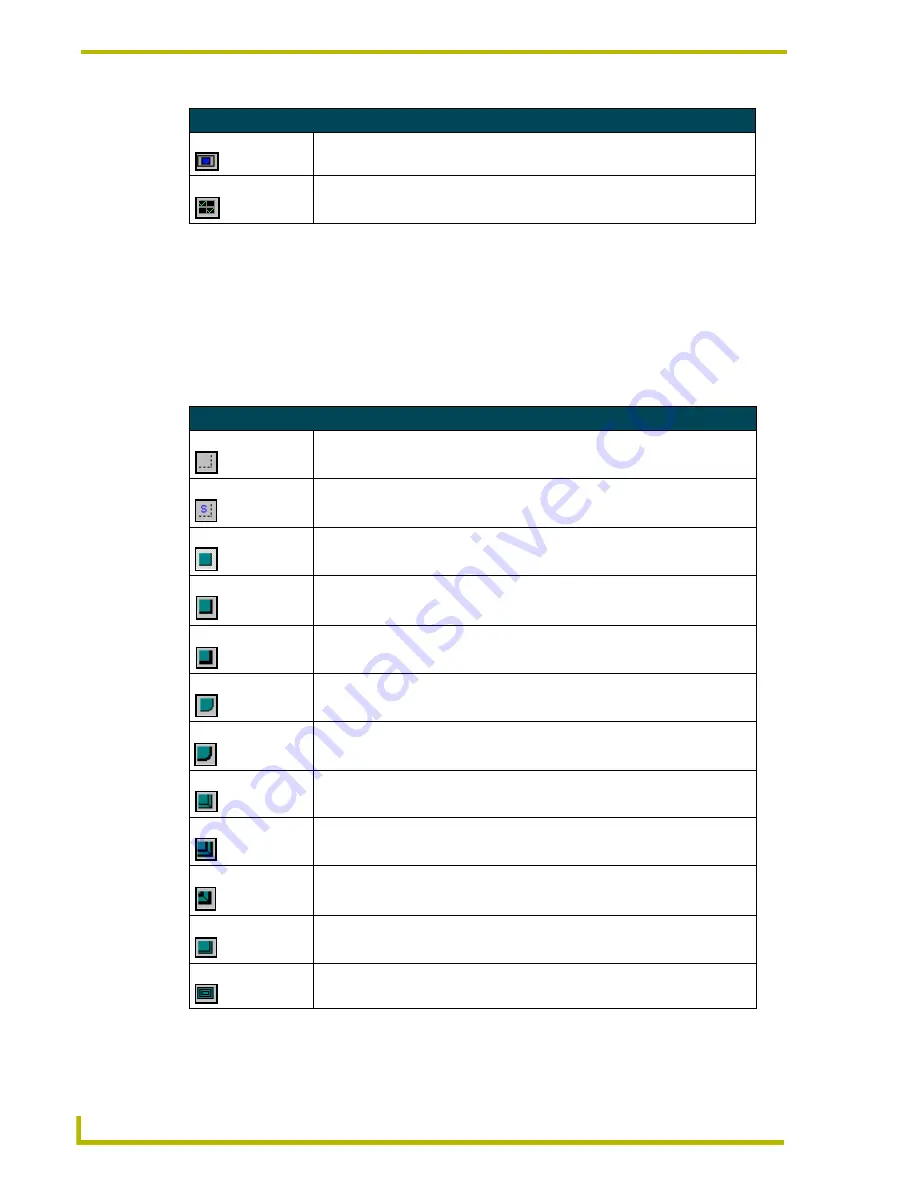
Window and Toolbar Reference
10
TPDesign3 Touch Panel Program
Button Borders Toolbar
You can use the Button Borders toolbar to add different border styles to selected buttons. The
Button Borders toolbar is not selectable from any drop-down menu. It is movable and can be placed
in either a vertical or horizontal position. A similar function is available from the Borders option
from the Button drop-down menu or from the right-click Button options menu.
The toolbar buttons are lists and described in this table. Select Button Borders from the Tools menu
to toggle the main toolbar buttons On or Off in the main window.
Main Toolbar Buttons (Cont.)
External Buttons
Opens the External Buttons dialog box.
Channel Maps
Opens the Channel Map dialog box to view current channel assignments.
Button Borders Toolbar Buttons
No Border
Changes the selected button to remove any border.
No Border Special
Changes the selected button to a display no special border.
Single Line
Changes the selected button border to a thin, single line border.
Double Line
Changes the selected button border to a double line.
Triple Line
Changes the selected button border to three line widths wide.
Single Rounded
Changes the selected button border to a single line border with rounded corners.
Double Rounded
Changes the selected button border to a double line border with rounded corners.
Single Raised
Changes the selected button border to a raised single line border.
Double Raised
Changes the selected button border to a double raised line border.
Triple Raised
Changes the selected button border to a raised triple line border.
Double 2 Single
Changes the selected button border to two double single lines.
Double 3 Single
Changes the selected button border to three double single lines.





























