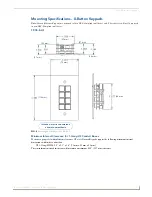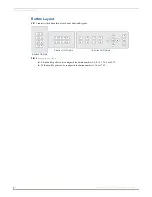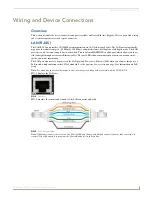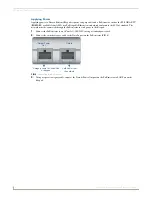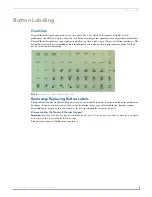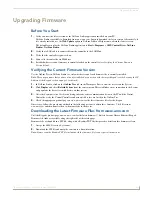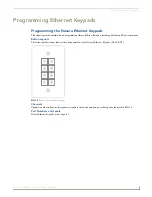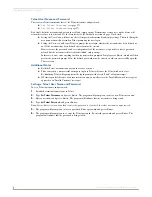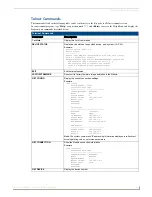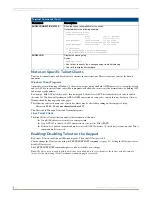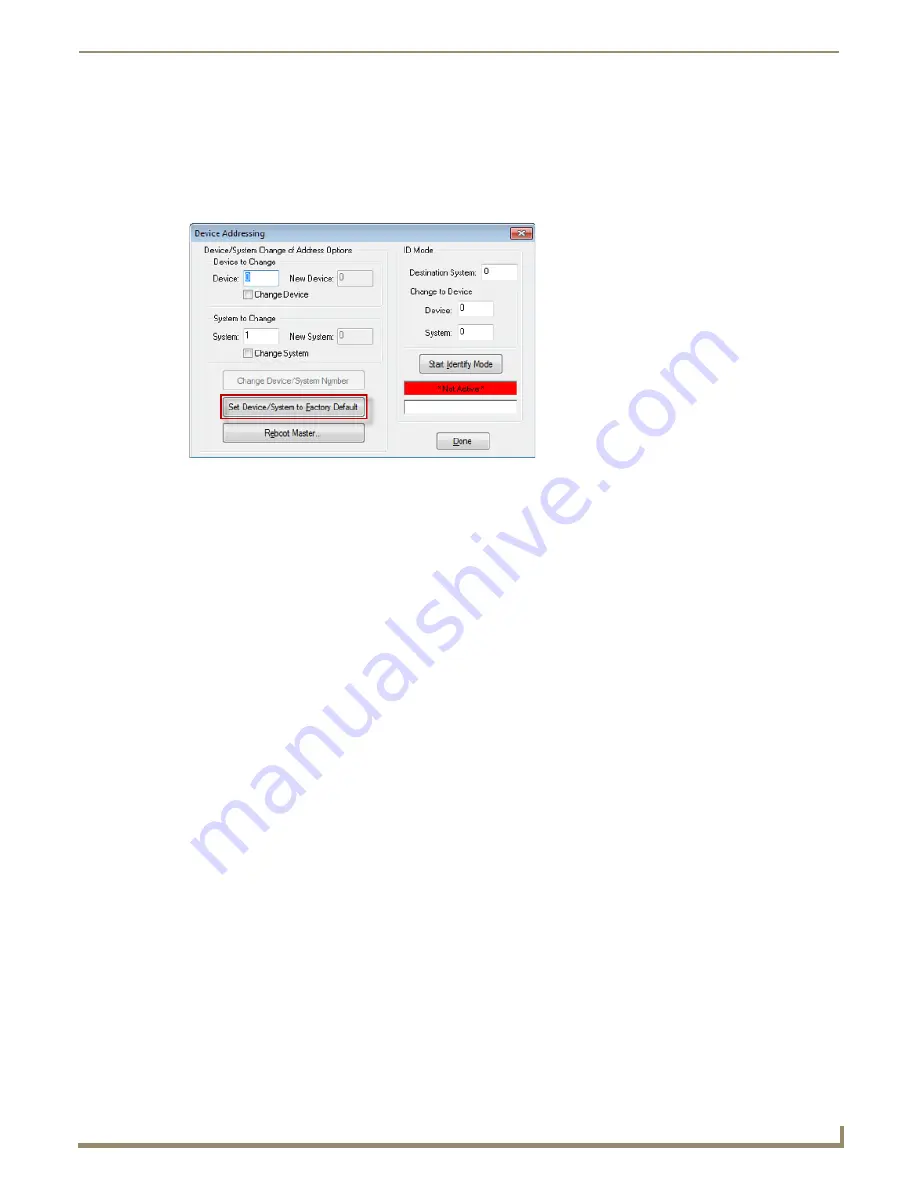
Upgrading Firmware
17
Instruction Manual - Novara Ethernet Keypads
Resetting the Factory Default System and Device Values
1.
In NetLinx Studio, access the
Device Addressing
dialog:
Right-click on any system device listed in the Workspace and select
Device Addressing
.
Select
Diagnostics
>
Device Addressing
from the Main menu.
2.
Click the
Set Device/System to Factory Default
button (FIG. 15):
This resets both the system value and device addresses (for definable devices) to their factory default settings. The
system information (in the
OnLine Tree
tab of the Workspace window) refreshes and then displays the new
information.
3.
Click
Done
to close the
Device Addressing
dialog.
4.
Click
Reboot
(from the
Tools > Reboot the Master Controller
dialog) and wait for the System Master to reboot.
Note:
The STATUS and OUTPUT LEDs should begin to alternately blink during the incorporation. Wait until the
STATUS LED is the only LED to blink.
5.
Press
Done
once until the
Master Reboot Status
field reads
*Reboot of System Complete*
.
6.
Click the
OnLine Tree
tab in the Workspace window to view the devices on the System.
7.
Right-click the associated System number (
or anywhere within the tab itself
) and select
Refresh System
. This
establishes a new connection to the specified System and populates the list with devices on that system.
8.
Use
Ctrl
+
S
to save these changes to your NetLinx Project.
FIG. 15
Device Addressing dialog
Summary of Contents for Novara SP-08-E-US
Page 2: ...Instruction Manual Keypads Novara Ethernet Keypads SP 08 E US Latest Release 05 18 2015...
Page 7: ...iv Instruction Manual Novara Ethernet Keypads Table of Contents...
Page 15: ...Installation 8 Instruction Manual Novara Ethernet Keypads...
Page 25: ...Upgrading Firmware 18 Instruction Manual Novara Ethernet Keypads...
Page 36: ...Programming Ethernet Keypads 29 Instruction Manual Novara Ethernet Keypads...