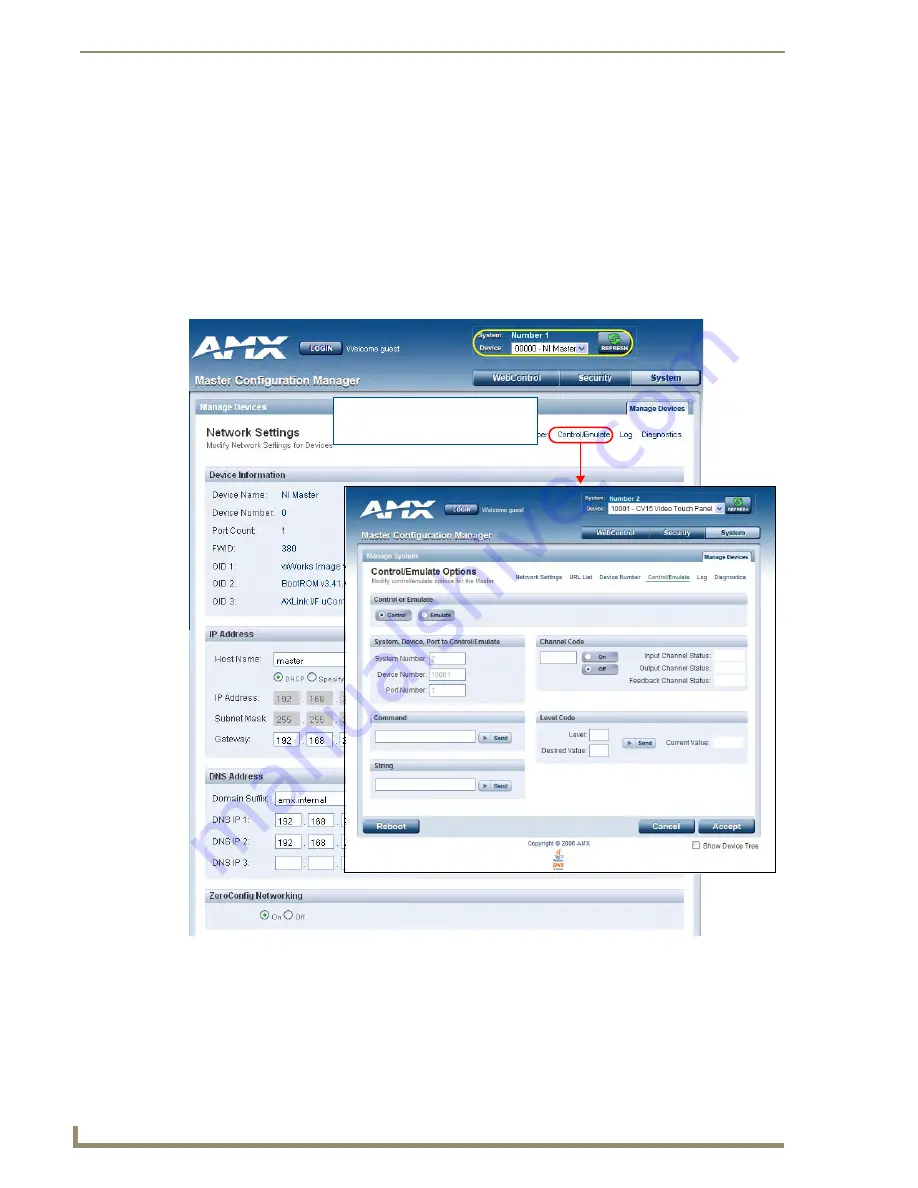
WebConsole - System Options
46
NI Series WebConsole & Programming Guide
Controlling or Emulating a System Device
1.
Select the device that you want to Control or Emulate, via the Device Tree:
a.
Click the
Show Device Tree
option to show the Device Tree window (if it is not already
enabled).
b.
In the Device Tree, click on the
Information
(
i
) icon for the device that you want to control or
emulate. This opens a Network Settings page showing network configuration details for the
selected device. See the
Device Network Settings Pages
section on page 25 for details.
c.
Click on the
Control/Emulate
link. This opens a Control/Emulate Options page for the selected
device (FIG. 31).
2.
Select either the
Control
or
Emulate
option.
3.
In the
Channel Code
section, enter a valid Channel number to emulate Channel messages (i.e.,
Push/Release, CHON, and CHOFF) for the specified <D:P:S>.
The Channel number range is
1 - 65535
.
FIG. 31
Select Control/Emulate from within a selected Device’s Network Settings page
Click on Control/Emulate from within
the device’s Network Settings page
to Control/Emulate that device
Summary of Contents for NetLinx Master-Ethernet Card/Module NXC-ME260
Page 8: ...vi NI Series WebConsole Programming Guide Table of Contents ...
Page 13: ...Overview 5 NI Series WebConsole Programming Guide ...
Page 14: ...Overview 6 NI Series WebConsole Programming Guide ...
Page 34: ...Onboard WebConsole User Interface 26 NI Series WebConsole Programming Guide ...
Page 36: ...WebConsole WebControl Options 28 NI Series WebConsole Programming Guide ...
Page 88: ...WebConsole System Options 80 NI Series WebConsole Programming Guide ...
Page 104: ...Programming 96 NI Series WebConsole Programming Guide ...
Page 156: ...Appendix A IPSec Configuration File 148 NI Series WebConsole Programming Guide ...
Page 161: ...Terminal Program Port Telnet Commands 153 NI Series WebConsole Programming Guide ...















































