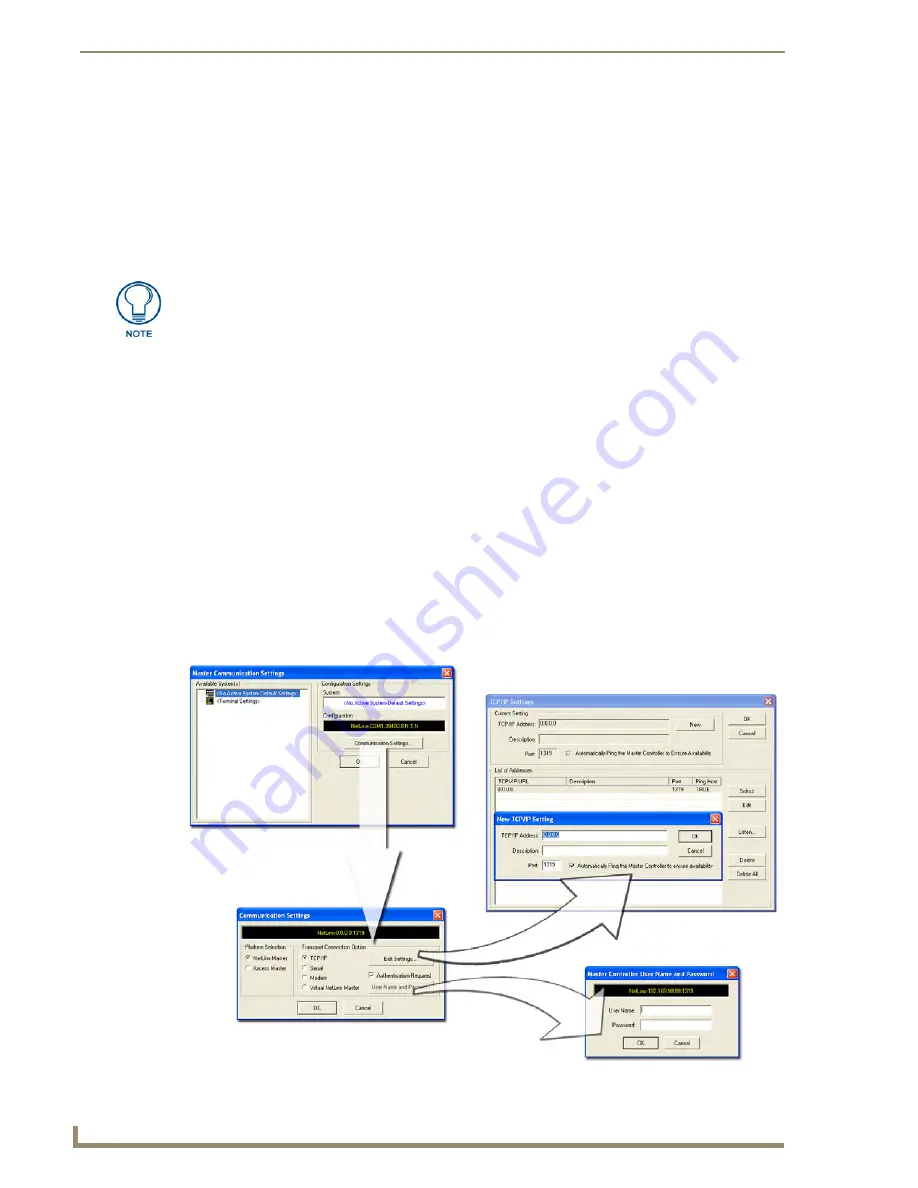
Initial Configuration and Firmware Upgrade
12
NI Series WebConsole & Programming Guide
8.
Click
OK
to accept the change to the new IP/DNS information.
9.
Click the
Reboot Master
button and select
Yes
to close the Network Addresses dialog.
10.
Click
Reboot
(
from the Tools > Reboot the Master Controller dialog
) and wait for the System
Master to reboot and retain the newly obtained DHCP Address.
The STATUS and OUTPUT LEDs should begin to alternately blink during the incorporation. Wait
until the STATUS LED is the only LED to blink.
11.
Press
Done
once until the
Master Reboot Status
field reads *
Reboot of System Complete*
.
12.
Complete the communication process by continuing on to the
Communicating Via an IP
section on
page 12.
Communicating Via an IP
Whether the on-board Master’s IP Address was Static Set (via the
Set IP Info
command) or
Dynamically obtained (via the
Get IP Info
command), use the IP Address information from the Network
Addresses dialog to establish communication via the Ethernet-connected Master.
1.
Use NetLinx Studio to obtain the IP Address of the NI Controller from your System Administrator.
If you do not have an IP Address:
Follow the steps outlined in either the
Obtaining the NI Controller’s IP Address (using
DHCP)
section on page 9,
or the
Assigning a Static IP to the NI Controller
section on page 11.
2.
Select
Settings
>
Master Communication Settings
from the Main menu to open the Master
Communication Settings dialog (FIG. 5).
Verify that these IP values are also entered into the related fields within either the
IP Settings section of the System Connection page (on the touch panel) or within the
Address field on the web browser.
FIG. 5
Assigning Master Communication Settings and TCP/IP Settings
Summary of Contents for NetLinx Master-Ethernet Card/Module NXC-ME260
Page 8: ...vi NI Series WebConsole Programming Guide Table of Contents ...
Page 13: ...Overview 5 NI Series WebConsole Programming Guide ...
Page 14: ...Overview 6 NI Series WebConsole Programming Guide ...
Page 34: ...Onboard WebConsole User Interface 26 NI Series WebConsole Programming Guide ...
Page 36: ...WebConsole WebControl Options 28 NI Series WebConsole Programming Guide ...
Page 88: ...WebConsole System Options 80 NI Series WebConsole Programming Guide ...
Page 104: ...Programming 96 NI Series WebConsole Programming Guide ...
Page 156: ...Appendix A IPSec Configuration File 148 NI Series WebConsole Programming Guide ...
Page 161: ...Terminal Program Port Telnet Commands 153 NI Series WebConsole Programming Guide ...






























