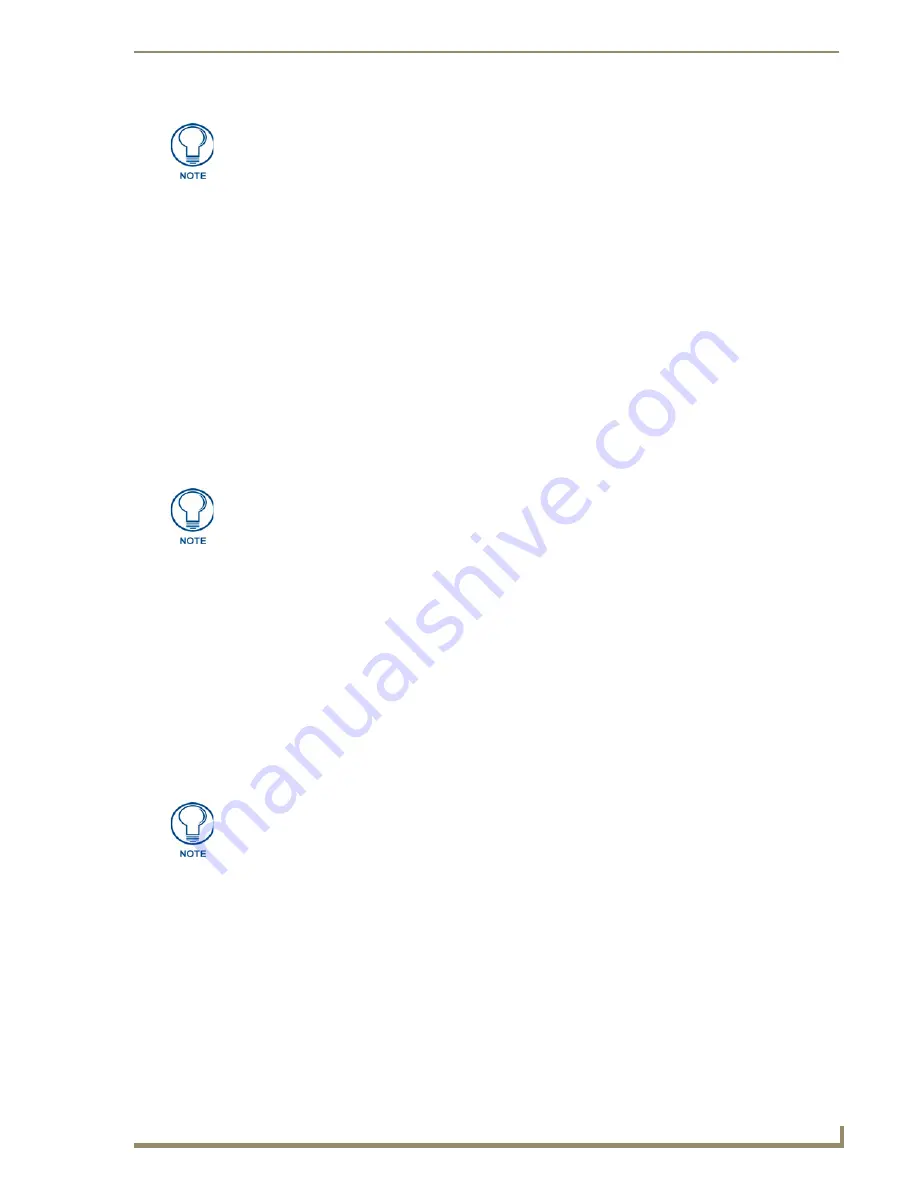
Initial Configuration and Firmware Upgrade
19
NI Series WebConsole & Programming Guide
Do not use the 2105-03_NI_X00 Kit file on anything other than an NI-700/900 since each Kit file is
specifically configured to function on a specific NI unit.
8.
Select the Integrated Controller’s (
_X00
) from the
Files
section (FIG. 9).
9.
Enter the
System
and
Device
numbers associated with the target Master (
listed
in the Workspace
window
).
The Port field is greyed-out.
10.
Click the
Reboot Device
checkbox to reboot the NI unit after the firmware update process is
complete.
11.
Click
Send
to begin the transfer. The file transfer progress is indicated on the bottom-right of the
dialog (FIG. 9).
12.
Click
Close
once the download process is complete.
13.
Right-click the System number and select
Refresh System
. This establishes a new connection to the
System and populates the list with the current devices (
and their firmware versions
) on your system.
If The Connection Fails
If the connection fails to establish, a Connection Failed dialog appears.
Try selecting a different IP Address if communication fails.
Press the
Retry
button to reconnect using the same communication parameters.
Press the
Change
button to alter your communication parameters and repeat
steps 2 thru 11.
Upgrading NXC Card Firmware Via IP
Before beginning with this section, verify that both the on-board Master and on-board Integrated
Controller have been updated with the latest firmware and that the NetLinx cards are securely inserted
into the NI-4000 or NI-4100.
1.
Follow the procedures outlined within the
Communicating Via an IP
section on page 12 to connect
to the target NI device via the web.
2.
After NetLinx Studio has established a connection to the target Master, click the
OnLine Tree
tab
of the Workspace window to view the devices on the System.
The default System value is one (1)
.
3.
Right-click the associated System number and select
Refresh System
. This establishes a new
connection to the specified System and populates the list with devices on that system.
The
communication method is highlighted in green on the bottom of the NetLinx Studio window.
The Kit file for the Integrated Controller on the NI-2000/3000/4000 begins with
2105_NI_X000.
The Kit file for the Integrated Controller on the NI-2100/3100/4100 begins with
2105_04_NI_X100.
The
Kit file for the NI-700/900 Series begins with
2105-03_NI_X000
The OUTPUT and INPUT LEDs alternately blink to indicate the unit is incorporating
the new firmware. Allow the unit 20 - 30 seconds to reboot and fully restart.
This section applies to the NI-4000 and NI-4100 0nly.
Summary of Contents for NetLinx Master-Ethernet Card/Module NXC-ME260
Page 8: ...vi NI Series WebConsole Programming Guide Table of Contents ...
Page 13: ...Overview 5 NI Series WebConsole Programming Guide ...
Page 14: ...Overview 6 NI Series WebConsole Programming Guide ...
Page 34: ...Onboard WebConsole User Interface 26 NI Series WebConsole Programming Guide ...
Page 36: ...WebConsole WebControl Options 28 NI Series WebConsole Programming Guide ...
Page 88: ...WebConsole System Options 80 NI Series WebConsole Programming Guide ...
Page 104: ...Programming 96 NI Series WebConsole Programming Guide ...
Page 156: ...Appendix A IPSec Configuration File 148 NI Series WebConsole Programming Guide ...
Page 161: ...Terminal Program Port Telnet Commands 153 NI Series WebConsole Programming Guide ...






























