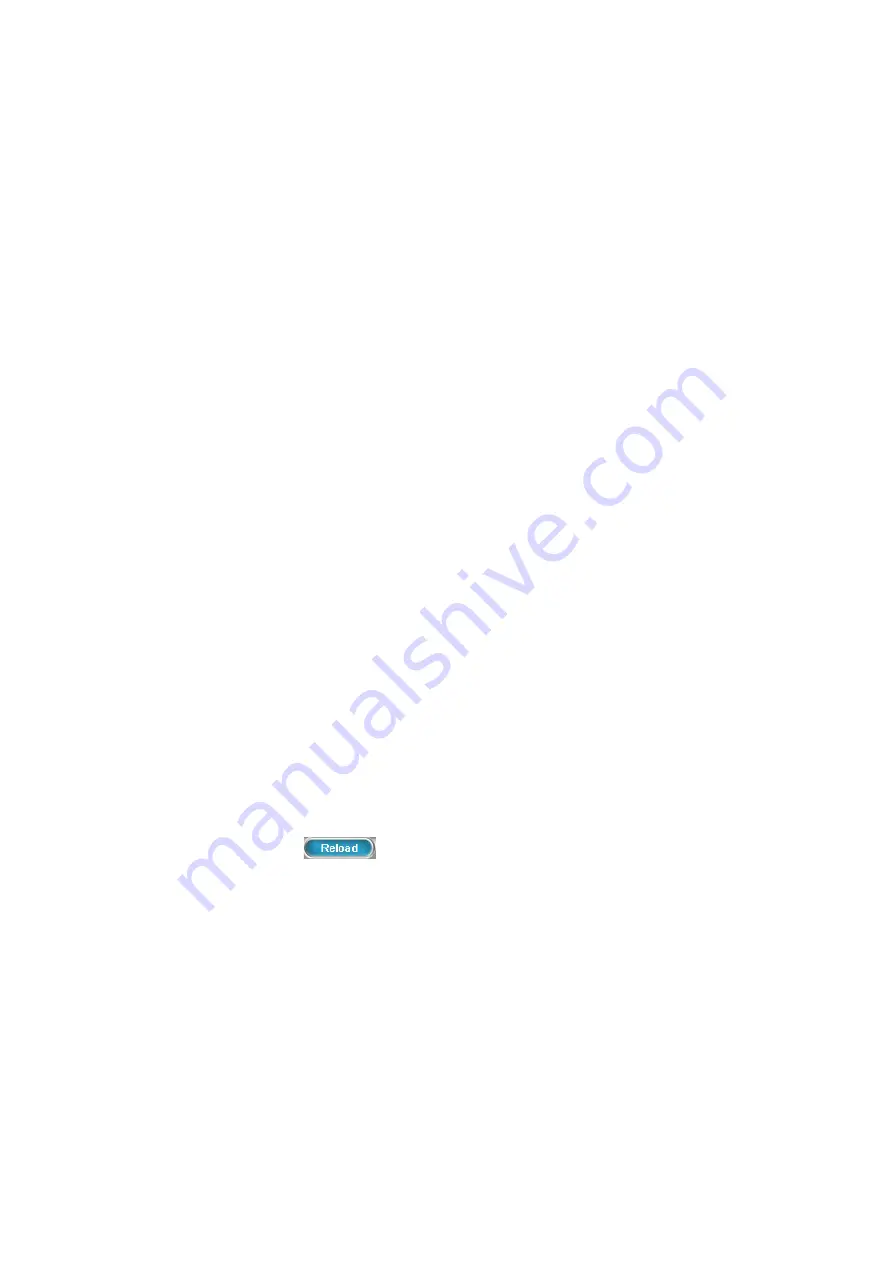
5.1.10.2Edit DHCP Range
1.
Click any pool name in the
DHCP POOL
list to see the settings on the right.
2.
Edit the settings.
3.
Click
Update
to change the settings.
5.1.10.3Delete DHCP Range
1.
Click any pool name in the
DHCP POOL
list.
2.
Click
Del
to remove the pool name from the
DHCP POOL
list.
5.1.11Show Leased Clients
Click the
Show Leased Clients
tab to see all leased LAN IP addresses and client details.
1.26 IP PBX
In
Service
->
IP PBX
, you can click the
Operations
tab to reload, backup, restore, restart or revert
the IP PBX configuration, or click the
Settings
tab for the IP PBX parameters settings.
5.1.12Operations
Select
Service
->
IP PBX
, and then click the
Operations
tab.
5.1.12.1Reload IP PBX Configuration
Click
Reload
, and IP PBX will reload the configuration once there is no active call. If there is any
active call, it will retain up to 3 minutes, and then IP PBX will reload. This is the most frequently used
function in this page since any IP PBX configuration change has to be reloaded to take effect.
Note:
Administrator can click
on the top-right side of the webpage to activate changes.
5.1.12.2Backup IP PBX Configuration
Click
Backup
, and IP PBX archives and encrypts current configuration into a time-stamped backup
file under tftpboot root directory. To secure configuration files, download them to a local host through
the
Get File
function in
Service
->
TFTP
once a while. Select the
PBX Settings Only
check box for
only back up Configurations in PBX, which are parts mainly from User Management to Feature in the
tree view; clear the check box to back up both PBX and system (interfaces and services) settings.
Note:
Do not change the configuration file name, or the
Restore
function will reject the configuration
file.
47






























