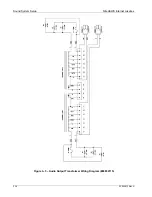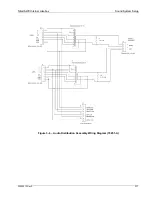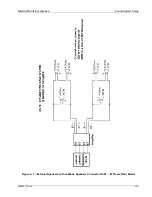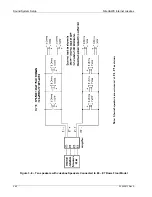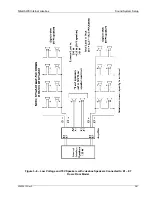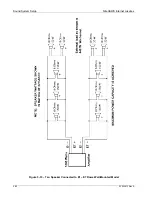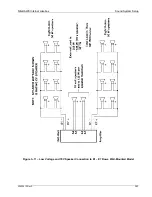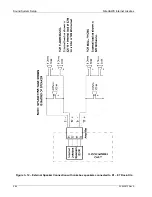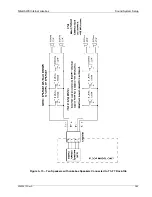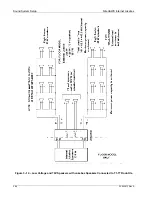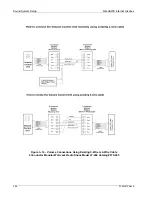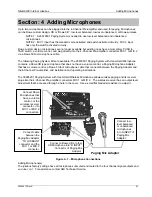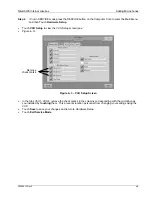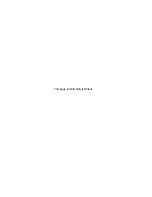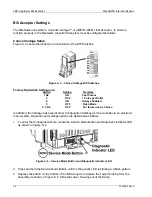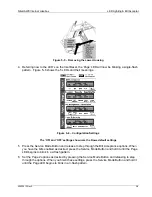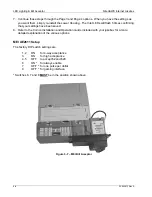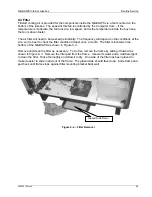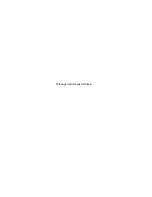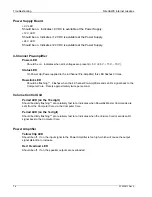Adding Microphones
NiteHAWK Internet Jukebox
4-2
22022613 Rev A
All of the following steps must be completed to navigate properly through the Audio setup menus as you add
microphones to your jukebox system. If you need to start over from the beginning of a step, touch
Cancel
.
Do not skip steps.
Step 1
Attach the microphone(s), and cables as shown in Figure 4–1.
Step 2
To test the microphone, the jukebox should be at the location with all extension speakers installed.
Set the volume control on the Rowe custom microphone, or the Paging MIC Adapter, to maximum
and do test pages with no music playing and with a song playing. If necessary, change the levels by
setting the "Microphone Volume During Paging", the "Audio Volume During Paging", and the
microphone "Type" for paging as described In Step 3. If levels are as desired, go to Step 4.
Step 3
Adjusting Paging Levels
•
Push the SERVICE button on the Computer Core to enter the Main Menu.
•
Touch the
Hardware Setup
button.
•
Touch
Paging Mic Setup
to view the Paging Mic Setup screen
(see Figure 4–2).
Make sure all MICs in
the “Type” column are set to "Paging" indicated by blue buttons.
Figure 4–2 – Paging Microphone Setup Screen
•
The
Microphone Volume During Paging
is factory set to 33 for all microphones and is the
recommended setting. It can be set higher or lower but
do not
set higher than 45 (If set higher than 45,
the amplifier can shut down for 5 to 15 seconds if the input level is very high. To set the level:
•
Touch the box showing the current "Microphone Volume During Paging" setting.
•
Touch
Clear
on the keypad to clear the present value, enter the new value on the numeric keypad, and
then touch
Update
.
•
If there is a song playing during paging, the music level drops to the Audio Volume During Paging
settings. They are factory set to 40, and can be set anywhere from 0 to 63. Set to 0, if you do not want
any music to be heard during a page. Set to 63, if you want the minimum 6db reduction of the music
level. To change the "Audio Volume During Paging" settings:
•
Touch the box showing the current "Audio Volume During Paging" setting.
•
Touch
Clear
to clear the present value, enter the new value on the keypad, and then touch
Update
.
•
Touch
Save
to save your changes and return to Hardware Setup screen. Repeat Step 2 and check the
results.
Summary of Contents for NiteHAWK
Page 2: ......
Page 12: ...This page intentionally left blank ...
Page 26: ...This page intentionally left blank ...
Page 35: ...This page intentionally left blank ...
Page 37: ...NiteHAWK Internet Jukebox Sound System Setup 22022613 Rev A 3 11 ...
Page 41: ...NiteHAWK Internet Jukebox Sound System Setup 22022613 Rev A 3 15 ...
Page 58: ...This page intentionally left blank ...
Page 68: ...This page intentionally left blank ...
Page 73: ...This page intentionally left blank ...
Page 86: ......