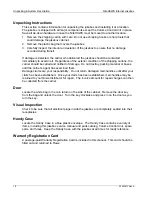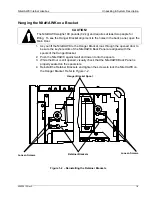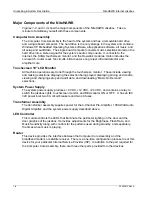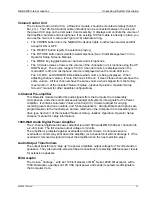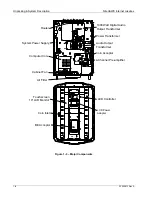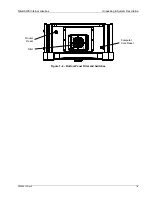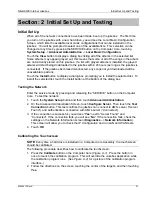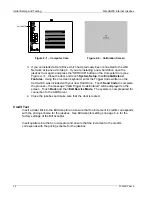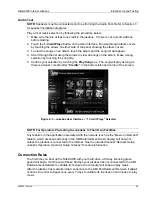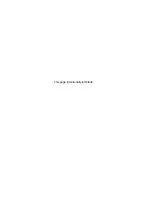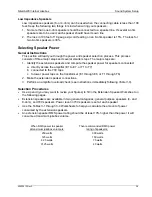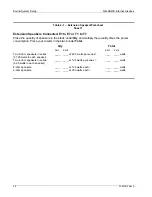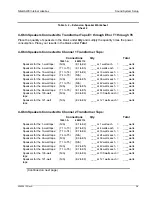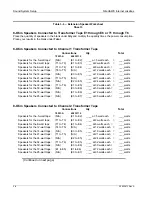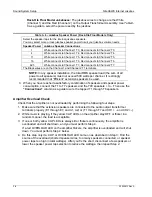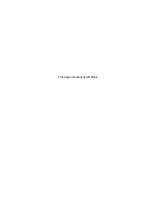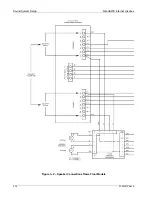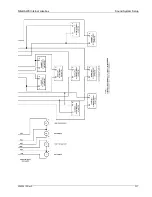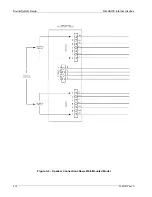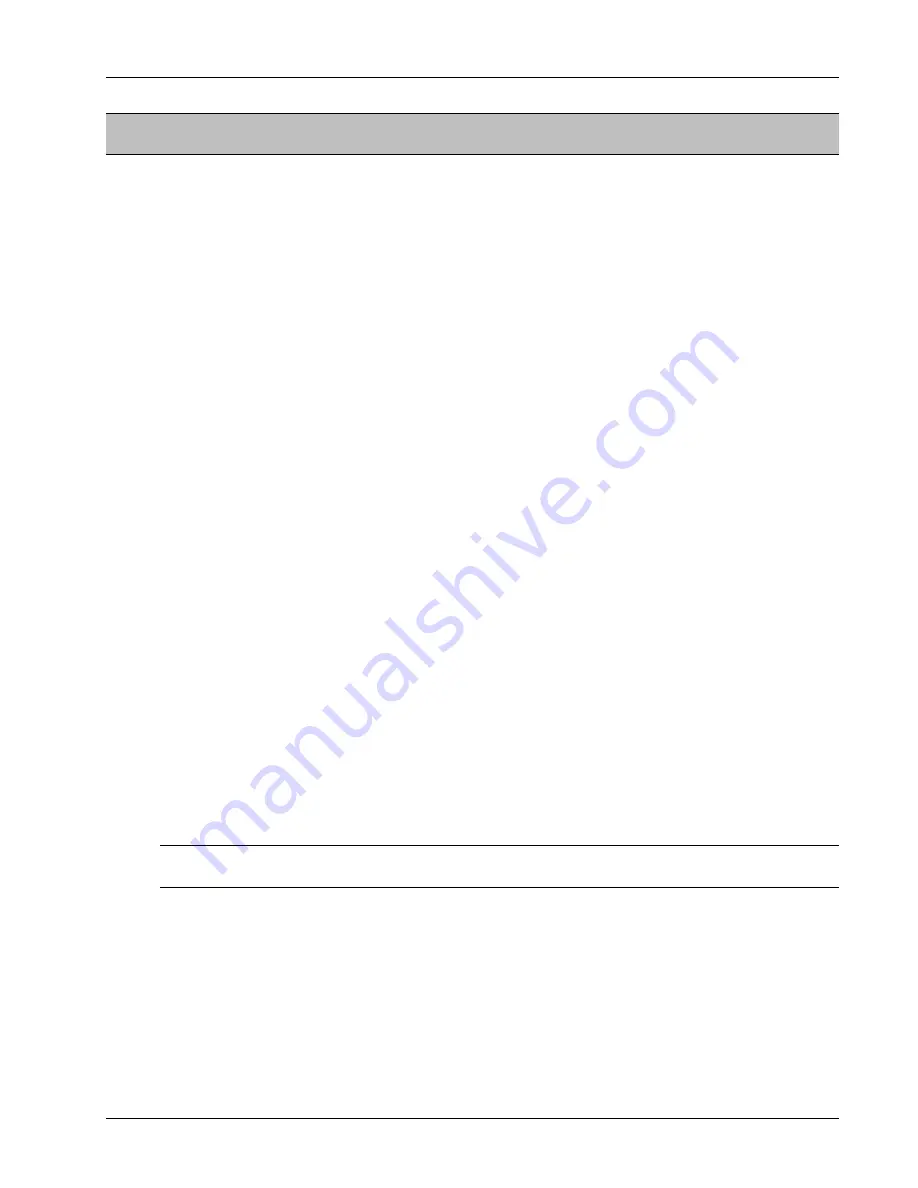
NiteHAWK Internet Jukebox
Initial Set Up and Testing
22022613 Rev A
2-1
Section: 2 Initial Set Up and Testing
Initial Set Up
When all of the network connections have been made, boot up the jukebox. The first time
you turn on the jukebox with a new hard drive, you will see the Local Music Configuration
Screen, which lists the available local music configurations that can be installed on the
jukebox. You will be prompted to select one of the available lists. This selection can be
changed at any time by pressing the SERVICE button on the Computer Core, touching
System Setup
->
Advanced Administration
->
Local Music Configuration.
Touch the
View
button to display a dialog box listing all of the albums in the selected list.
Some albums may appear grayed out; this means that some or all of the songs in the album
are not currently stored on this jukebox. If a list with grayed albums is installed, the grayed
albums will start being downloaded to the jukebox within 24 hours (as long as the jukebox is
connected). If the jukebox becomes disconnected, any songs not yet downloaded will be
unavailable to patrons.
Touch the
Install
button to display a dialog box prompting you to install the selected list. To
install the selected list, touch the Install button at the bottom of the dialog box.
Testing the Network
Enter the service mode by pressing and releasing the “SERVICE” button on the Computer
Core. To test the network:
1. Touch the
System Setup
button and then touch
Advanced Administration
.
2. On the Advanced Administration Screen, touch
Configure Server
. Then touch the
Test
Connection
button. This test confirms the jukebox can connect to AMI’s server (“Server
Found”), and authenticate a connection with AMI’s server (“Connected”).
3. If the connection is successful, you will see “
Yes
” next to “Server Found” and
“Connected”. If the connection fails, you will see “
No
”. If the connection fails, check the
settings on the Network Information screen (
Diagnostics
–>
Network Information
).
This screen will allow you to check the IP Configuration and run LAN and WAN tests.
4. Touch
OK
.
Calibrating the Touchscreen
NOTE:
Every time a hard drive is installed in a Computer Core Assembly, the touchscreen
should be calibrated.
The following procedure describes how to calibrate the touchscreen:
1. Press the
Calibrate
button on the Computer Core
(Figure 2–1).
Press the button in
once to launch the calibration program. This will override the Jukebox application while
the calibration program runs. (See
Figure 2–2)
for a picture of the calibration program
interface.)
2. Follow the directions on the screen, touching the center of the targets, and then touching
Yes
.
Summary of Contents for NiteHAWK
Page 2: ......
Page 12: ...This page intentionally left blank ...
Page 26: ...This page intentionally left blank ...
Page 35: ...This page intentionally left blank ...
Page 37: ...NiteHAWK Internet Jukebox Sound System Setup 22022613 Rev A 3 11 ...
Page 41: ...NiteHAWK Internet Jukebox Sound System Setup 22022613 Rev A 3 15 ...
Page 58: ...This page intentionally left blank ...
Page 68: ...This page intentionally left blank ...
Page 73: ...This page intentionally left blank ...
Page 86: ......