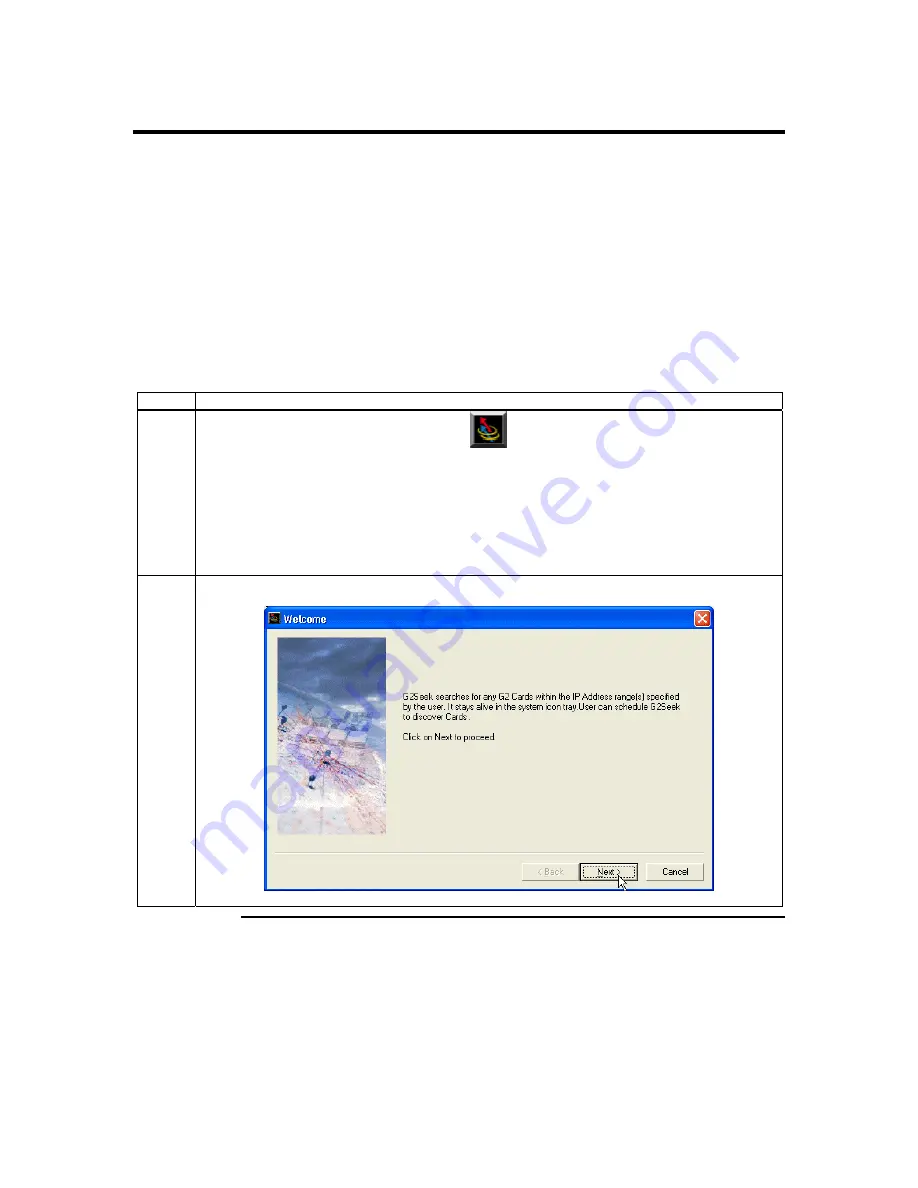
Chapter Two : Installing Your MegaRAC G2 Card
19
Step 10 Connect to the MegaRAC G2 from a Client System
In order to connect to the MegaRAC G2 card, you must access the MegaRAC G2 from
another system on the same network. This document refers to this other system as the
client system. To do this, you must know the MegaRAC G2 card’s IP address. If you
have installed the MegaRAC G2 on a network that uses DHCP, you can search the
network for the MegaRAC G2 card. To locate and find out its IP address, you must install
and run
G2Seek
.
Note:
To get or set the IP address on your MegaRAC G2 card in a Windows 2000/XP
environment, you can also run the
G2ConfigApp
program on the host system. See
Appendix B
,
WinCuri, LinCuri, and G2ConfigApp
for more information on how to use
the
G2ConfigApp
program.
Follow the steps in the table below to connect to the MegaRAC G2 from a client system:
Step
Description
1
G2Seek
.exe
On a local network computer, place the
MegaRAC G2
CD
into the CD-ROM drive. Locate the
G2Seek
program on your
MegaRAC G2 CD
Disc. It is located in the following directory:
CDROM\RemoteTools\Win32\G2Seek.exe
Run the
G2Seek
program by double left clicking on it.
2
Left click on the
Next
button when you see this screen.
Cont’d
Summary of Contents for MegaRAC G2
Page 1: ...MegaRAC G2 User s Guide MAN 827 03 03 03 ...
Page 10: ...MegaRAC G2 User s Guide x ...
Page 36: ...MegaRAC G2 User s Guide 26 ...
Page 44: ...MegaRAC G2 User s Guide 34 ...
Page 120: ...MegaRAC G2 User s Guide 110 ...
Page 134: ...MegaRAC G2 User s Guide 124 ...
Page 136: ...MegaRAC G2 User s Guide 126 ...
Page 150: ...MegaRAC G2 User s Guide 140 ...
Page 160: ...MegaRAC G2 User s Guide 150 ...
Page 162: ...MegaRAC G2 User s Guide 152 Notes ...
Page 166: ...MegaRAC G2 User s Guide 156 ...
















































