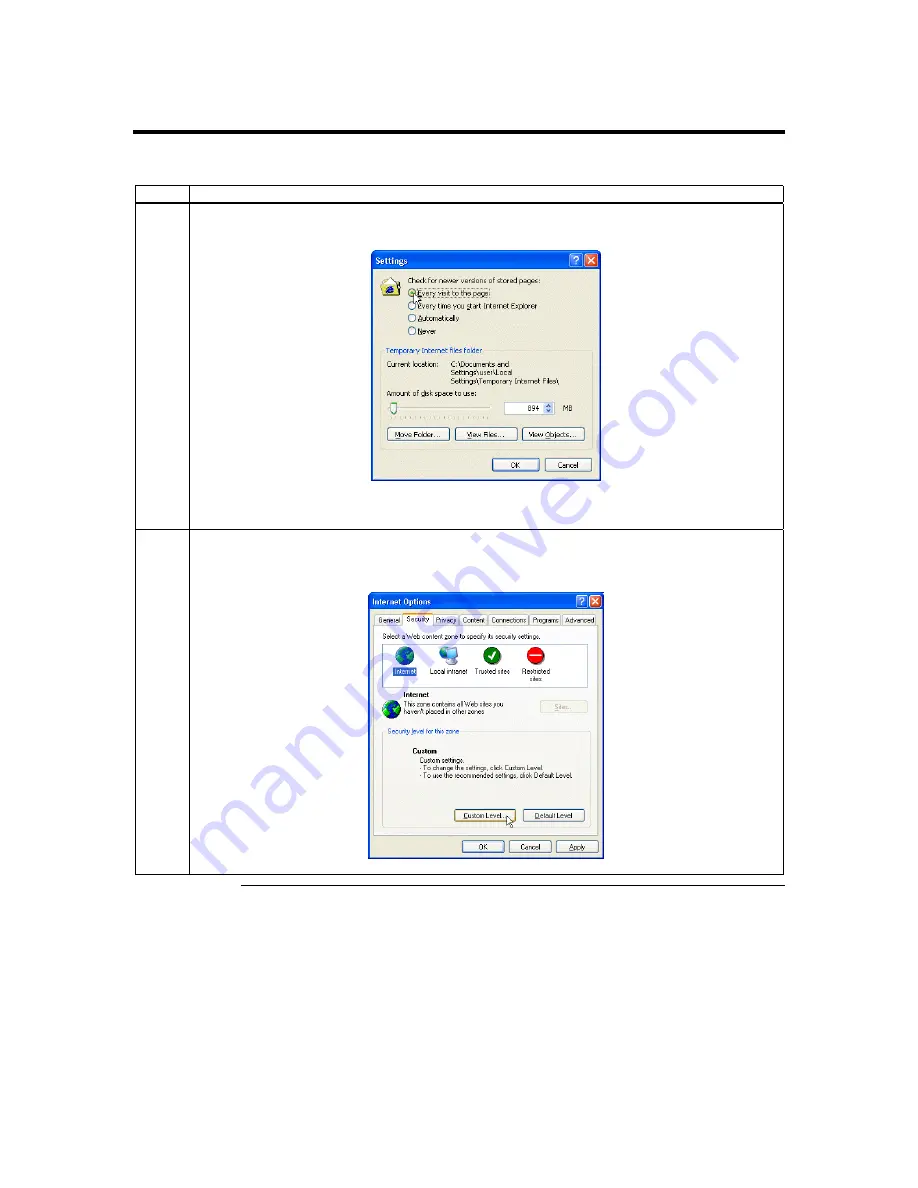
MegaRAC G2 User’s Guide
62
Redirection,
Continued
Setting up Internet Explorer, Continued
Step
Description
3
The
Settings
window opens. Left click the
Every visit to the page
button or
Automatically
button. Left
click the
OK
button to apply the change and to go back to the
Internet Options
window.
Note:
Other settings can cause old data to be displayed when performing operations on the
MegaRAC G2
.
4
Next, you must setup Internet Explorer to allow the downloading of Signed ActiveX controls and also
allow it to run Signed ActiveX controls. To do this, left click the
Security
tab and then the
Custom Level
button.
Cont’d
Summary of Contents for MegaRAC G2
Page 1: ...MegaRAC G2 User s Guide MAN 827 03 03 03 ...
Page 10: ...MegaRAC G2 User s Guide x ...
Page 36: ...MegaRAC G2 User s Guide 26 ...
Page 44: ...MegaRAC G2 User s Guide 34 ...
Page 120: ...MegaRAC G2 User s Guide 110 ...
Page 134: ...MegaRAC G2 User s Guide 124 ...
Page 136: ...MegaRAC G2 User s Guide 126 ...
Page 150: ...MegaRAC G2 User s Guide 140 ...
Page 160: ...MegaRAC G2 User s Guide 150 ...
Page 162: ...MegaRAC G2 User s Guide 152 Notes ...
Page 166: ...MegaRAC G2 User s Guide 156 ...






























