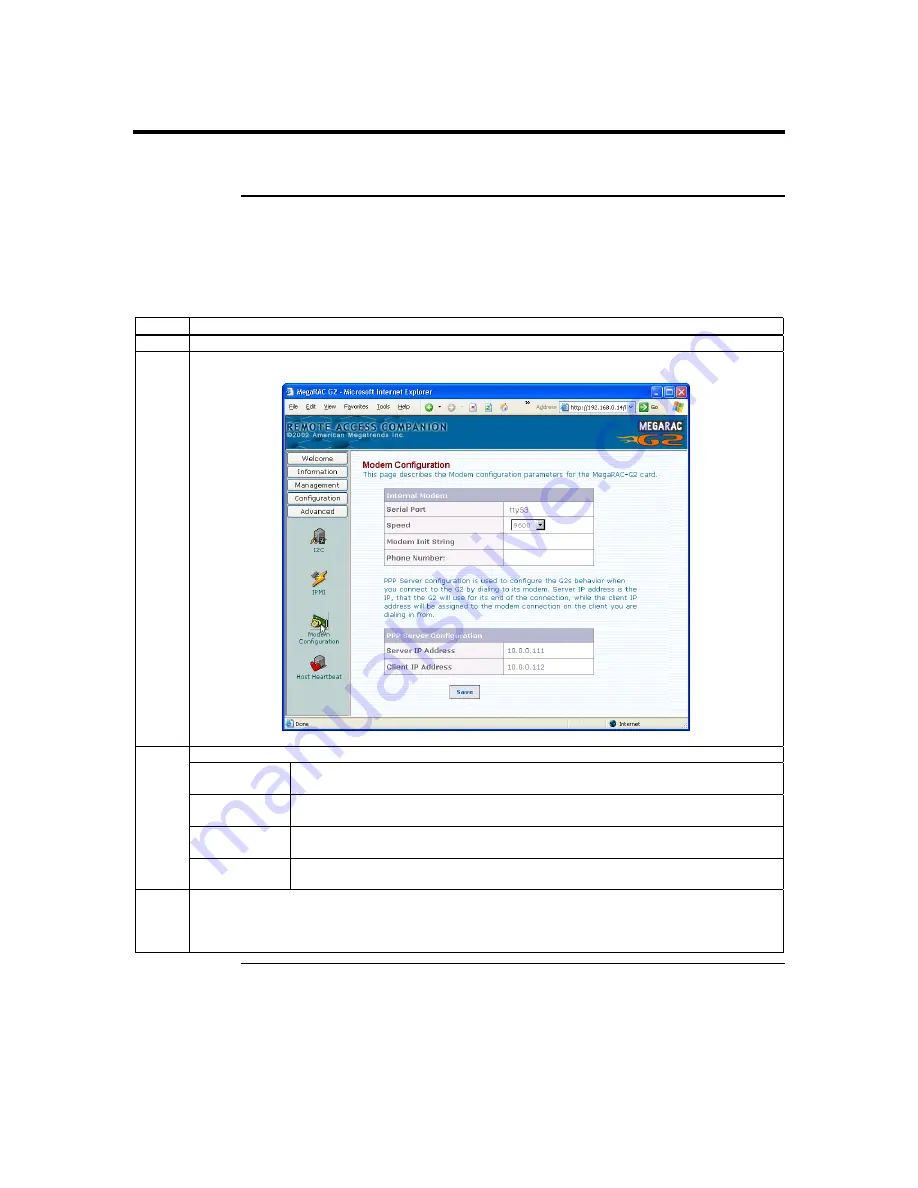
MegaRAC G2 User’s Guide
144
Configuring the Modem
Before you can use the MegaRAC G2 card’s modem, you must first configure it to
receive incoming calls and send outgoing calls.
Outgoing Calls
The MegaRAC G2 card can use its internal modem to send alerts. Before you can do this,
you must configure the modem to send outgoing calls. Use the following steps to
configure the modem to send outgoing calls:
Step
Action
1
Log into the MegaRAC G2 card through the local network.
2
Left click the
Advanced
tab and then left click on the
Modem Configuration
icon. The following screen
appears:
Locate the
Internal Modem
table. Use the following values:
Serial Port
This field displays the serial port the modem is on. This value is hard coded and you
cannot change it.
Speed
This dropdown menu allows you to set the baud rate of the modem. Set this value to the
highest available baud rate that your
Remote Access Server
(RAS) or ISP supports.
Modem Init
String
This field allows you to enter a modem Init string that you want the MegaRAC G2
card’s modem to use. You can leave this field blank.
3
Phone Number
This field allows you to enter a phone number that you want the MegaRAC G2 card’s
modem to use when it sends an alert through PPP (
Mail via PPP
or
SNMP via PPP
).
4
Left click the
Save
button.
Note:
The
PPP Server Configuration
table is for incoming calls. See the
Incoming Calls
section in
this appendix for more information on the
PPP Server Configuration
table.
Cont’d
Summary of Contents for MegaRAC G2
Page 1: ...MegaRAC G2 User s Guide MAN 827 03 03 03 ...
Page 10: ...MegaRAC G2 User s Guide x ...
Page 36: ...MegaRAC G2 User s Guide 26 ...
Page 44: ...MegaRAC G2 User s Guide 34 ...
Page 120: ...MegaRAC G2 User s Guide 110 ...
Page 134: ...MegaRAC G2 User s Guide 124 ...
Page 136: ...MegaRAC G2 User s Guide 126 ...
Page 150: ...MegaRAC G2 User s Guide 140 ...
Page 160: ...MegaRAC G2 User s Guide 150 ...
Page 162: ...MegaRAC G2 User s Guide 152 Notes ...
Page 166: ...MegaRAC G2 User s Guide 156 ...















































